10 switching font and code page in text blocks, 11 form feeds and page formats – Kofax Communication Server 10.0.0 User Manual
Page 43
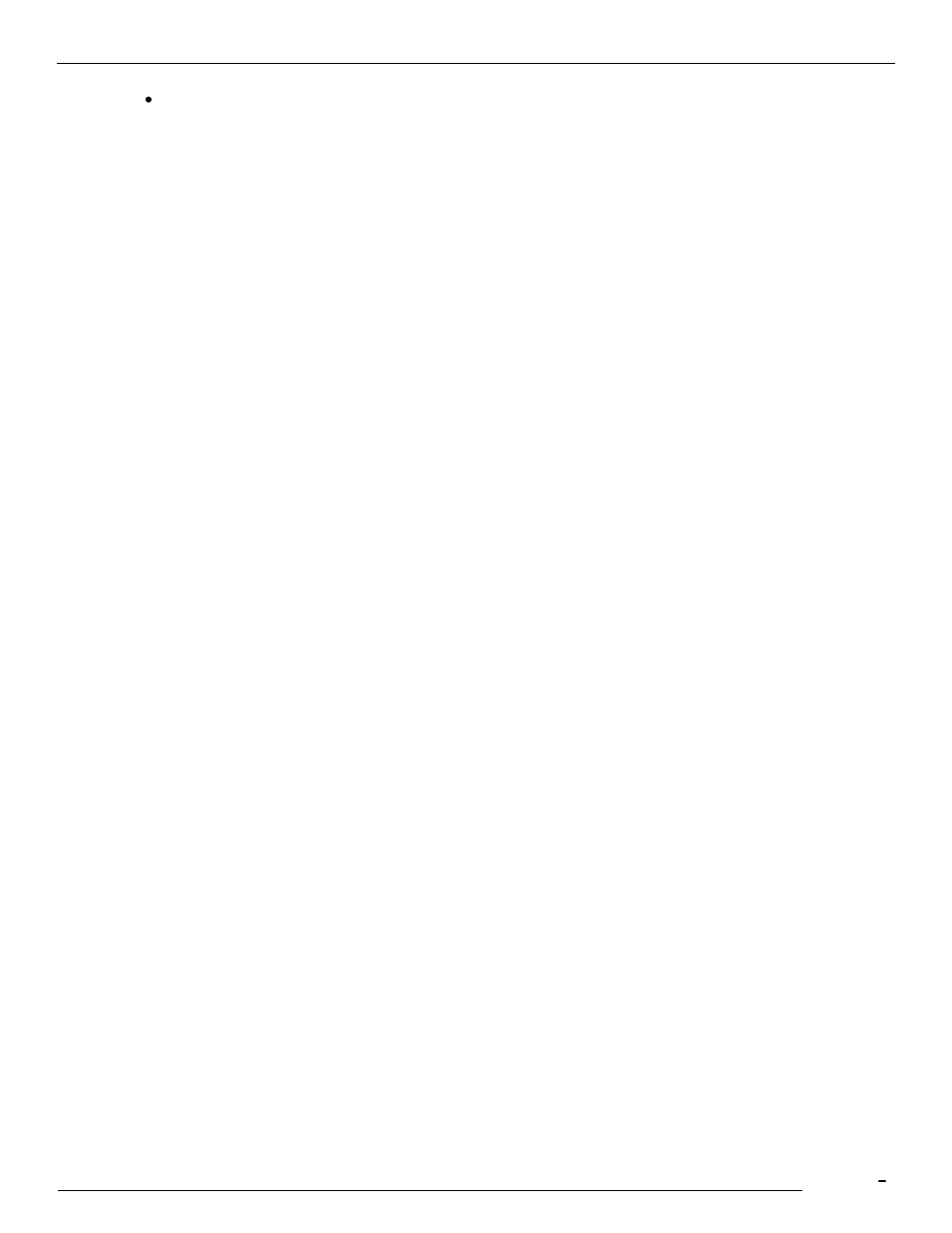
TCfW Communication Server Client
© Copyright Kofax. All information is subject to change without notice.
43
Click the Text/Image icon on the toolbar.
4.10 Switching Font and Code Page in Text Blocks
The menu Edit provides the sub menu Text Font. This menu is enabled if the cursor is in a text block within
a message. The current selected font is checked.
Font: text blocks are treated as TC Code Page 0 or Code Page 1, depending on the configuration. Within
TCfW the font Courier New is used for display.
Note: If TCfW is configured for Unicode the sub menu Text Font is disabled. The font that is configured for
the message content is used.
4.11 Form Feeds and Page Formats
In TCfW, each form feed contains the page format for all the pages of a message that follow. The most
common type of form feed contains the A4 page, used for faxes. TCfW also has form feeds for the page
formats A4 Landscape, Letter, Letter Landscape and Telex. Your default template, which is used each time
you select New from the Message menu, should contain a form feed at the beginning of the message.
Form feeds appear within the TCfW message area, in text format, as dotted lines with the page format
defined in the middle.
Inserting a Form Feed in a Message
Follow these steps to insert a form feed into a message:
1)
Make sure you are in Text Mode and that a message is open in the message window.
2)
Place the cursor in a text box or select any reference line to insert a form feed directly after this text box
or line. If the cursor is not in the message area when you insert a form feed, the form feed is placed at
the end of the message.
3)
Select Insert Form Feed from the Edit menu. In Text mode, each form feed is displayed as a dotted line
with a page format in the middle.
Deleting a Form Feed
1)
Select the form feed with a single click.
2)
Press the DELETE key.
3)
Select a page format
4)
Highlight the form feed (page boundary) you want to format by clicking it.
5)
Select Page Format from the Edit menu.
6)
Choose the desired page format from the Page Format submenu. The name of the page format appears
in the middle of the form feed in the message area.
7)
Switch to Image Mode to see how your new page format will look.
