Kofax Communication Server 10.0.0 User Manual
Page 46
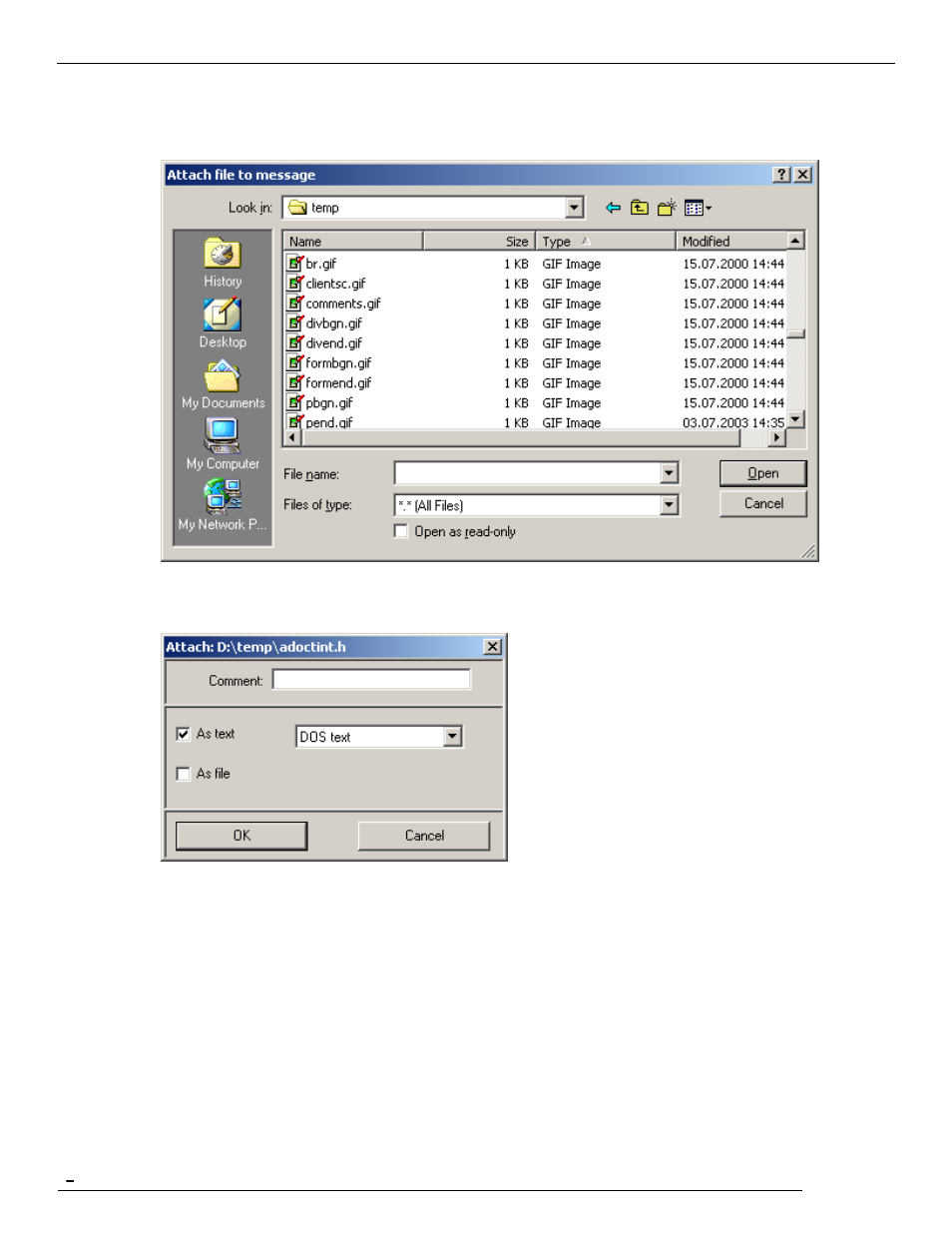
TCfW Communication Server Client
© Copyright Kofax. All information is subject to change without notice.
46
2)
The Attach File To Message window opens, where you can select the file that you want to attach to the
message. If you want to attach multiple files hold down the CTRL key while selecting the file names with
the mouse. After you have selected the files click the OK button. A single file can be selected by double-
clicking it.
3)
The Attach window opens for each selected file and you can select how to attach the file. The possible
formats depend on the content of the file (e.g. a text file can be attached as text or as file). To attach the
file click the OK button.
You can attach some files As File, As Fax, or both. With text files the choice As Text appears instead of
As Fax. If you select a message from a folder, you will bypass the Attach window completely and the
message is attached.
Note: If Unicode is not enabled on your KCS, you can only attach Unicode text to your message as a file.
4.14.1 Attaching Files with Drag & Drop
How to Attach Files from the Windows Explorer with Drag & Drop
1)
Open Windows Explorer
Note: To open Windows Explorer, click Start, point to Programs, point to Accessories, and then click
Windows Explorer
