17 printing in tcfw, 18 sending via telex or other text-based services, 19 using cover sheets – Kofax Communication Server 10.0.0 User Manual
Page 51: 20 using default templates
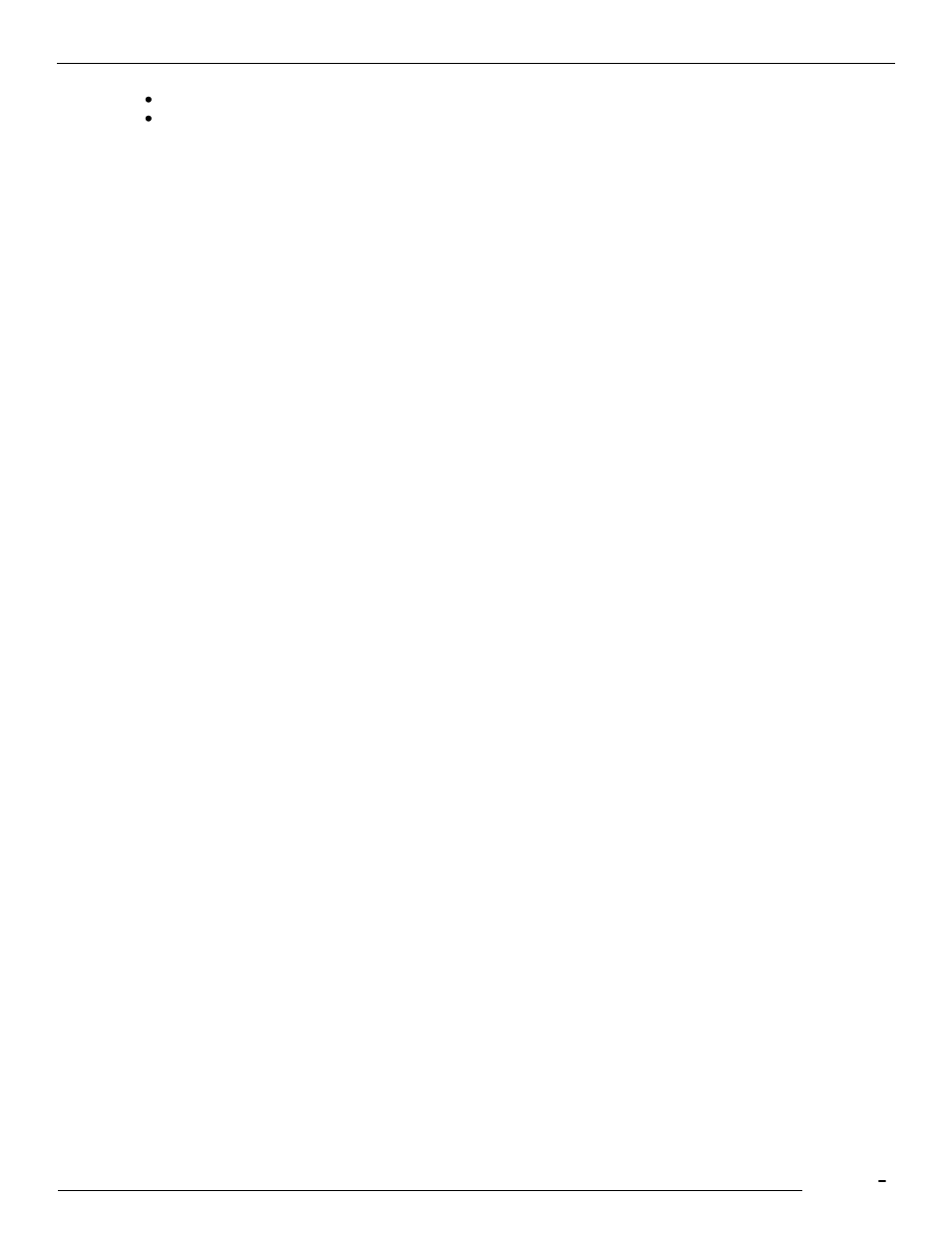
TCfW Communication Server Client
© Copyright Kofax. All information is subject to change without notice.
51
Border: Size in points
Font Dialog: Face, Style, Size
4.17 Printing in TCfW
Select either Print or Printer Setup from the Message menu to change print settings before printing. You
can select a new printer, define number of copies, and specify a variety of other print options. Any changes
you make in either of these windows are only valid for your current TCfW session.
Click the Print icon on the toolbar.
4.18 Sending via Telex or Other Text-Based Services
Messages typed into the message area of the message window can be sent as pure text messages. If the
message contains binary or graphical attachments, these are not transmitted.
To help you send non-fax messages, KCS offers service-dependent templates, so even X.400 addressing
is easy. All you need to do is fill in these templates. (See 5.2 Recipient )
4.19 Using Cover Sheets
A cover sheet is the first page of a message. It generally contains an overlay, such as your company logo,
and merge values, which allow you to insert specific codes that are then replaced with the corresponding
values when sent. If your cover sheet in TCfW contains the string
$Name$
this merge value is replaced with the full name of the recipient specified in your message header, provided
this recipient is stored in a Kofax Communication Server address book.
To select and use an existing cover sheet do the following
1)
Open a message by selecting New from the Message menu or clicking the corresponding icon on the
toolbar.
2)
Click anywhere in the Send Options area to open the Send Options window.
3)
Click the Change Cover button to display a list of cover sheets.
4)
Select a cover sheet with a single click. Your selected cover sheet should appear in the Cover Sheet
field above the list.
5)
Click OK.
6)
Click Text/Image from the View menu to see how your cover sheet will look. (To learn how to create
cover sheets, please see the KCS Clients
Administrator‘s Manual).
4.20 Using Default Templates
A template can be any message stored in any folder. TCfW does not provide special extensions for
templates as it does for cover sheets.
