Kofax Communication Server 10.0.0 User Manual
Page 48
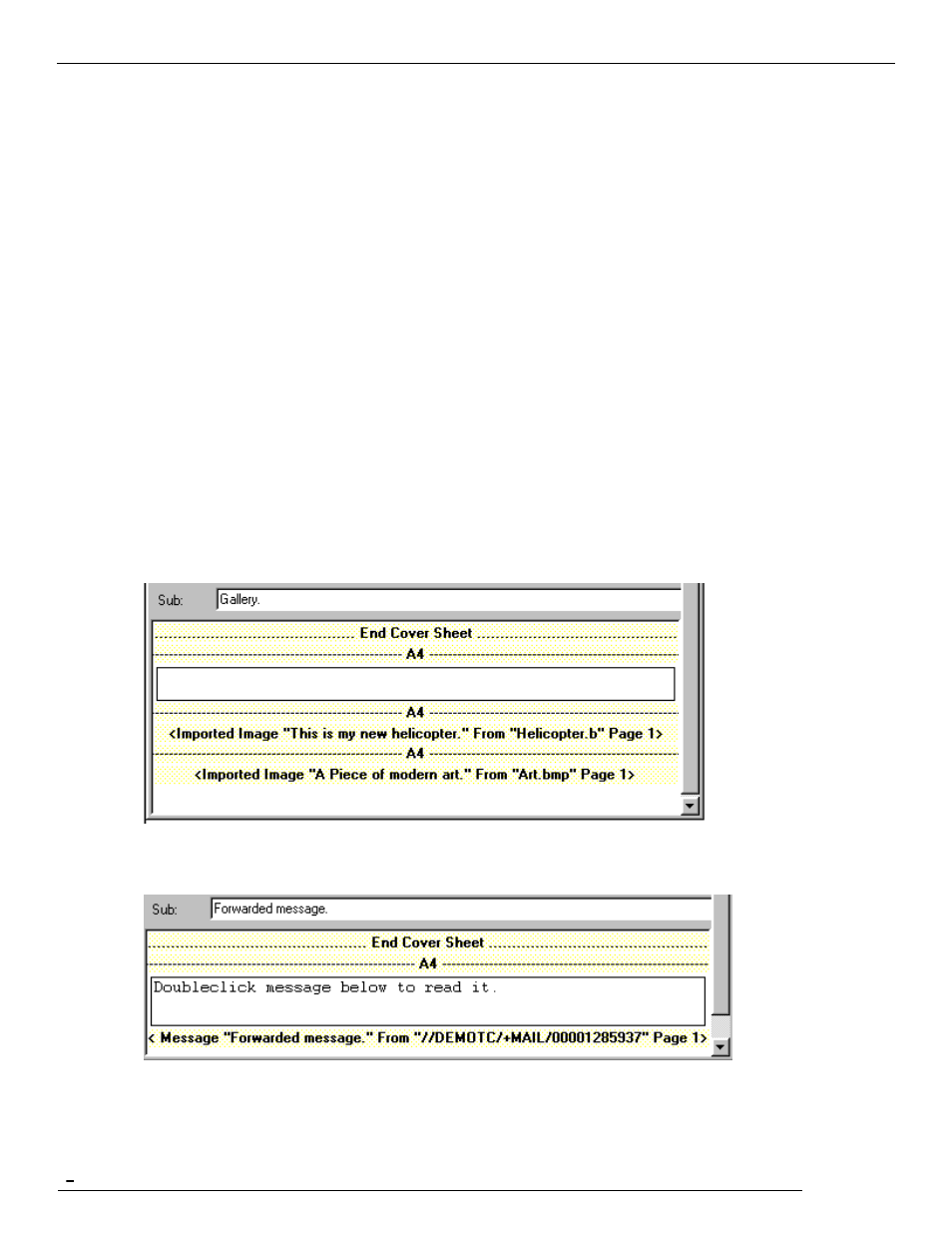
TCfW Communication Server Client
© Copyright Kofax. All information is subject to change without notice.
48
2)
Select Edit Page from the Edit menu. The application in which the attachment was created is launched
making the attachment visible. (This application may be TCfW, in which case a second message window
opens over the first.)
3)
Make your changes and save them.
4)
Exit the application.
You will return to the TCfW message window.
4.16.1 Editing in Image Mode
The Image Mode allows to add annotations to images (=received faxes). You can also mark an area of an
image and cut or copy it, and paste it into another image. You can view and edit your messages in either
Text or Image Mode. Select Text/Image Mode from the View menu or click the corresponding icon on the
toolbar to switch modes. Images, like an incoming fax, can only be edited in image mode, text parts, usually
used in internal messages, can only be edited in text mode.
4.16.2 Editable Objects
Only embedded image objects are editable. Text objects and overlays cannot be edited. If a page contains
editable and non-editable objects then the non-editable parts of the page are marked gray when the page is
changed (by pasting text or image or by inserting a new annotation).
TCfW example of a two page inbound fax:
The objects with the attribute ‗Image‘ can be changed.
TCfW example of an outbound fax containing attached messages:
Attached messages (whether reference line or embedded) must be opened by double-clicking them before
they can be changed.
