2 recipient window – Kofax Communication Server 10.0.0 User Manual
Page 60
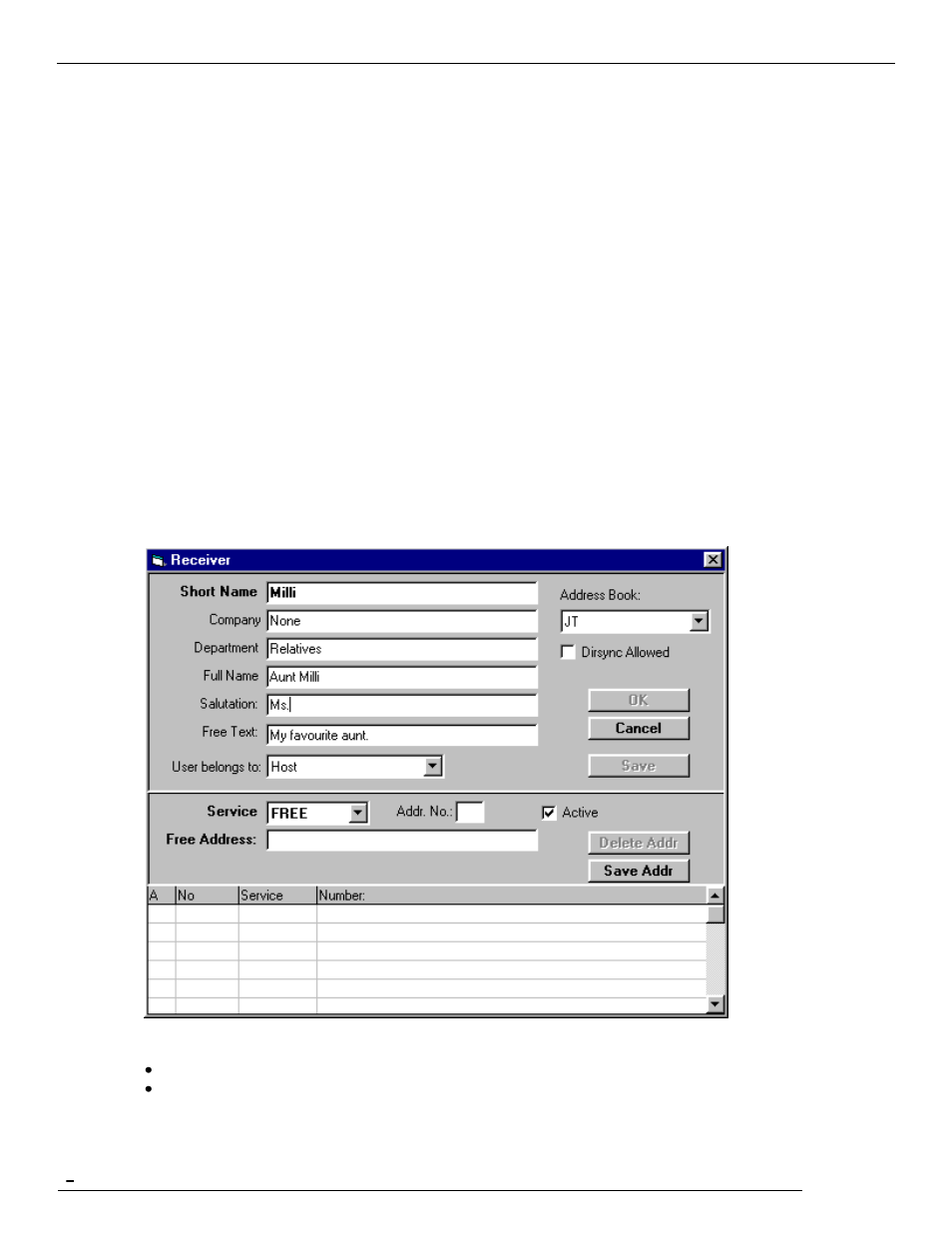
TCfW Communication Server Client
© Copyright Kofax. All information is subject to change without notice.
60
To add a recipient to an open message, follow these steps:
1)
Select the required address book from the Address Book drop down list.
2)
Select a recipient from the list by clicking once.
3)
Click one of the four delivery type buttons To, cc, bcc or Authorize.
The recipient is copied to the Recipient list along with the delivery type you selected. An alternative is to
double-click a recipient to copy him/her to the list with the default To delivery type. You can send your
message to as many recipients as you want simply by repeating these steps.
You might want to use Search Criteria to filter out some addresses when the address books become too
large. Double-click into the line just above the column headers (in our example, one of those fields shows
―SUN*‖). As shown in the example above, a trailing asterisk stands for any string at the end of the field. The
search is not case sensitive.
5.2
Recipient Window
You can create new recipients or edit existing ones in the Recipient window. From the Address Book
(Admin menu) or Address Book window (Check Address button on the toolbar), click the New button to
enter a new recipient, or select a recipient and click Edit. In either case the Recipient window opens.
The Recipient window consists of two separate areas:
General area
Address area
Note: All mandatory fields in both areas appear in bold onscreen.
