21 authorizing messages – Kofax Communication Server 10.0.0 User Manual
Page 52
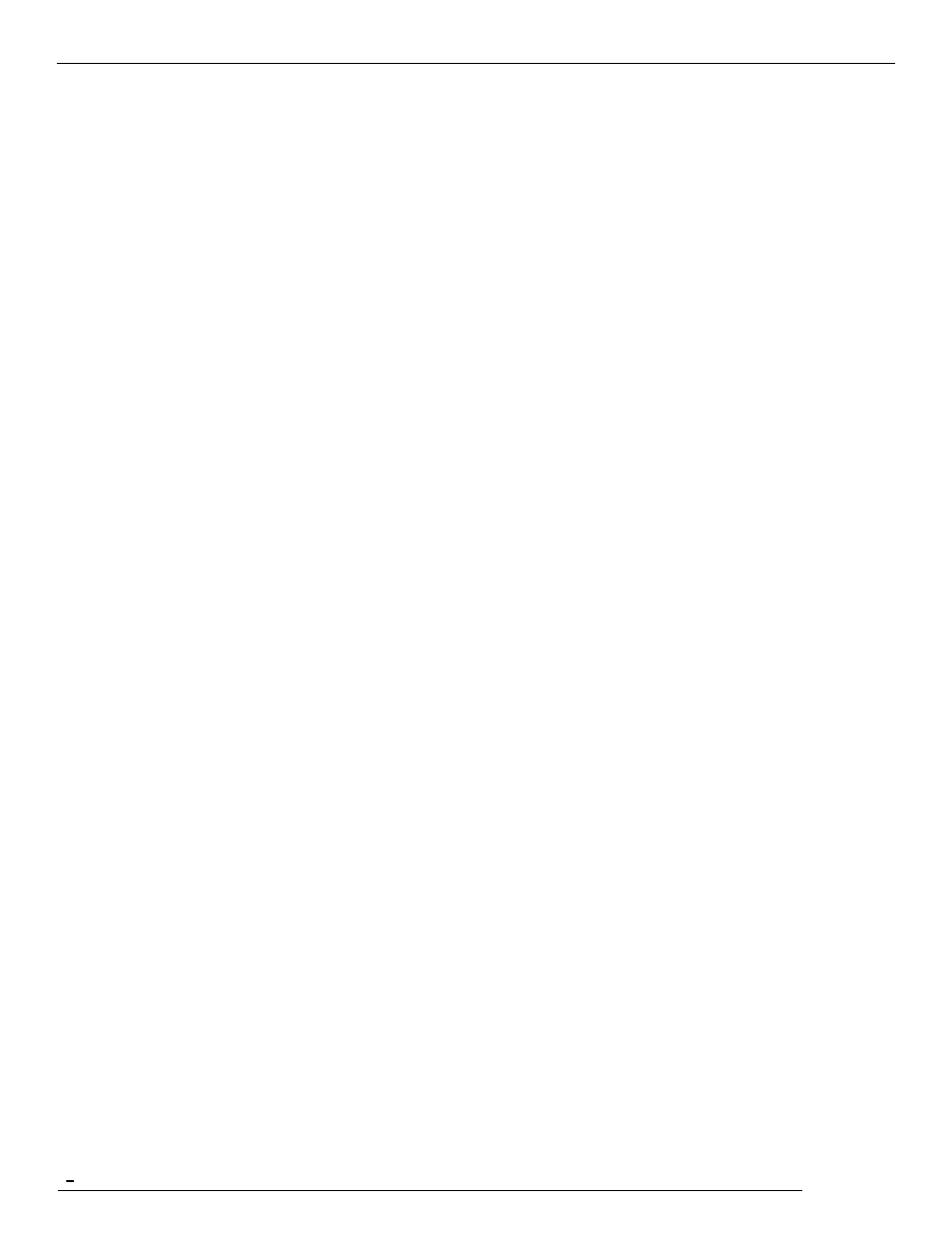
TCfW Communication Server Client
© Copyright Kofax. All information is subject to change without notice.
52
Your default message template is the message you start with when you select New from the Message
menu. It can contain all the components of any message: cover sheet, recipient list, subject, send options,
and message text. It may also contain just an empty text box. The purpose of having a default template is to
save you the time and trouble of specifying the same message components over and over again.
4.20.1 Creating a New Default Template
To create a new default template follow these steps:
1)
Select New from the Message menu.
2)
Enter and specify all the message components you would like your template to contain.
3)
Select Save As from the Message menu and save this message, specifying a folder and a suitable
name in the Message Name field.
4)
Click OK.
4.20.2 Selecting a New Default Template
To select a new default template follow these steps:
1)
Click New Select Template from the Message menu. The Select Template window opens.
2)
Select the folder containing the message you want to use as your default template.
3)
Select the message from the folder list.
4)
Click the Default Template check box.
5)
Click OK.
The selected message (template) will now open each time you select New from the Message menu.
4.21 Authorizing Messages
For security reasons there are some messages that need to be authorized before being sent to the final
recipient. Some users are set as authorizers in their user profiles, and others don‘t have the right to send
out certain messages without authorization.
If you don‘t have the right to send certain messages out directly you must not only specify the final recipient
in the To field, but also the authorizer in the Auth field. The message is then relayed to the authorizer. If he
approves it, it is sent out from his workstation; otherwise it is sent back to you.
If you are an authorizer, outgoing messages from other users will first be sent to you. If you approve you
can sign the message and send it out, and if you disapprove you reject the message by clicking the Reject
icon or selecting Reject from the Message menu. The message is then sent back to the original sender.
There can be one or many authorizers for one message. The message is then simply sent from one
authorizer to the next every time it‘s approved until it reaches the last authorizer in the chain. If he too
approves it, it is sent out.
