Kofax Communication Server 10.0.0 User Manual
Page 50
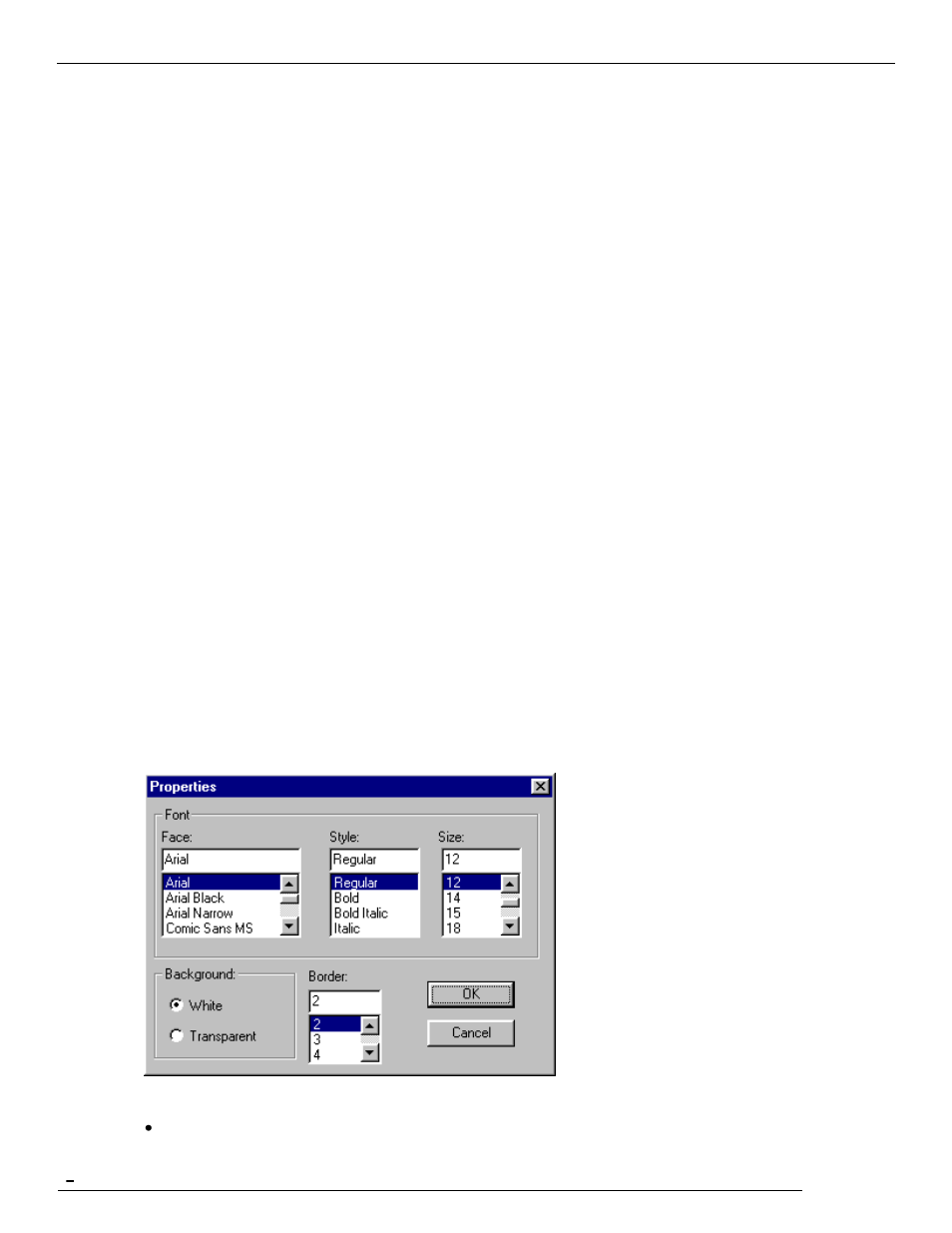
TCfW Communication Server Client
© Copyright Kofax. All information is subject to change without notice.
50
3)
Insert text into the frame.
4)
Set the properties for the text frame as needed by clicking the right mouse button and selecting the
Properties entry.
4.16.6 Copying or Cutting a Selected Frame or a Selected Area
1)
Click one corner of the area you would like to cut or copy.
2)
Hold the mouse button down while dragging the mouse.
3)
Once the frame surrounds the desired area release the mouse button.
4)
Select Cut or Copy from the shortcut menu. Cut is only available if the shown page is editable.
5)
Paste the cut or copied frame in the desired position.
If you selected Cut an empty frame will remain. You can restore the content by re-selecting the frame and
moving it again.
4.16.7 Pasting Text or Image onto the Page
1)
Choose Paste from the shortcut menu. Paste is only available if the page shown is editable and if either
text or image is available on the Clipboard. The pasted text or image is copied to a new frame, which
appears in the top left corner of the image.
2)
Position and size the frame as necessary.
Note: A bitmap is always converted to a monochrome bitmap before it is pasted.
4.16.8 Properties Dialog (Text Frame Only)
When you select Properties from the shortcut menu a window showing the annotation properties opens.
Properties are only available on the shortcut menu when the current frame is a text frame. Frames
containing image do not have additional properties.
You can set the following properties:
Background: White, Transparent
