6 replying to messages, 7 forwarding messages – Kofax Communication Server 10.0.0 User Manual
Page 41
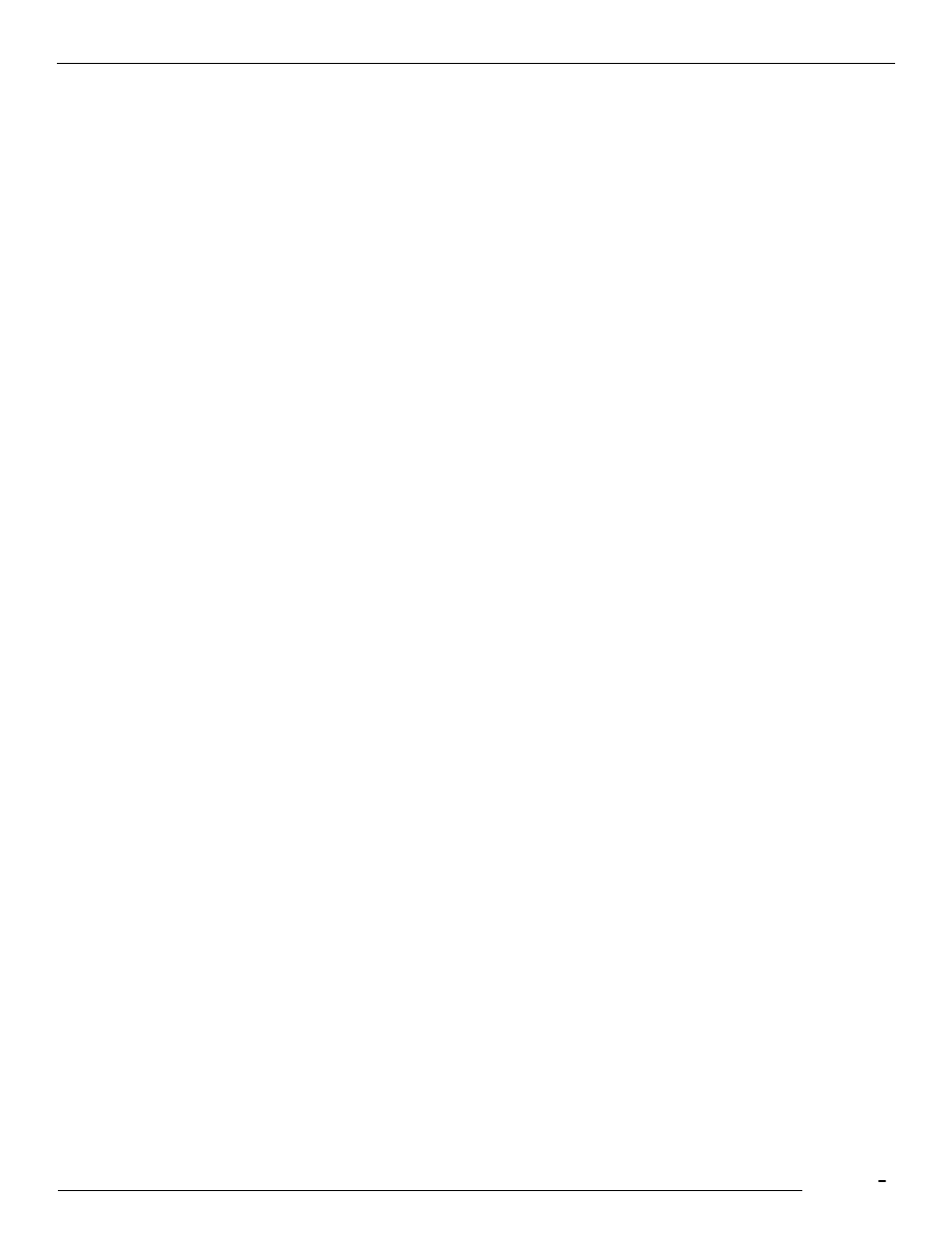
TCfW Communication Server Client
© Copyright Kofax. All information is subject to change without notice.
41
3)
Select Edit Page from the Edit menu. This will automatically run the application the file was created in
(e.g., WinWord), provided this application is installed on your PC or workstation.
4)
Read, edit and save the file as you want.
Note: You may also click Save Attachment As from the Message menu in TCfW, once you have
highlighted a file attachment line. This allows you to place the attached file somewhere in the file system.
Important: Don't forget to mark your messages as completed. This helps free space on Kofax
Communication Server for new messages. Messages that have been marked completed are stored on
Kofax Communication Server for as long as possible for convenient access. However, such messages will
eventually be deleted automatically to make room for new ones. (The duration such messages are kept
depends on the TCOSS server's capacity and message traffic.). You can store messages indefinitely in
your personal user folders or in the Kofax Communication Server Archive if there is one available.
4.6
Replying to Messages
When replying to a message, the contents of the To and From fields are swapped and the old header along
with the original message is copied to the message area of the message window.
Note: When you reply to a message sent to multiple recipients, your reply is sent to each of these
recipients.
Follow these steps to reply to a message:
1)
Select Open from the Message menu to open a specific message, or select the Inbox in a Folder
window and double-click the message you want to reply to.
2)
Select Reply from the Message menu. Two text boxes open in the message area. One contains the
message header. The second contains the message you are replying to.
3)
Modify the header and/or the message as needed.
4)
Delete recipients from the recipient list in the message window by selecting them and pressing the
DELETE key on your keyboard.
5)
Write your reply in the second text box or open a new text box.
6)
Select Send from the Message menu.
4.7
Forwarding Messages
Forwarding is used to send a copy of a received message to other recipients. The original header is moved
to the beginning of the message area, to allow you to re-address the message and add comments.
Follow these steps to forward a message:
1)
Open the message by double-clicking its entry in the Inbox list.
2)
Select Forward from the Message menu.
3)
Re-address your message.
4)
Modify the message and add comments as needed.
