Direct connect hardware, Windows pc configuration, Windows 2000 – Hardy HI 6500 Series User Manual
Page 38
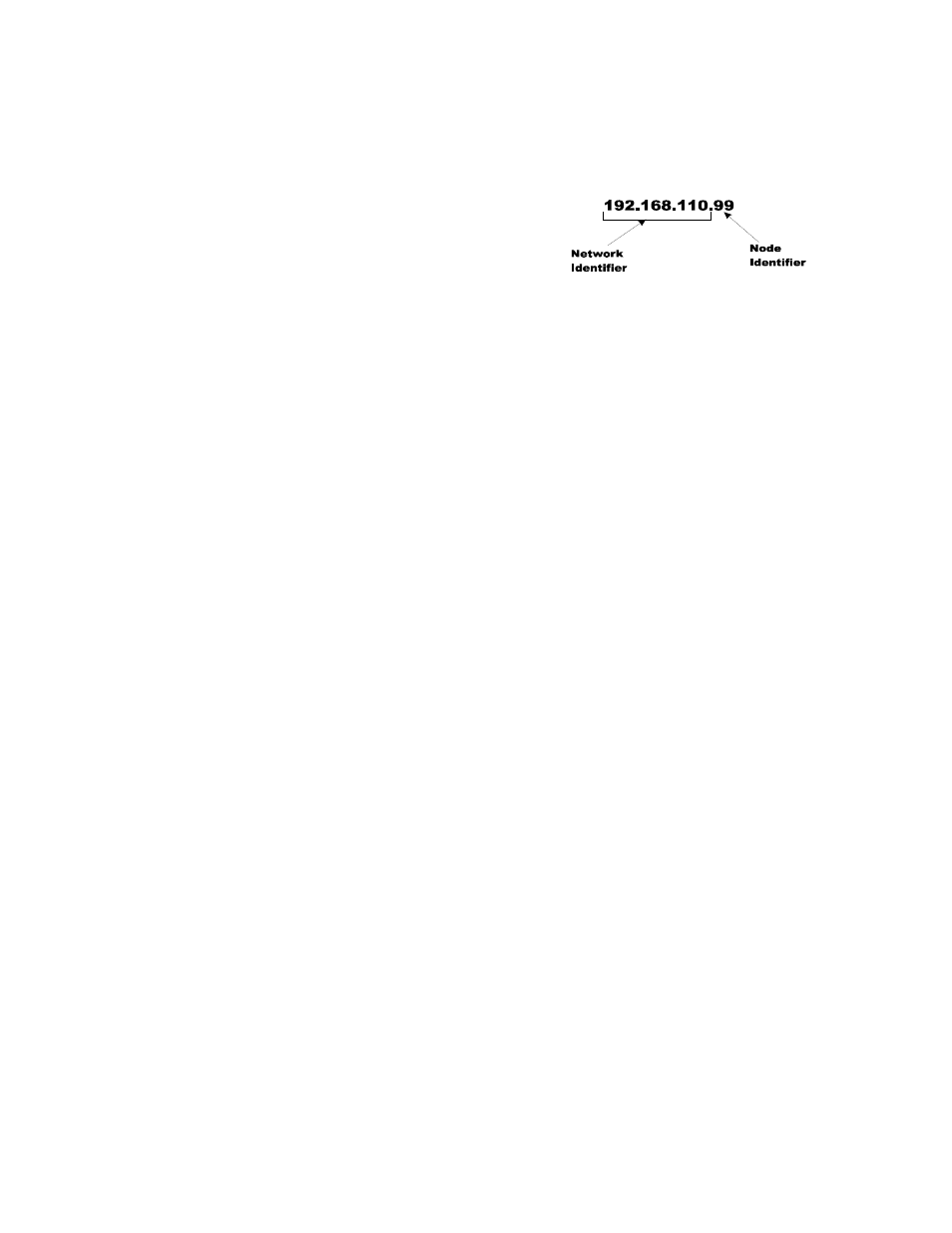
30 Chapter
4
•
•
•
•
•
•
Step 3. Starting at the right-most digit, enter
the IP number using the standard
format. Use the up/down arrows to
select each character, and press the
left arrow to move to the next digit.
Step 4. Press Enter to save the entry.
Step 5. Press the Exit key four times to exit the IP, Ethernet, communications and
configuration menus.
The IP address is now saved and the instrument’s embedded Web browser is now available
at the entered IP address. From here you can jump to the Network Options Configuration
section.
Both sides of the link require configuration of their IP addresses to establish a working
connection. The following steps will walk you through the process of connecting the
hardware and configuring the HI-6500 and PC with compatible IP addresses.
Direct Connect Hardware
Any standard Ethernet cable with RJ-45 connectors at each end can be used to connect
the HI 6500 series instrument to your PC. A ‘crossover’ cable is not required. Simply
plug the cable into each instrument.
Windows PC Configuration
Windows 2000
Step 1. After starting your computer, click the Start button.
Step 2. Click on Settings > Control Panel to display the Windows Control Panel.
Step 3. Click the Network icon to display the Network dialog.
Step 4. Click on TCP/IP; then click the Properties button to open the TCP/IP Properties
dialog. Click the IP Address tab.
Step 5. If the ‘Use the Following IP Address’ box is already checked, write down the
displayed IP Address and jump to the Direct Connect Configuration – HI 6500
section below.
Step 6. Click the ‘Specify an IP Address’ check box; then enter the following into the
TCP/IP Properties dialog.
IP Address = 192.168.0.100
Subnet Mask = 255.255.255.000
Step 7. Select OK on the TCP/IP Properties dialog. The computer is now fully
configured.
Step 8. To return the PC to the original network settings, return to the ‘Internet Properties
(TCP/IP) dialog, select ‘Obtain an IP address automatically,’ and click OK.
