Lan connection, Dhcp configuration using the front panel – Hardy HI 6500 Series User Manual
Page 36
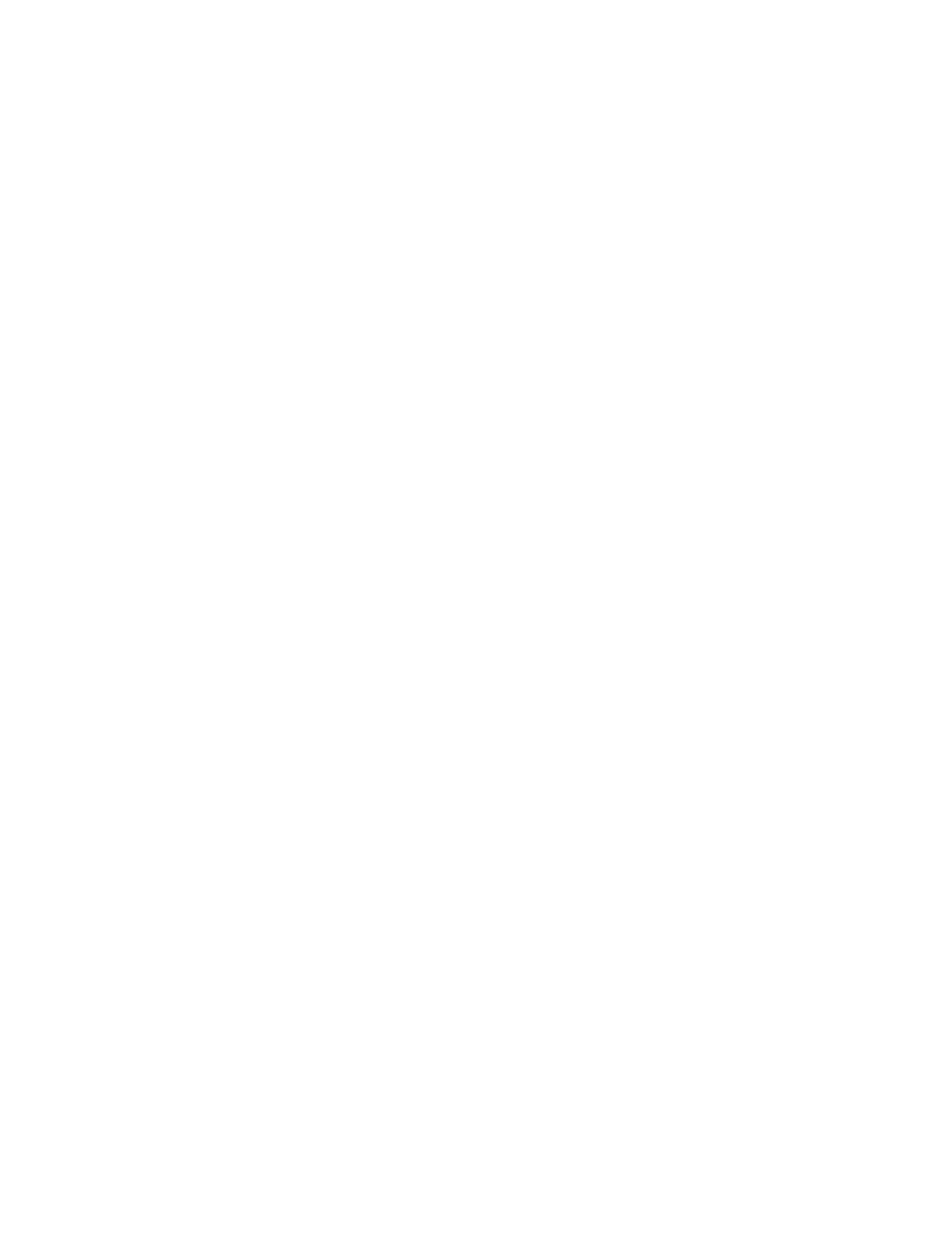
28 Chapter
4
•
•
•
•
•
•
LAN Connection
To connect the HI 6500 series instrument to a LAN, you simply connect a standard Ethernet
cable between the instrument and the common network hub. You will then need to
determine which scheme is used on the network to assign IP addresses. Every node on the
network must have a unique IP address or conflicts will result.
Contact your Network Administrator for the IP address to use for the instrument.
The IP address can be set manually (Fixed IP), or it can be set automatically by a network
service called DHCP.
NOTE
If the DHCP service fails, the instrument will default to the Fixed IP address after a power
cycle. If the DHCP service is repaired, the instrument will revert back to using the DHCP
IP address.
If you are required to use Fixed IP addresses, refer to the section Fixed IP Configuration
Using the Front Panel below. For automatic IP assignment (DHCP), use the following
steps:
DHCP Configuration Using the Front Panel
DHCP works only if a DHCP server is installed on your network.
Step 1. From the Configuration menu, Use the UP or DOWN button to select the
communication menu, then select the Ethernet TCP/IP menu item.
Step 2. Select the DHCP menu item and use the ENTER key to enable/disable this
feature.
Step 3. Select the DHCP IP address menu item and verify that a correct IP address has
been assigned to the instrument by the network server. If an incorrect IP address
has been assigned contact your system administrator; or use a Fixed IP address.
Step 4. This is the IP address to use in your web browser to access the Web Interface.
From here you can jump to the section
NOTE
You cannot change the values of the DHCP IP address. The LEFT button returns the
operator to the Ethernet TCP/IP Menu.
