5 authenticating the ssh client through rsa, 5 authenticating the ssh client through rsa -11, Authenticating the ssh client through rsa – Panasonic NN46240-501 User Manual
Page 178
Attention! The text in this document has been recognized automatically. To view the original document, you can use the "Original mode".
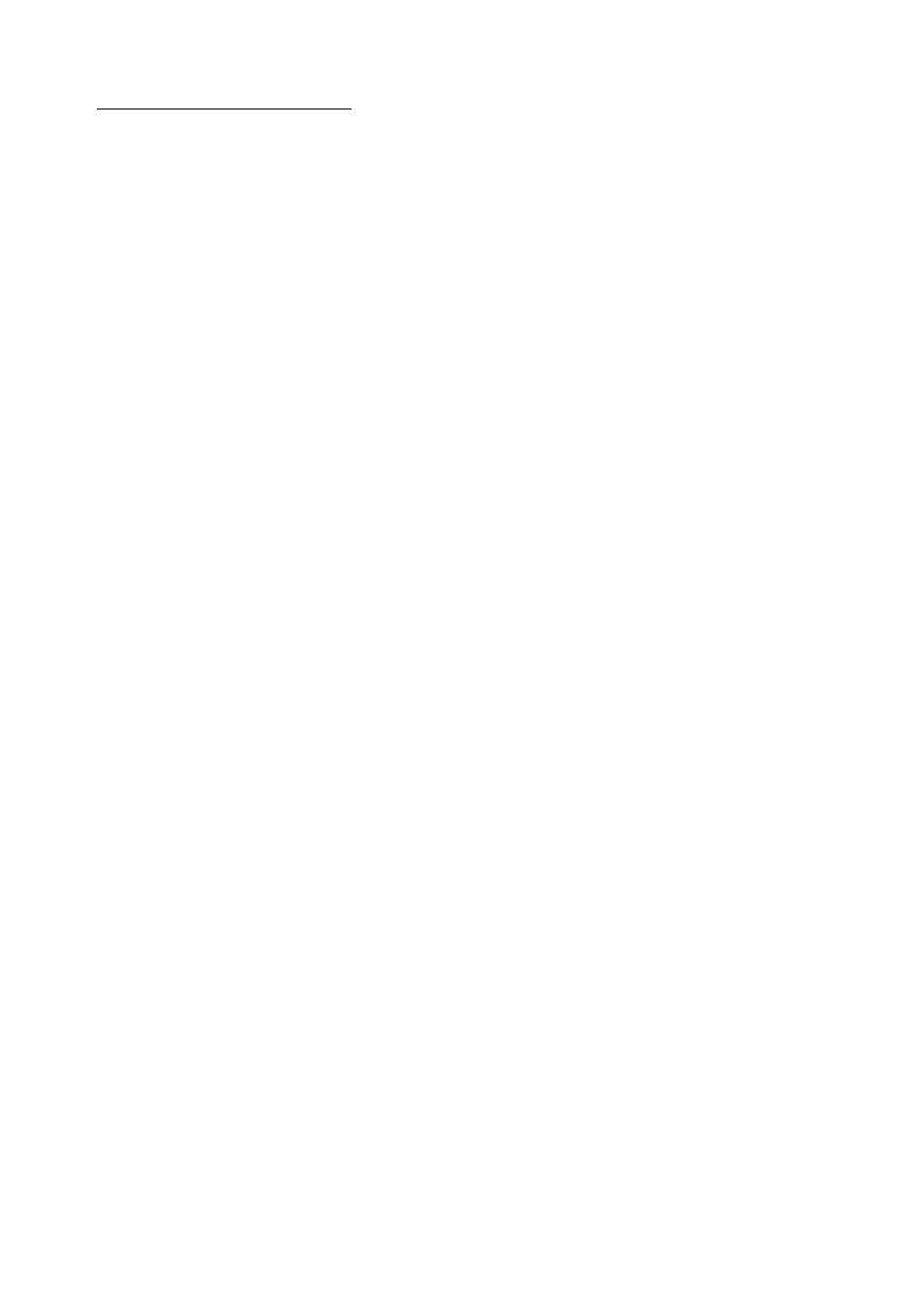
Nortel Secure Router 8000 Series
Configuration Guide - Basic Configuration
9 Telnet and SSH
This command configures password authentication for the SSH client.
Step 3 Run:
ssh authentication-type default password
This command configures the default password authentication for the SSH client.
—End
9.3.5 Authenticating the SSH client through RSA
Do as follows on the logon router:
Step 1 Run:
system-view
The system view appears.
Step 2 Run:
ssh user
user-name
authentication-type rsa
This command configures RSA authentication for the SSH client.
Step 3 Run:
rsa peer-public-key
key-name
The public key view appears.
Step 4 Run:
public-key-code begin
The public key editing view appears.
Step 5 Run:
hex-data
This command edits the public key.
Step 6 Run:
public-key-code end
This command exits the public key editing view.
Step 7 Run:
peer-public-key end
This command exits the public key view and returns you to the system view.
Step 8 Run:
ssh user
user-name
assign rsa-key
key-name
This command assigns the public key to the SSH users.
—End
Issue 5.3 (30 March 2009)
Nortel Networks Inc.
9-11
