4 trap table, 1 adding or editing a trap table – CANOGA PERKINS 9145EMP NID Software Version 4.0 User Manual
Page 34
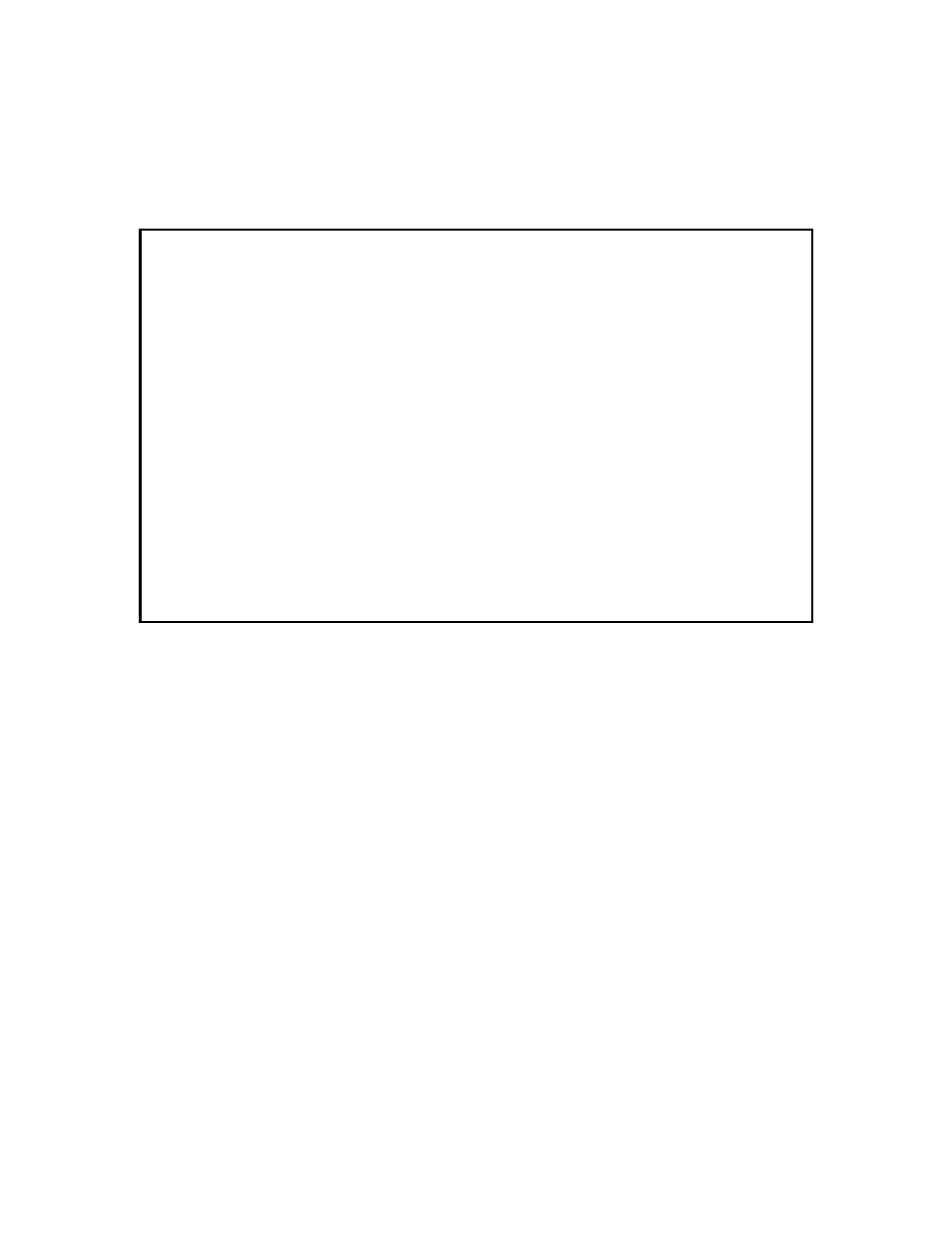
System Configuration
9145EMP NID Software User’s Manual
IP/SNMP Agent Configuration
19
3.1.4 Trap Table
On the IP/SNMP Agent Configuration screen (Figure 3-2), type 4 and press Enter. The Trap
Notification Destination Table screen (Figure 3-7) opens.
The Trap Table screens are used to configure the SNMP Trap Managers.
Figure 3-7 Trap/Notification Destination Table screen
3.1.4.1 Adding or Editing a Trap Table
1. To add a Managing Host IP address, from the Trap Notification Destination Table screen
(Figure 3-7), type A and press Enter (to edit, type E and press Enter). The Edit Trap
Notification Type screen open (Figure 3-8)
2. Type the Managing Host IP address and press Enter.1
3. Type the Trap/Notification Port and press Enter.
The default value is 162 for regular SNMP managers (163 for CanogaView). Any port
numbers from 1 to 65535 can be used to receive traps. Check with your IT manager to
ensure the port setting is correct.
Canoga Perkins Corp. Ethernet Network Interface Device 21-MAR-2011
9145EMP-761-4-0 V40.43 Canoga 9145EMP 32 device 11:20:59
---------------------TRAP/NOTIFICATION DESTINATION TABLE-----------------------
Managing Trap Username/ Security
Host Port Type Community Level
Select [(A)dd, (D)elete, (E)dit, (M)ore]:
------------------------------------Messages-----------------------------------
