4 queue statistics – CANOGA PERKINS 9145EMP NID Software Version 4.0 User Manual
Page 139
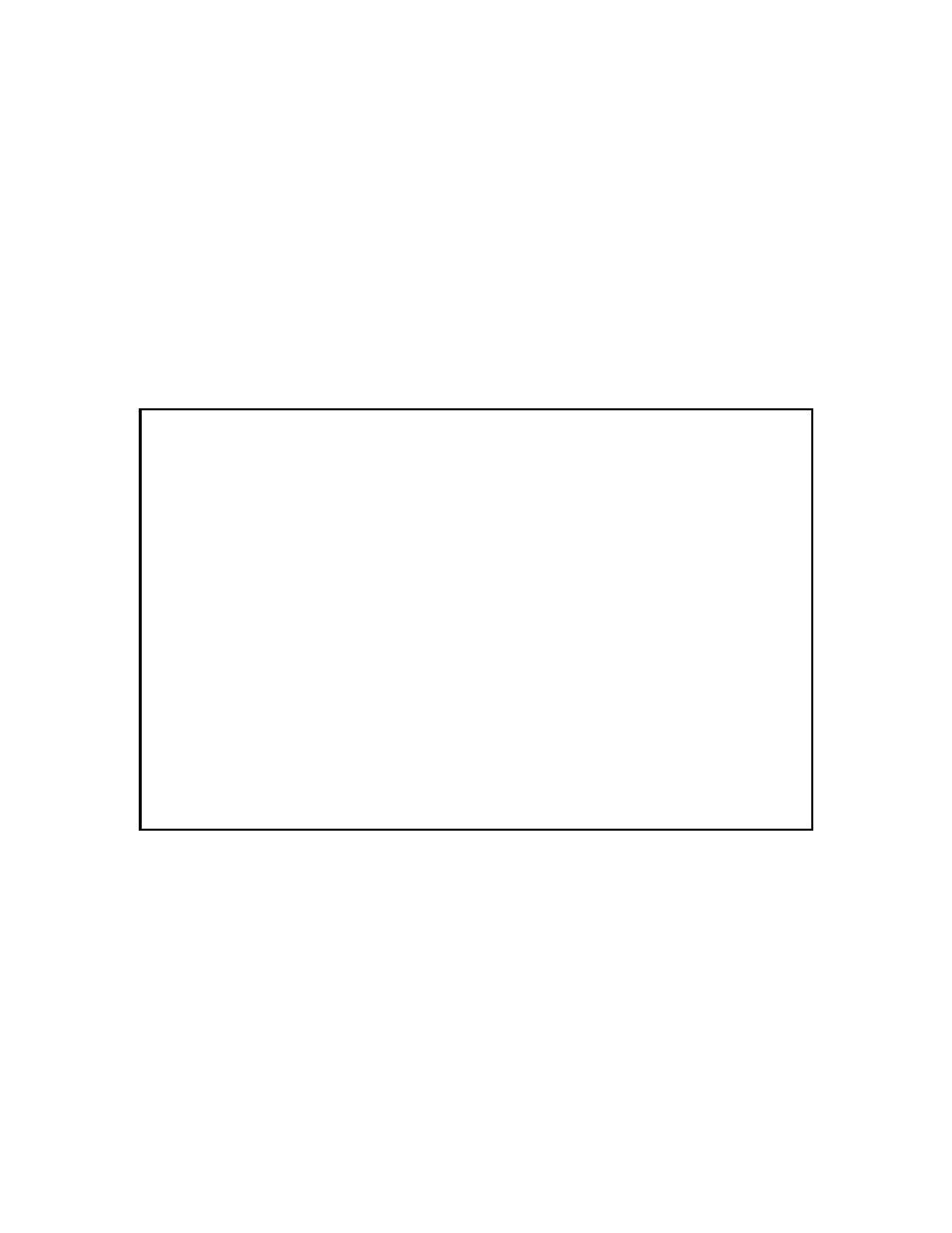
9145EMP NID Software User’s Manual
CoS Configuration
Queue Statistics
124
10.4 Queue Statistics
The Queue Statistics screen display will depend on your queue policy. Figure 10-16 shows
queue statistics for a drop profile based queue. Figure 10-17 shows statistics for a shaping
based queue.
From the Class of Service Configuration screen (Figure 10-2), type 4 and press Enter. The
Queue Statistics screen (Figure 10-16) opens.
1. Press CTRL-T to view raw counters.
2. Press CTRL-R to clear the current counters.
3. Press CTRL-S to change the path. For network ports, the statistics are presented in
groups of four, corresponding to each ingress user port.
4. Press Esc to return to the Class of Service Queue Configuration screen.
Figure 10-16 Queue Statistics screen (drop profile-based queue)
Canoga Perkins Corp. Ethernet Network Interface Device 21-MAR-2011
9145EMP-761-4-0 V40.43 Canoga 9145EMP 32 device 11:20:59
-------------------------------QUEUE STATISTICS (CURRENT)----------------------
Path : NET>USR1
LLQ Q3 Q2 Q1
------------- ------------- ------------- -------------
Packets Classified: 0 0 0 0
Packets Subject to
Drop Profile: N/A 0 0 0
Total Packets Queued: 0 0 0 0
Total packets Dropped: 0 0 0 0
Select [(CTRL-T) Raw Counters, (CTRL-R) Reset Counters, (CTRL-S) Switch Path]:
------------------------------------Messages-----------------------------------
