2 soam configuration – CANOGA PERKINS 9145EMP NID Software Version 4.0 User Manual
Page 150
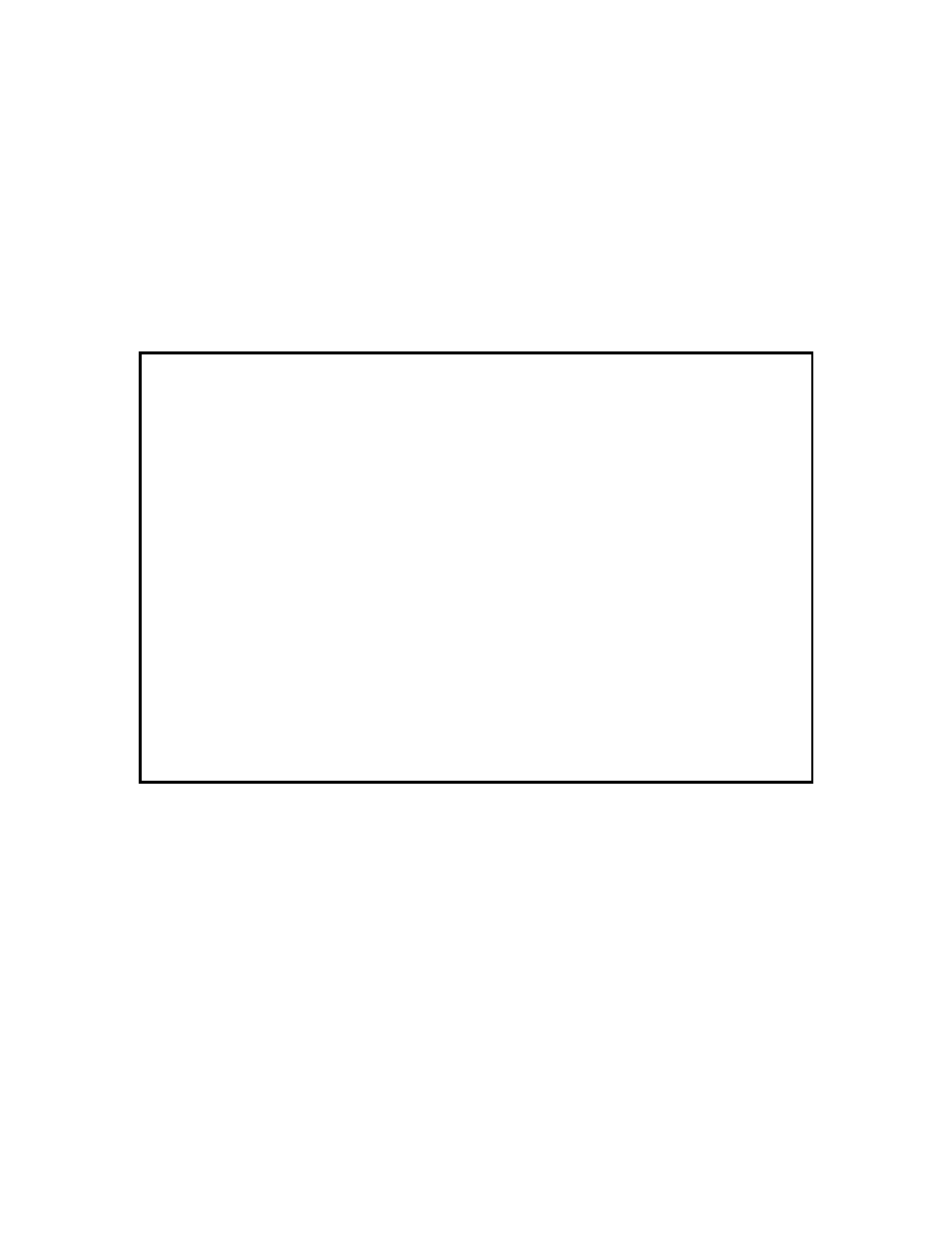
Service OAM
9145EMP NID Software User’s Manual
SOAM Configuration
135
11.2 SOAM Configuration
Use the following steps to navigate to the SOAM System Level Configuration screen so that you
can start to configure CFM.
1. On the Main Menu (Figure 11-4), type 11 and press Enter. The Service OAM Main Menu
(Figure 11-5) opens.
2. On the Service OAM Main Menu (Figure 11-5), type 1 and press Enter. The SOAM
Configuration screen (Figure 11-6) opens.
3. On the SOAM Configuration screen (Figure 11-6), type 1 and press Enter. The SOAM
System Level Configuration screen (Figure 11-7) opens.
Figure 11-4 Main Menu
Canoga Perkins Corp. Ethernet Network Interface Device 29-JAN-2011
9145EMP-761-4-0 V40.43 10:55:13
-------------------------------------------------------------------------------
1) System Configuration
2) Diagnostics
3) Port Information
4) System Alarms
5) System Log
6) Utilities
7) Software Upgrade
8) Manage Logged In Users
9) Link OAM
10) CoS Configuration
11) Service OAM
12) EVC Configuration
13) Bandwidth Profile Enforcement
14) Logout
Select [1-13]:
------------------------------------Messages-----------------------------------
