5 configuring bandwidth profiles, 1 create a bandwidth profile – CANOGA PERKINS 9145EMP NID Software Version 4.0 User Manual
Page 218
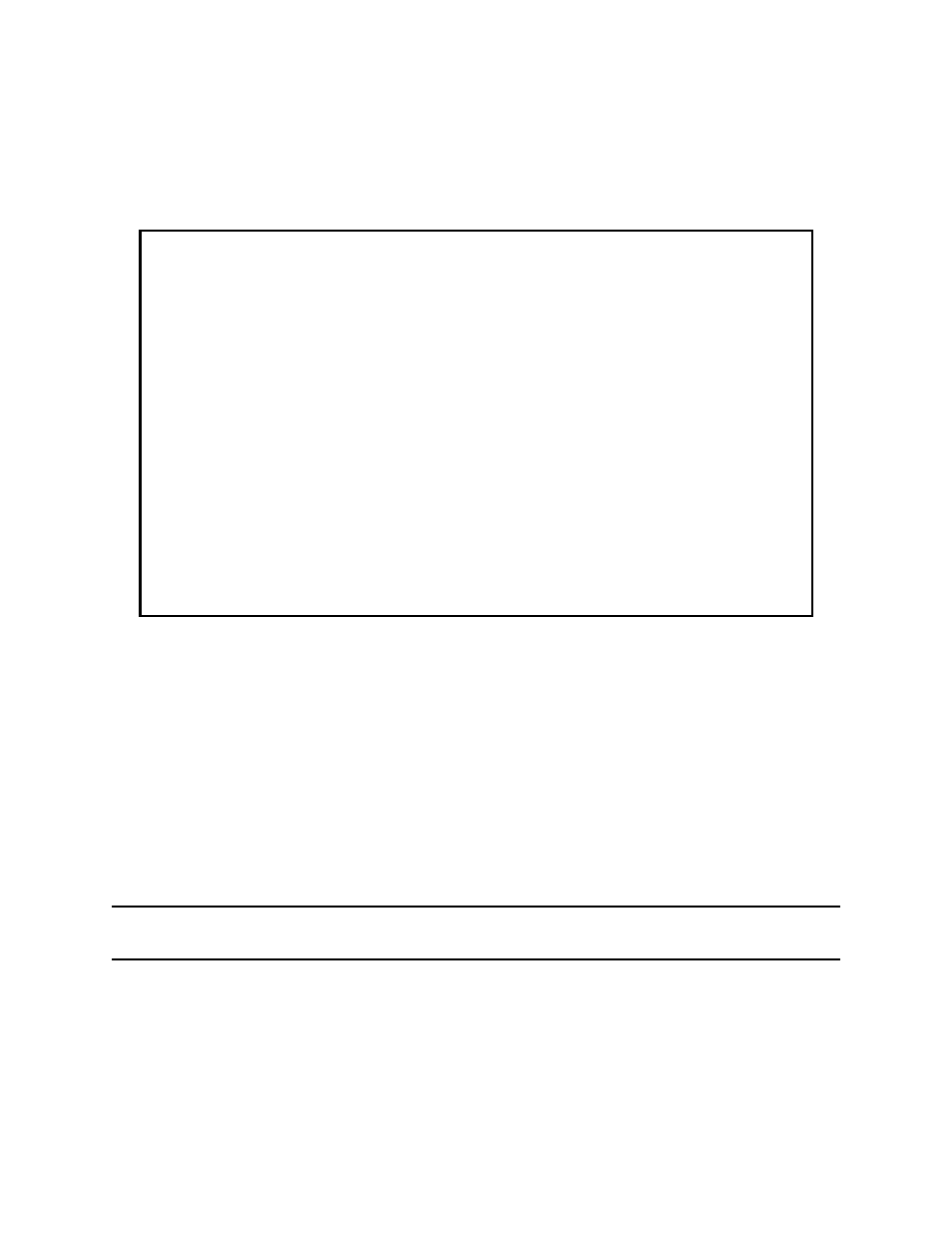
Bandwidth Profiling
9145EMP NID Software User’s Manual
Configuring Bandwidth Profiles
203
13.5 Configuring Bandwidth Profiles
Use the following steps to navigate to the Bandwidth Profile screens.
1. On the Main Menu (Figure 2-3), type 13 and press Enter. The Bandwidth Profile
Enforcement screen (Figure 13-1) opens.
Figure 13-1 Bandwidth Profile Enforcement screen
13.5.1 Create a Bandwidth Profile
1. On the Bandwidth Profile Enforcement screen, type 1 and press Enter. The Bandwidth
Profiles List screen (Figure 13-2) opens.
2. To create a new profile, type A and press Enter. The Create a New Bandwidth Profile
Record (Figure 13-3) screen opens. The cursor is positioned in the Type field.
3. Press the Space bar to select Policer profile or Shaper profile and press Enter. The
cursor moves to the ID field.
4. Type an ID number from 1-4096 and press Enter. The cursor moves to the CIR field.
NOTE: See the section “Bandwidth Profiles” on page 199, for more information about these
fields.
5. In the CIR field, type a number between 0 and 1000000 and press Enter. The cursor
moves to the CBS field.
6. In the CBS field, type a number between 80 and 120, or 0 and press Enter. The cursor
moves to the EIR field.
Canoga Perkins Corp. Ethernet Network Interface Device 21-MAR-2011
9145EMP-761-4-0 V40.43 03:06:11
-------------------------BANDWIDTH PROFILE ENFORCEMENT-------------------------
1) Bandwidth Profiles
2) User To Net Ingress Policers
3) User To Net Egress Shapers
Select [1-3]:
------------------------------------Messages-----------------------------------
