3 statistics display confirmation, 1 mep statistics – CANOGA PERKINS 9145EMP NID Software Version 4.0 User Manual
Page 192
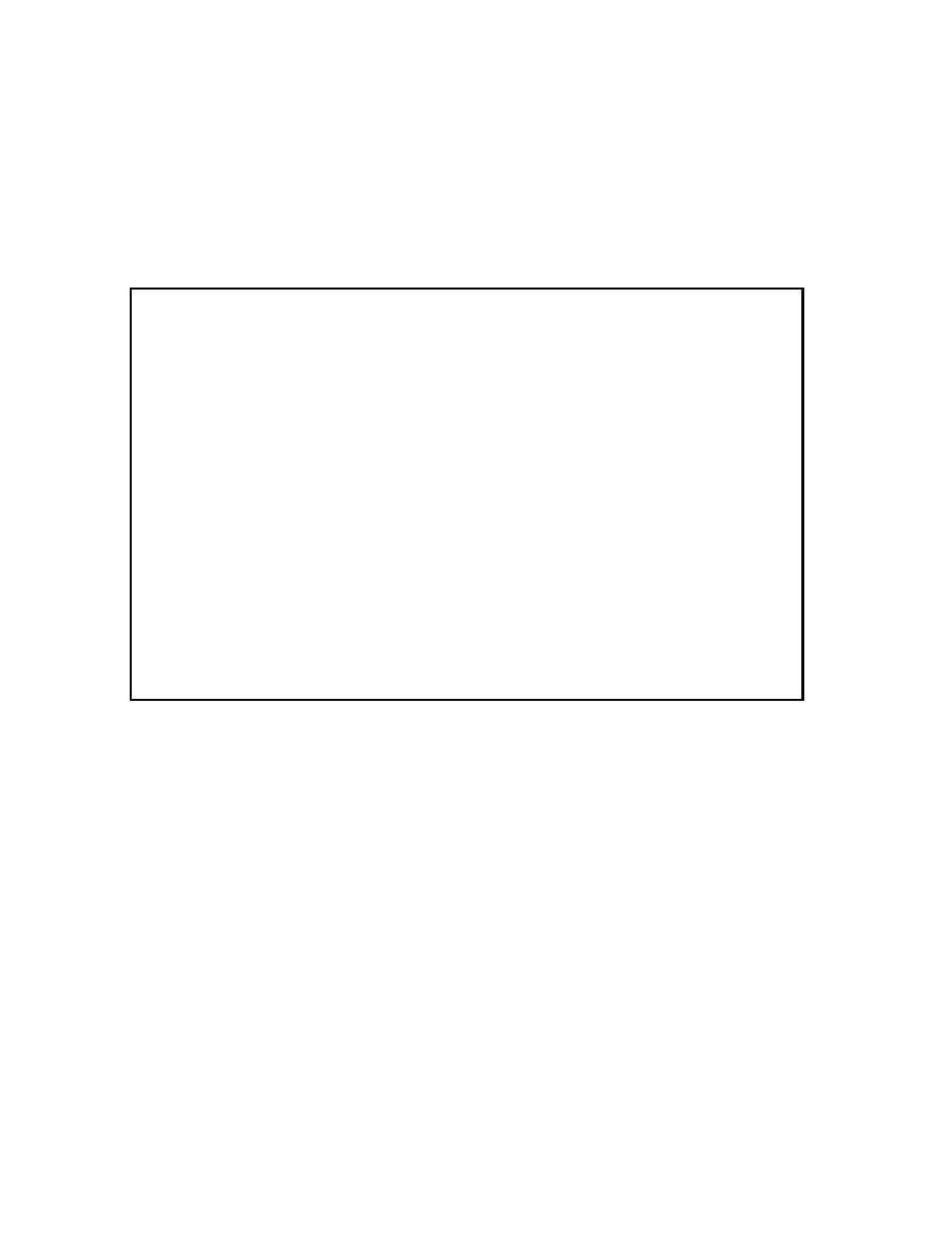
Service OAM
9145EMP NID Software User’s Manual
Configure and View SOAM Statistics
177
11.9.3 Statistics Display Confirmation
The 9145EMP NID allows you to monitor a summary of MIP or MEP statistics in tabular form. To
configure which statistics are included in the tabular display, use the following steps.
11.9.3.1 MEP Statistics
1. For MEP statistics, on the SOAM Statistics screen (Figure 11-39), type 3 and press Enter.
The MEP Summary Statistics Configuration screen (Figure 11-45) opens.
Figure 11-45 MEP Summary Statistics Configuration screen
2. You can select up to five items to view. Type the number of the counter and use the Space
bar to select yes or no. The summary statistics configuration applies to all UI sessions in
the system.
3. Type A to accept the settings and press Enter.
4. Press Esc to return to the SOAM Statistics screen
Canoga Perkins Corp. Ethernet Network Interface Device 02-JAN-2011
9145EMP-761-4-0 V40.43 Canoga 9145EMP 32 device 11:20:59
---------------------MEP SUMMARY STATISTICS CONFIGURATION-----------------------
Select up to 5 counters, current selected: 5
1) CCMs sent: Yes 2) CCM with RDI sent: Yes
3) CCMs Received: Yes 4) CCMs invalid received: Yes
5) LBMs received: No 6) LBRs sent: No
7) LBMs sent: No 8) LBRs in order received: No
9) LBRs out of order received: No 10) LBRs with bad MSDU received: No
11) LTMs sent: No 12) LTRs received: No
13) LTMs received: No 14) LTRs sent: No
15) AISs sent: Yes 16) AISs received: No
Select [1-16] for counters:
------------------------------------Messages-----------------------------------
