Canon PIXMA MP560 User Manual
Page 920
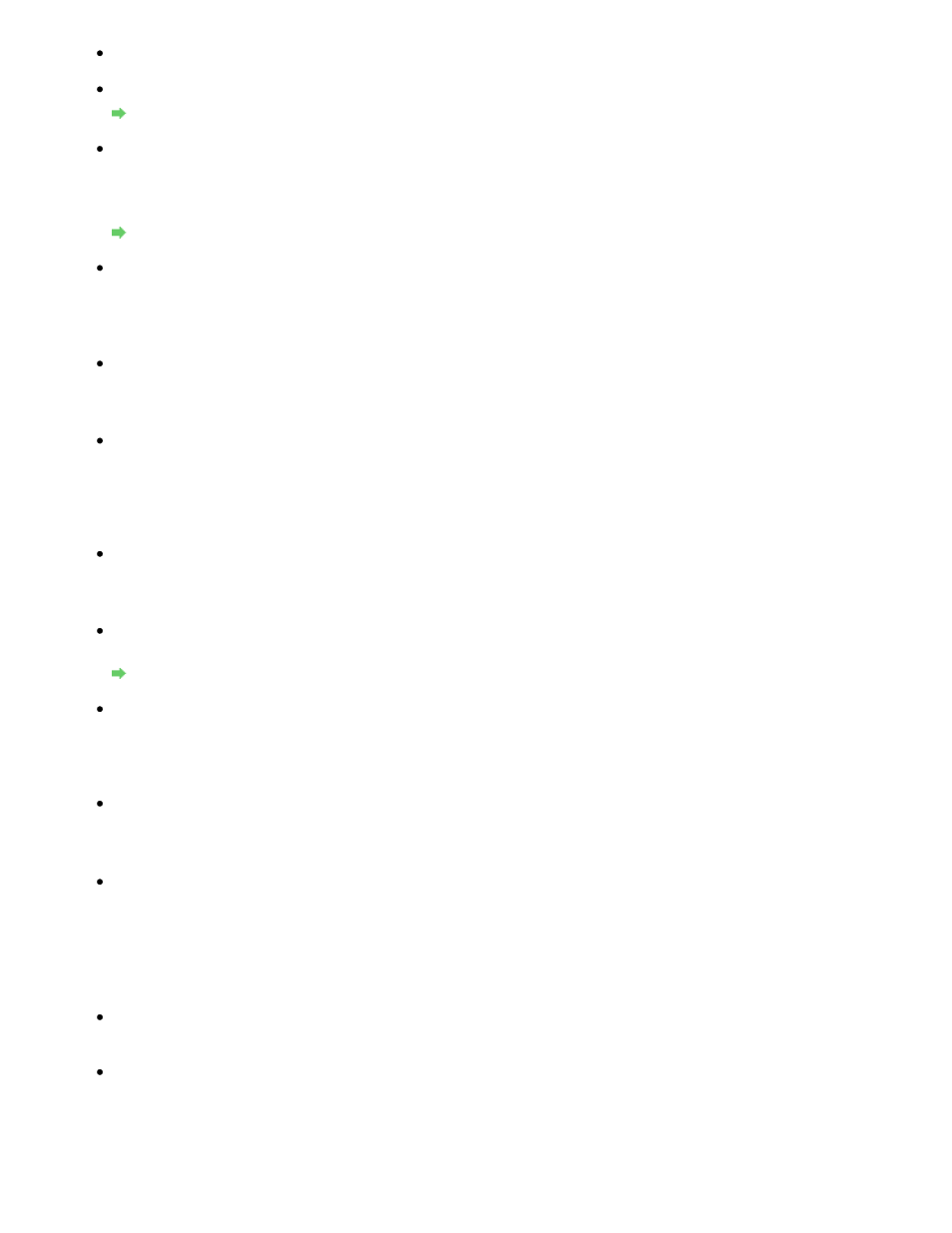
Check 1: Make sure that the machine is turned on.
Check 2: Is WLAN active/inactive in Device settings set to Wireless LAN active?
Changing the Machine Settings on the LCD
Check 3: Make sure that the network settings in the machine are identical with
those of the access point.
Refer to the manual provided with the access point or contact its manufacturer to check the
access point settings, and then modify the machine settings.
How to Set a WEP/WPA/WPA2 Key
Check 4: Make sure that the machine is not place as far away from the access
point.
The access point is located indoors within the effective range for wireless communication.
Locate the machine within 50 m from the access point.
Check 5: Make sure that there is no obstruction.
Wireless communication between different rooms or floors is generally poor. Adjust the
location of the devices.
Check 6: Make sure that there is no source of radio wave interference in your
vicinity.
There may be a device such as a microwave oven using the same frequency bandwidth as
the wireless station. Place the wireless devices as far away from the interference source as
possible.
Check 7: Make sure that the network settings of the computer are correct.
For the procedures to connect a network device to the computer and set them up, refer to the
manual of your network device or contact its manufacturer.
Check 8: Make sure that the radio status is good and adjust the installation
positions while monitoring the radio status with Canon IJ Network Tool.
Monitoring Wireless Network Status
Check 9: Make sure that the valid wireless channel is used.
The wireless channel to be used may be limited depending on wireless network devices
installed in the computer. Refer to the manual provided with your computer or your wireless
network device to specify the valid wireless channel.
Check 10: Make sure that the channel set to the access point is valid to
communicate with the computer, confirmed in Check 9.
If not, change the channel set to the access point.
Check 11: Make sure that the firewall of the security software is disabled.
If the firewall function of your security software is turned on, a message may appear warning
that Canon software is attempting to access the network. If the warning message appears,
set the security software to always allow access.
If using any programs that switch the network environment, check their settings. Some
programs will enable a firewall by default.
Check 12: When using a router, connect the printer and computer to the LAN
side (same network segment).
For placement:
Make sure that there is no barrier or obstacle between the access point and the machine.
The Machine Cannot Be Detected in the Network
Page 920 of 949 pages
Cannot Communicate With the Machine/Cannot Print from the Machine
