Canon PIXMA MP560 User Manual
Page 832
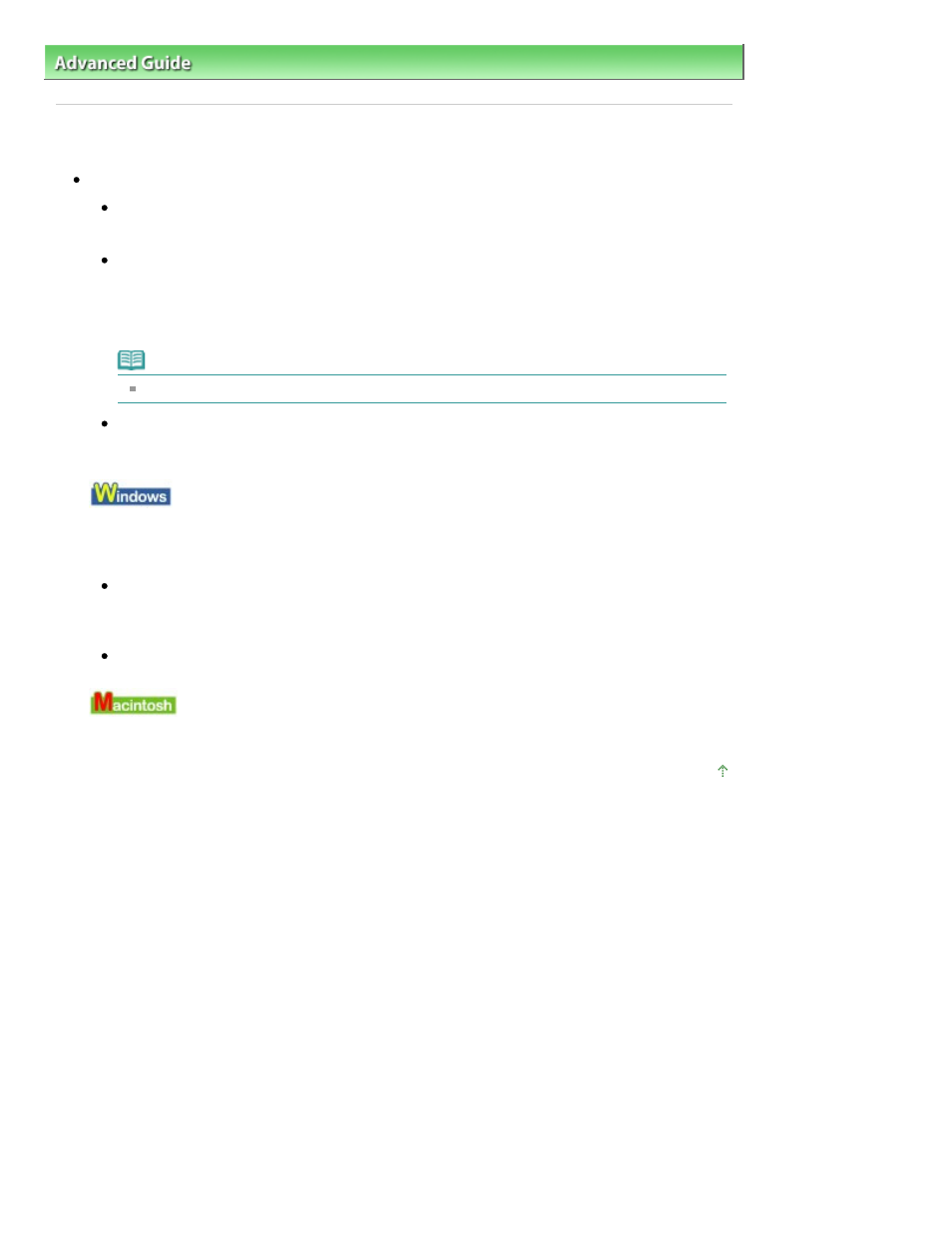
Advanced Guide
>
Troubleshooting
> Cannot Print Properly with Automatic Duplex Printing
Cannot Print Properly with Automatic Duplex Printing
Check: Is the paper size or media type appropriate?
Make sure that the actual size of the paper is suitable for automatic duplex printing.
The sizes of media suitable for automatic duplex printing are A4, Letter, A5, and 5" x 7".
Load paper of suitable size, then press the
OK
button on the machine.
Make sure that the Page Size or Paper Size setting matches the actual size of the paper with a
size suitable for automatic duplex printing.
First, check the Page Size setting in the application software you are printing from.
Then, check the Page Size setting on the Page Setup sheet in the printer properties dialog box
(Windows) or the Paper Size on the Page Setup dialog box (Macintosh).
Note
Duplex printing may not be available depending on the version of the application software.
Make sure that the type of loaded paper is suitable for automatic duplex printing on the Main
sheet (Windows) or the Quality & Media sheet on the Print dialog box (Macintosh).
To switch to manual duplex printing, follow the procedure below.
Open the printer properties dialog box, clear the Automatic check box on the Page Setup sheet, and
reprint.
When performing manual duplex printing, note the following.
If you are printing three or more pages of a document with manual duplex printing, one side of
all sheets of paper will be printed first. Turn over the paper and reload the paper in the machine,
and then the reverse side of all sheets of paper will be printed. Be careful not to change the
order of paper in the stack.
The procedure for reversing the paper varies depending on the staple side and printing
orientation. Follow the on-screen instructions.
Manual duplex printing is not available.
Page top
Page 832 of 949 pages
Cannot Print Properly with Automatic Duplex Printing
