Canon PIXMA MP560 User Manual
Page 784
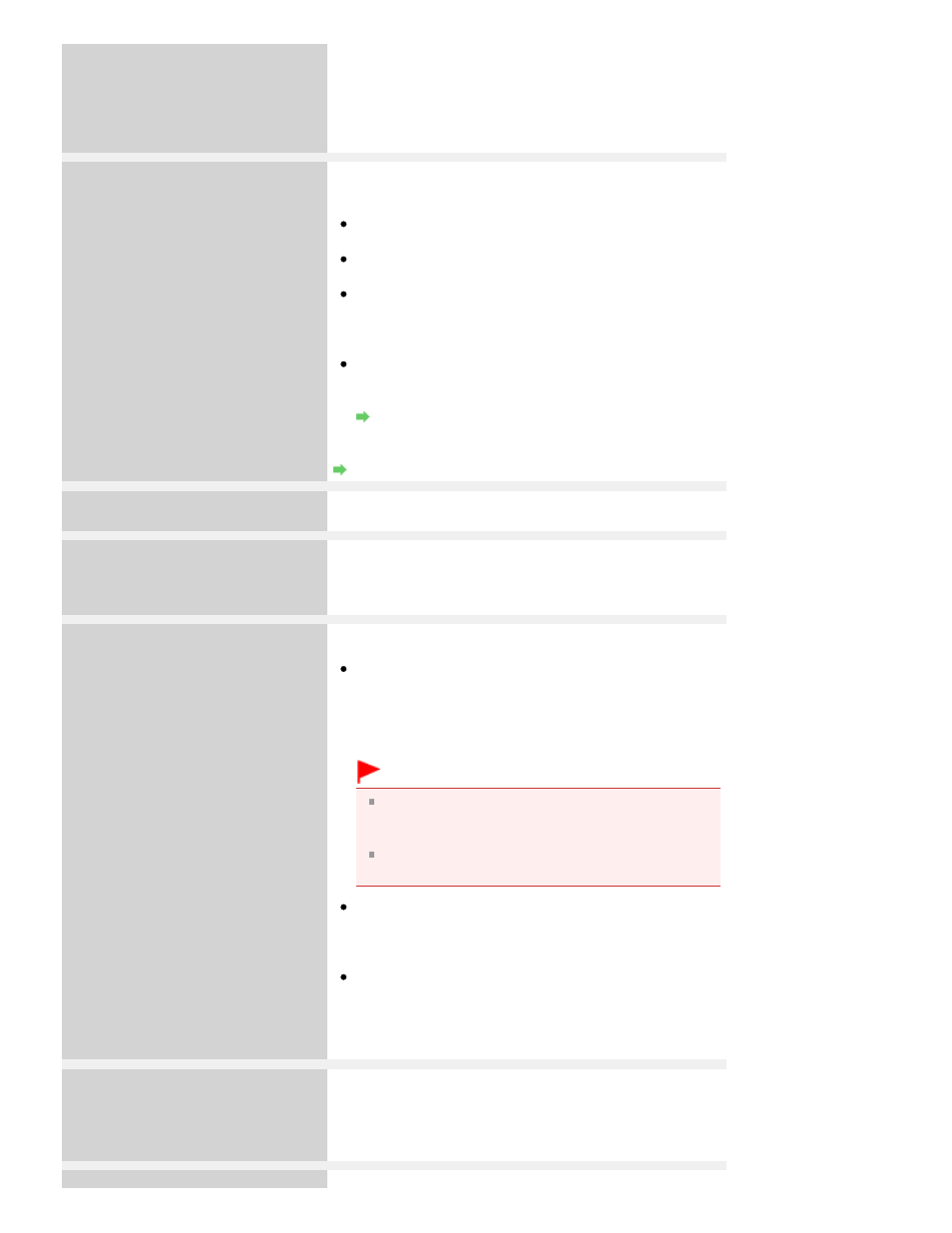
have to turn on your device or select Play mode manually
after connecting the device to the machine. Perform
necessary operations before connecting your device
referring to its instruction manual.
If the error is still not resolved, check if you can print another
photograph.
Failed to scan.
Check orientation/position and check
that platen/sheet is clean.
Scanning the print head alignment sheet has failed.
Press the
OK
button to dismiss the error, then take the
actions described below.
Make sure that the print head alignment sheet is set in
the correct position and orientation on the Platen Glass.
Make sure the Platen Glass and the print head alignment
sheet are not dirty.
Make sure the type and size of loaded paper is suitable
for Automatic Print Head Alignment.
For Automatic Print Head Alignment, always load one
sheet of A4 or letter-sized plain paper.
Make sure if Print Head nozzles are clogged.
Print the nozzle check pattern to check the status of the
Print Head.
Routine Maintenance
If the error is not resolved, connect the machine to the
computer and align the Print Head on the printer driver.
Aligning the Print Head Position
An unsupported USB hub is connected.
Remove the hub.
If a PictBridge compliant device is connected via a USB hub,
remove the hub and connect it directly to the machine.
B200
Printer error has occurred.
Unplug the power cord and contact the
service center.
Turn off the machine, and unplug the power cord of the
machine from the power supply.
Contact the service center.
****
Printer error has occurred.
Turn off power then back on again.
If problem persists, see the manual.
"****" is displayed in the alphanumeric character and
depends on the error occurred.
5100/5110 is displayed:
Cancel printing, and turn off the machine. Then clear the
jammed paper or protective material that is preventing
the Print Head Holder from moving, and turn on the
machine again.
Important
Be careful not to touch the components inside the
machine. The machine may not print out properly if
you touch it.
If the problem is not resolved, contact the service
center.
6000 is displayed:
If any object is placed in front of the machine, remove it.
Open the Paper Output Tray gently, then turn the power
off and back on.
In other cases:
Turn off the machine, and unplug the power cord of the
machine from the power supply.
Plug the machine back in and turn the machine back on.
If the problem is not resolved, contact the service center.
Scanner is not operating correctly.
Turn off the machine, and unplug the power cord of the
machine from the power supply.
After a while, plug the power cord of the machine back in,
and then turn on the machine. If the same error occurs,
contact the service center.
The card is currently writable from PC.
The Card Slot is set to Writable from USB PC or Writable
Page 784 of 949 pages
An Error Message Is Displayed on the LCD
