Canon PIXMA MP560 User Manual
Page 31
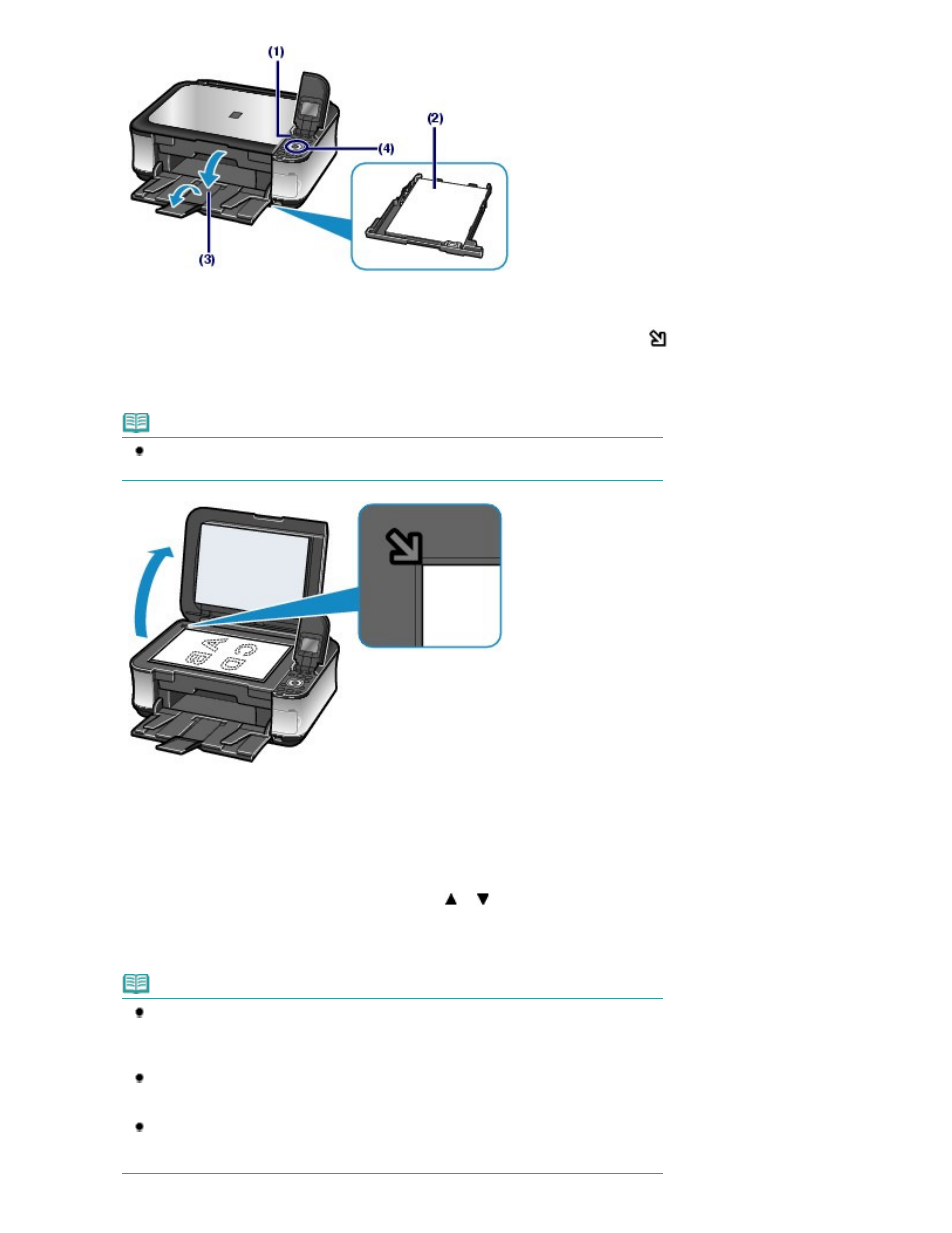
(5)
Load an original on the Platen Glass.
See
Loading Originals
.
Load the original WITH THE SIDE TO COPY FACING DOWN and align it with the alignment mark
as
shown below.
Then close the Document Cover gently.
Note
For details on the types and conditions of the original which can be copied, see
Originals
You Can Load
.
2.
Start copying.
(1)
Confirm the page size, media type, magnification, etc.
Here we confirm that 100% is selected for Magnification, A4 for Page size, and Plain paper for Media type.
To change the settings, use the
Easy-Scroll Wheel (the
or
button) (A) to select the item to change,
and press the
OK
button (B).
See
Selecting Setting Items
and
Changing the Settings
.
Note
When Plain paper is selected for Media type and A4, B5, A5, or 8.5"x11" (LTR) for Page
size, Cassette will appear for Paper source.
When other sizes or types of paper are selected, Rear tray will appear.
Confirm that the selected paper is loaded in the correct paper source.
You can check the preview of print result if you press the right Function button (C) to
select Preview.
Refer to the on-screen manual:
Advanced Guide
.
You can select various copy functions, such as Two-sided copy, Borderless copy, 2-on-
1 copy, and Frame erase, if you press the left Function button (D) to select Special copy.
See
Using Various Copy Functions
.
Page 31 of 949 pages
Making Copies
