Installing the mp drivers – Canon PIXMA MP560 User Manual
Page 879
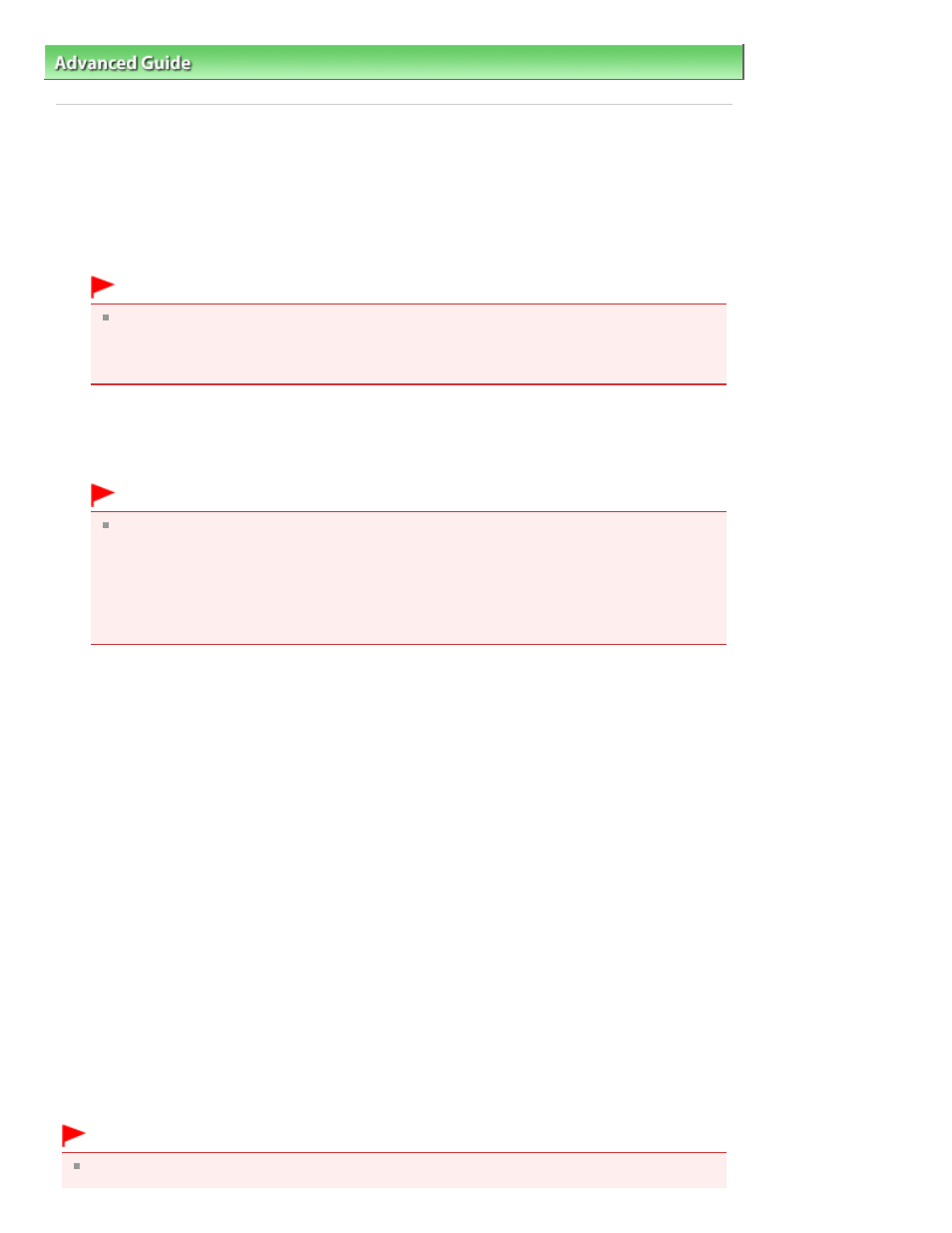
Advanced Guide
>
Appendix
>
Updating the MP Drivers
> Installing the MP Drivers
Installing the MP Drivers
You can access our web site through the Internet and download the latest MP Drivers for your model.
The procedure for installing the downloaded MP Drivers is as follows:
1.
Turn off the machine
Important
When you turn on the computer while the machine is on, the Windows Plug and Play function is
executed automatically, and the Found New Hardware window (Windows Vista) or Found New
Hardware Wizard window (Windows XP, Windows 2000) is displayed. In this case, click
Cancel.
2.
Start the installer
Double-click the icon of the downloaded file.
The installation program starts.
Important
In Windows Vista, a confirmation/warning dialog box may appear when installing, uninstalling
or starting software.
This dialog box appears when administrative rights are required to perform a task.
When you are logged on to an administrator account, click Continue or Allow to continue.
Some applications require an administrator account to continue. When you are logged on to a
standard account, switch to an administrator account, and restart the operation from the
beginning.
3.
Install the driver
At the Welcome window, click Next.
Read the contents of the License Agreement window. After checking the contents, click Yes.
Installation of the MP Drivers begins.
After the Installation Complete window is displayed, check that the machine and the computer are
connected through a cable.
When the machine is connected directly to the network, follow the procedure below to select the
connection destination.
1. Check the Select printer port check box, and click Manual Selection.
2.
At the Select Port window, select printer output port (FILE) as connection destination, and then
click OK.
4.
Complete the installation
Click Complete.
Turn on the machine, and wait awhile until the connection is recognized.
When you are using a USB connection, the installation of the MP Drivers is complete.
Depending on the environment you are using, a message prompting you to restart the computer may be
displayed. To complete the installation properly, restart the computer.
If a problem occurs, such as not being able to scan through a network connection, reinstall Canon IJ
Network Tool. To do so, download the latest Canon IJ Network Tool from our web site, and then set up
the software.
Important
You can download the MP Drivers for free, but any Internet access charges incurred are your
Page 879 of 949 pages
Installing the MP Drivers
