Press the color or black button to start scanning – Canon PIXMA MP560 User Manual
Page 44
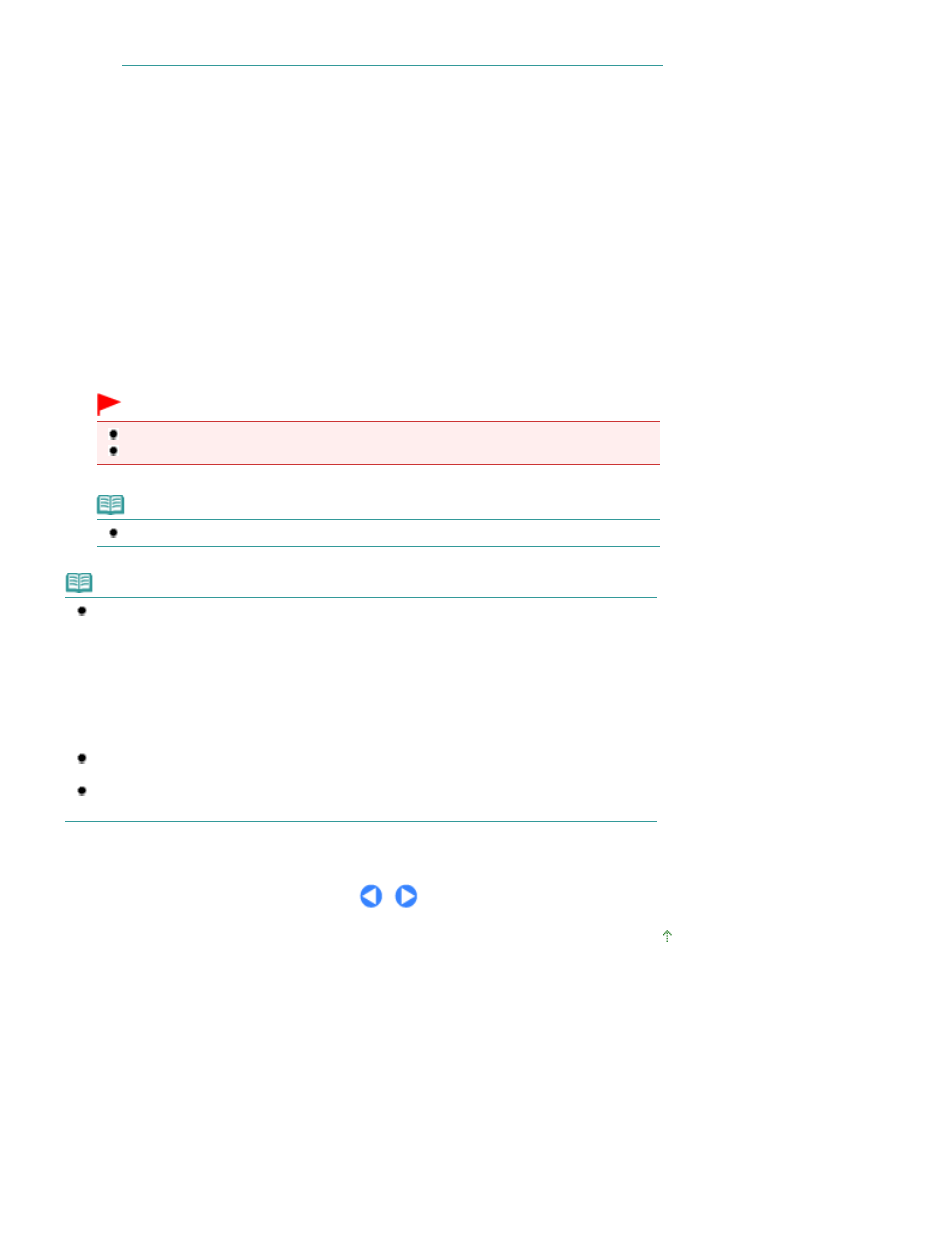
For details, refer to the on-screen manual:
Advanced Guide
.
2.
Load an original on the Platen Glass.
Make sure to load the original correctly according to the type of original that you have selected.
See
Loading Originals
.
3.
Press the Color or Black button to start scanning.
MP Navigator EX will be started, the original will be scanned according to the settings specified with MP
Navigator EX, and then the scanned data will be forward to the computer.
Scanning... will appear while scanning the original.
If you want to scan another original, load it on the Platen Glass, and press the
Color or
Black button again.
Remove the original on the Platen Glass after scanning is completed.
Important
Do not turn off the power while the machine is operating.
Do not open the Document Cover or move the loaded original until scanning is completed.
Note
Press the
HOME
button to exit the Scan menu and display the
HOME
screen.
Note
The position or size of the original may not be scanned correctly depending on the type of original.
If the scan is not performed correctly, refer to the on-screen manual:
Advanced Guide
to change
the settings in Document Type and Document Size of MP Navigator EX to match the original and
scan it again.
When the program selection screen appears:
The program selection screen may appear after performing step 3.
If the program selection screen appears, select MP Navigator EX Ver3.0 and click OK.
To start MP Navigator EX automatically without displaying the program selection screen, follow the
procedure below.
For Windows Vista users, refer to "For Windows Users" in "
Troubleshooting
" of the on-screen
manual: Advanced Guide .
For Windows XP users, select MP Navigator EX Ver3.0 as the software application to be used in
the program selection screen, select Always use this program for this action, then click OK.
Page top
Page 44 of 949 pages
Forwarding Scanned Data to the Computer
