Canon PIXMA MP560 User Manual
Page 203
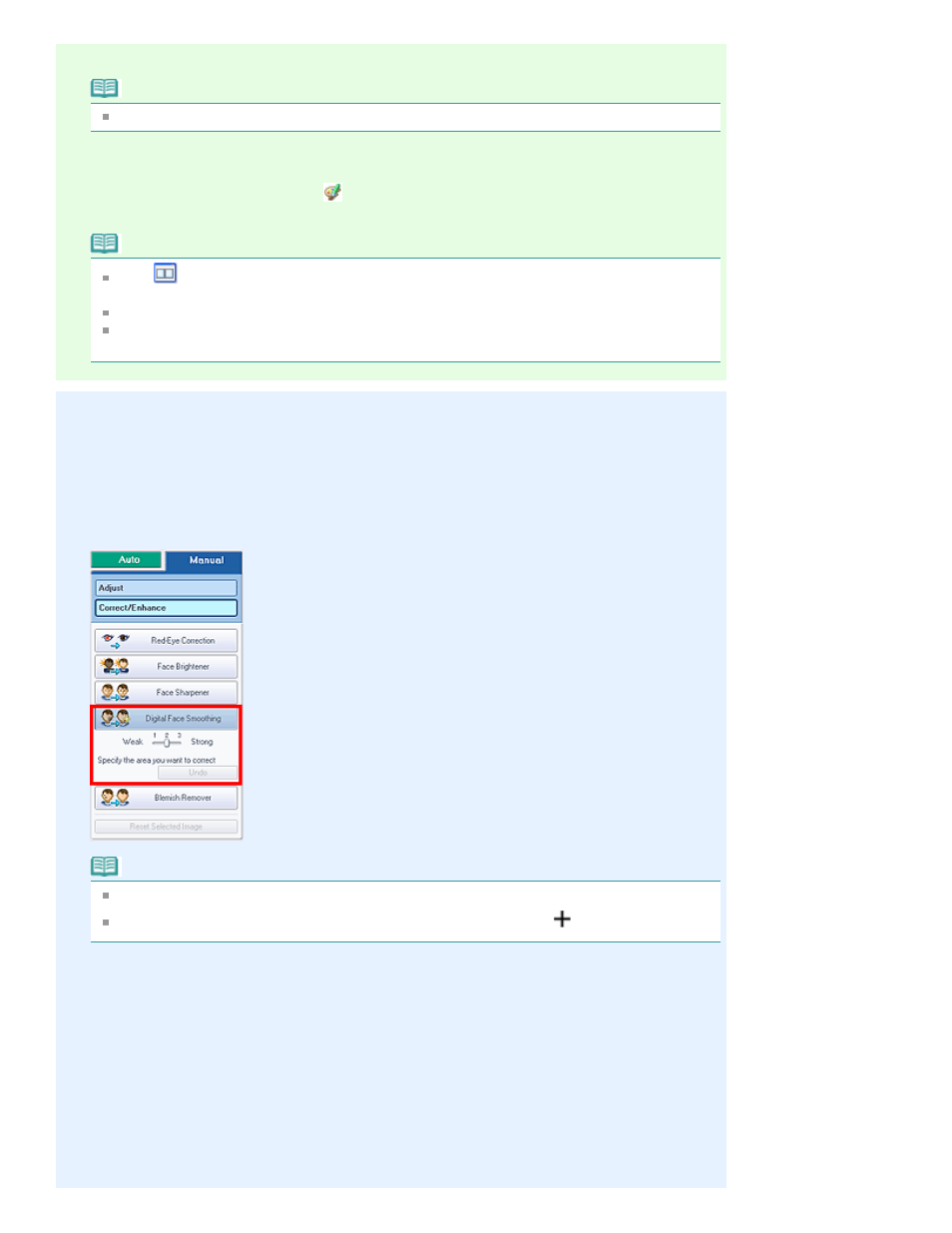
4.
Click Digital Face Smoothing.
Note
Effect levels can be changed using the slider below Digital Face Smoothing.
5.
Click OK.
Skin is enhanced beautifully and the
(Correction/Enhancement) mark appears on the upper left
of the image.
Note
Click
(Compare) to display the images before and after the enhancement side by side so
that you can compare and check the result.
Click Reset Selected Image to undo the enhancement operation.
If you want to apply the enhancement to all the selected images at once, select the Apply to all
images checkbox.
Manual Enhancement
3.
Click Manual, then click Correct/Enhance.
4.
Click Digital Face Smoothing.
Note
Effect levels can be changed using the slider below Digital Face Smoothing.
Move the cursor over the image. The shape of the cursor changes to
(Cross).
5.
Drag to select the area you want to enhance, then click OK that appears over the
image.
Page 203 of 949 pages
Using the Digital Face Smoothing Function
- PIXMA MP250 (678 pages)
- PIXMA MP830 (222 pages)
- PIXMA MX870 (1127 pages)
- PIXMA MX340 (75 pages)
- PIXMA MG5220 (54 pages)
- ImageCLASS MF4450 (164 pages)
- iR 2020 (92 pages)
- iR 2020 (20 pages)
- ImageCLASS 1100 (2 pages)
- PIXMA MX524 (339 pages)
- PIXMA MG7150 (300 pages)
- PIXMA MG7150 (31 pages)
- i-SENSYS MF8080Cw (276 pages)
- i-SENSYS MF3010EX (204 pages)
- i-SENSYS MF3010 (20 pages)
- i-SENSYS MF3010 (204 pages)
- PIXMA MG6450 (25 pages)
- PIXMA MG6450 (4 pages)
- i-SENSYS LBP6780x (2 pages)
- i-SENSYS LBP7110Cw (2 pages)
- PIXMA MX524 (335 pages)
- PIXMA MX454 (4 pages)
- i-SENSYS MF5940dn (9 pages)
- i-SENSYS MF5940dn (288 pages)
- i-SENSYS MF8380Cdw (128 pages)
- i-SENSYS MF5980dw (128 pages)
- i-SENSYS MF5940dn (9 pages)
- i-SENSYS MF5940dn (40 pages)
- PIXMA MG3550 (5 pages)
- PIXMA Pro9500 Mark II (303 pages)
- PIXMA Pro9000 Mark II (36 pages)
- i-SENSYS LBP7680Cx (2 pages)
- i-SENSYS LBP6680x (2 pages)
- PIXMA Pro9500 Mark II (36 pages)
- PIXMA MG5550 (25 pages)
- PIXMA MG5550 (4 pages)
- PIXMA MX394 (4 pages)
- PIXMA MX924 (4 pages)
- PIXMA MX924 (4 pages)
- PIXMA MG7150 (27 pages)
- PIXMA MG7150 (4 pages)
- PIXMA MX524 (4 pages)
- PIXMA MX524 (4 pages)
- i-SENSYS MF8540Cdn (120 pages)
