Canon PIXMA MP560 User Manual
Page 827
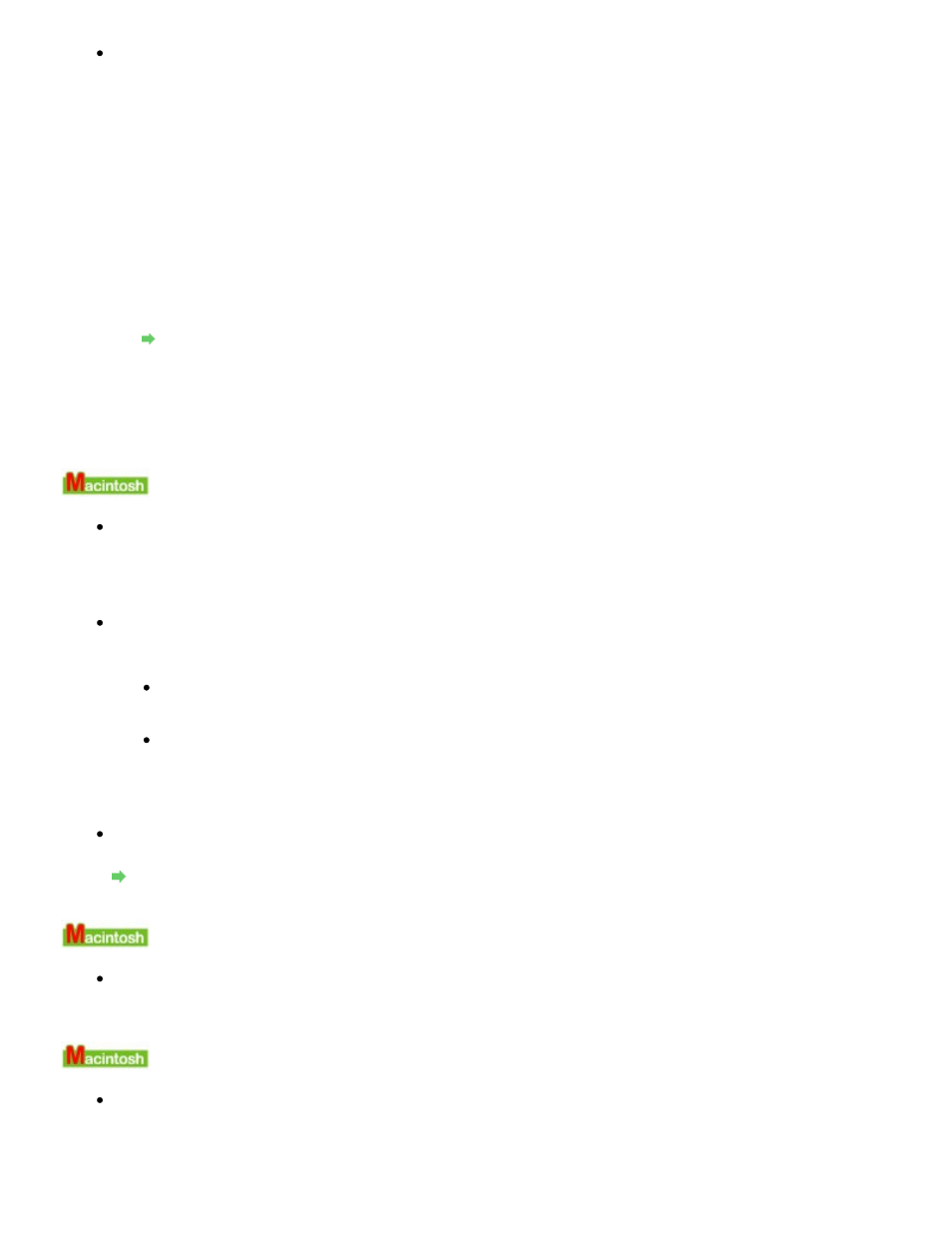
Check 5: When the machine is connected to your computer with a USB cable,
check the status of the device on your computer.
Follow the procedure below to check the status of the device.
1.
Click Control Panel, Hardware and Sound, then Device Manager.
If the User Account Control screen is displayed, follow the on-screen instructions.
In Windows XP, click Control Panel, Performance and Maintenance, System, then click
Device Manager on the Hardware sheet.
In Windows 2000, click Control Panel, System, then Device Manager on the Hardware
sheet.
2.
Double-click Universal Serial Bus controllers then USB Printing Support.
If USB Printing Support is not displayed, make sure that the machine is correctly
connected to the computer.
Check 3: Make sure that the machine is connected to your computer properly.
3.
Click the General tab and make sure that there is no indication of a problem with the
device.
If a device error is displayed, refer to Windows help to resolve the error.
Error Number: 300 Is Displayed
Check 1: If the Power lamp is off, make sure that the power plug is plugged in,
then turn the machine on.
While the
Power lamp is flashing green, the machine is initializing. Wait until the Power
lamp
stops flashing and remains lit green.
Check 2: Make sure that the machine is connected to your computer properly.
When the machine is connected to your computer with a USB cable, make sure that the USB
cable is securely plugged in to the machine and the computer, then check the followings:
If you are using a relay device such as a USB hub, disconnect it, connect the machine
directly to the computer, and try printing again. If printing starts normally, there is a
problem with the relay device. Consult the reseller of the relay device for details.
There could also be a problem with the USB cable. Replace the USB cable and try
printing again.
When you use the machine over LAN, make sure that the machine is set up to be used over
network correctly. For details, refer to your setup manual.
Check 3: Make sure that your machine's name is selected in the Print dialog
box.
Opening the Page Setup and Print Dialog Box (Macintosh)
Error Number: 1700 Is Displayed
Check: See
The ink absorber is almost full.
in
An Error Message Is Displayed on
the LCD
and take the appropriate action.
Ink Info Number: 1600 Is Displayed
Check: See
The following ink may have run out.
in
An Error Message Is
Displayed on the LCD
and take the appropriate action.
Page 827 of 949 pages
Message Appears on the Computer Screen
