Pictbridge print settings – Canon PIXMA MP560 User Manual
Page 764
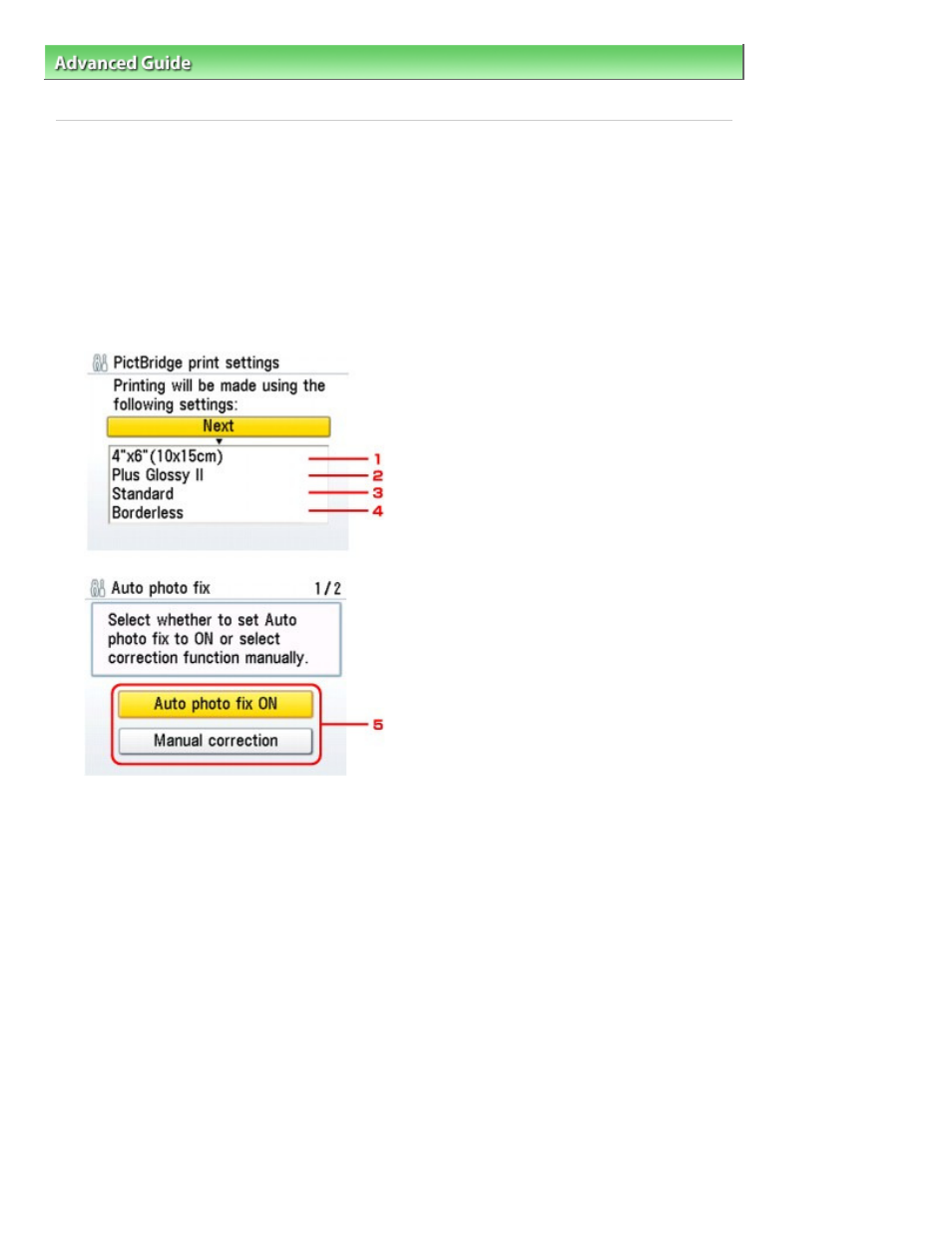
Advanced Guide
>
Changing the Machine Settings
>
Changing the Machine Settings on the LCD
> PictBridge print
settings
PictBridge print settings
You can change the print settings when printing from a PictBridge compliant device.
Set the print settings to Default on the PictBridge compliant device when you want to print according to
the settings on the machine.
See
Settings on a PictBridge Compliant Device
to change print settings from the PictBridge compliant
device.
Photo print setting
Select the print quality, when printing directly from a PictBridge compliant device.
1.
Select the paper size when printing directly from a PictBridge compliant device.
When you perform PictBridge settings from the machine, set Paper size to Default on the
PictBridge compliant device.
2.
Select the media type when printing directly from a PictBridge compliant device.
When you perform PictBridge settings from the machine, set Paper type to Default on the
PictBridge compliant device.
3.
Select the print quality when printing directly from a PictBridge compliant device.
4.
Select bordered or borderless print.
When you perform PictBridge settings from the machine, set Layout to Default on the
PictBridge compliant device.
5.
Select automatic image correction or manual image correction.
When Auto photo fix ON is selected, the scene or person's face of a shot photo is recognized
and the most suitable correction for each photo is made automatically. It makes a darkened
face by backlight brighter to print. It also analyzes a scene such as scenery, night scene,
Page 764 of 949 pages
PictBridge print settings
