Changing the settings – Canon PIXMA MP560 User Manual
Page 18
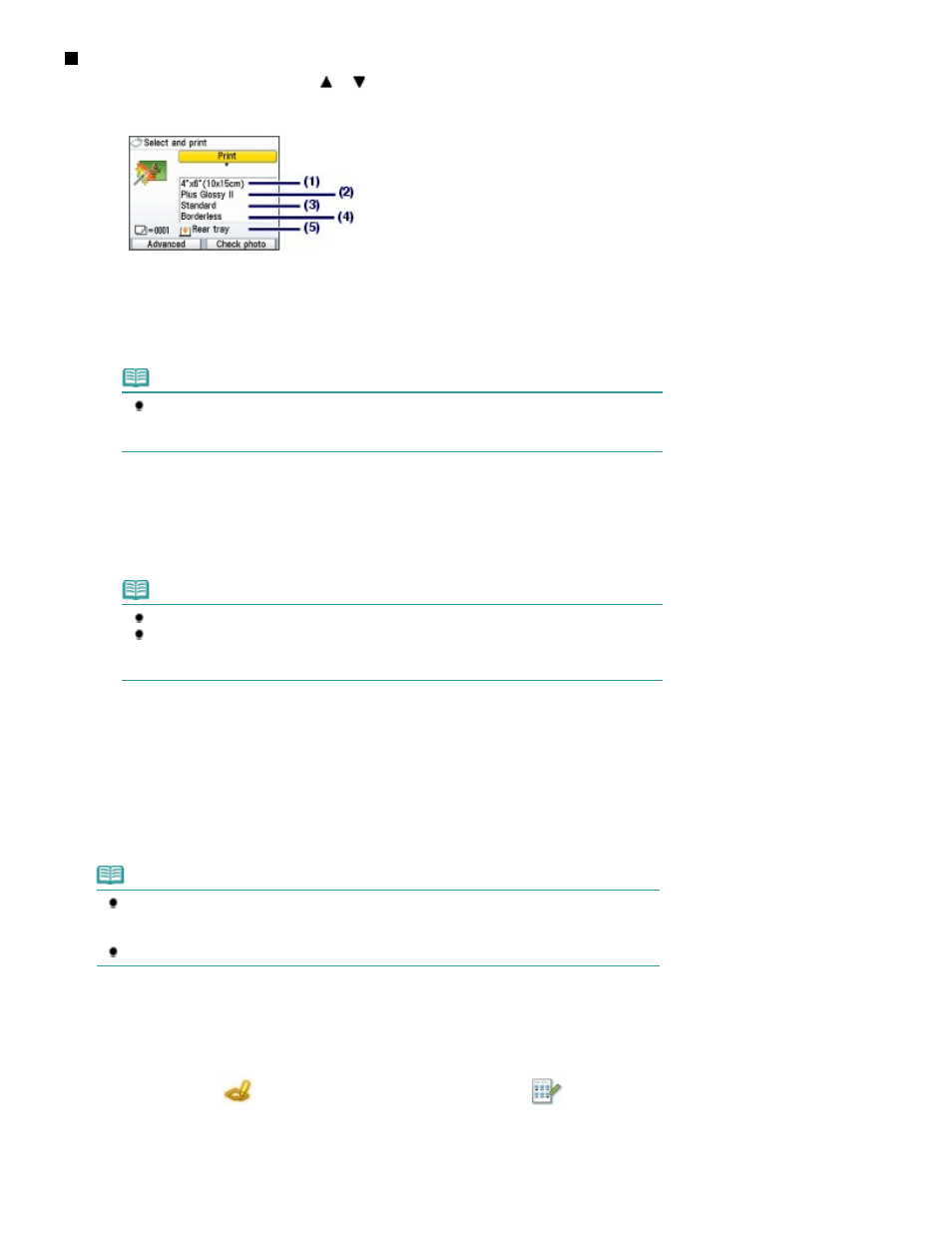
Changing the Settings
You can use the
Easy-Scroll Wheel (the
or
button) to change the print settings such as page size,
media type, or print quality to print.
For the setting operation, see
Selecting Setting Items
.
(1)
Page size
Select the page size of the paper to print: 4"x6" (10x15cm), A4, etc.
(2)
Media type
Select the media type of the paper to print: Plus Glossy II, Plain paper, etc.
Note
If you do not select the page size and media type correctly, the machine may feed paper
from the wrong paper source or may not print with the proper print quality.
See
Paper Source to Load Paper
.
(3)
Print quality
Adjust the print quality: High(quality-priority) or Standard.
(4)
Borderless print
Select bordered or borderless print: Bordered or Borderless.
Note
When Plain paper is selected for Media type, you cannot select Borderless.
If the ratio of the height to the width differs from the image data when Borderless is
selected, a portion of the image may not be printed depending on the size of the media
used.
(5)
Paper source
The paper source for the selected page size and media type appears on the screen.
When A4 or Letter-sized plain paper is selected, Cassette will appear.
When other sizes or types of paper are selected, Rear tray will appear.
Confirm that the selected paper is loaded in the paper source displayed on the screen.
For details on the paper source setting, refer to the on-screen manual:
Advanced Guide
.
Note
The settings of the page size, media type, print quality, image correction, borderless print,
etc.are retained, and these settings will appear next time when the Memory card menu is
selected even if the power is turned off and on.
Combination of some items cannot be specified depending on the function.
Using Photo Index Sheet to print
Thumbnails of photos on the memory card or USB flash drive are printed on A4 or Letter-sized paper
(this printed sheet is called Photo Index Sheet). You can select photos, number of copies, page size, etc.
on this sheet, and print them.
Select Photo index sheet
on the HOME
screen, and Index sheet print
. For details on the
operation, refer to the on-screen manual:
Advanced Guide
.
Page 18 of 949 pages
Printing Photos Saved on the Memory Card / USB Flash Drive
