Selecting setting items, Easy-scroll wheel, Or button) (b) to select standard, and press – Canon PIXMA MP560 User Manual
Page 10: Ok button (c)
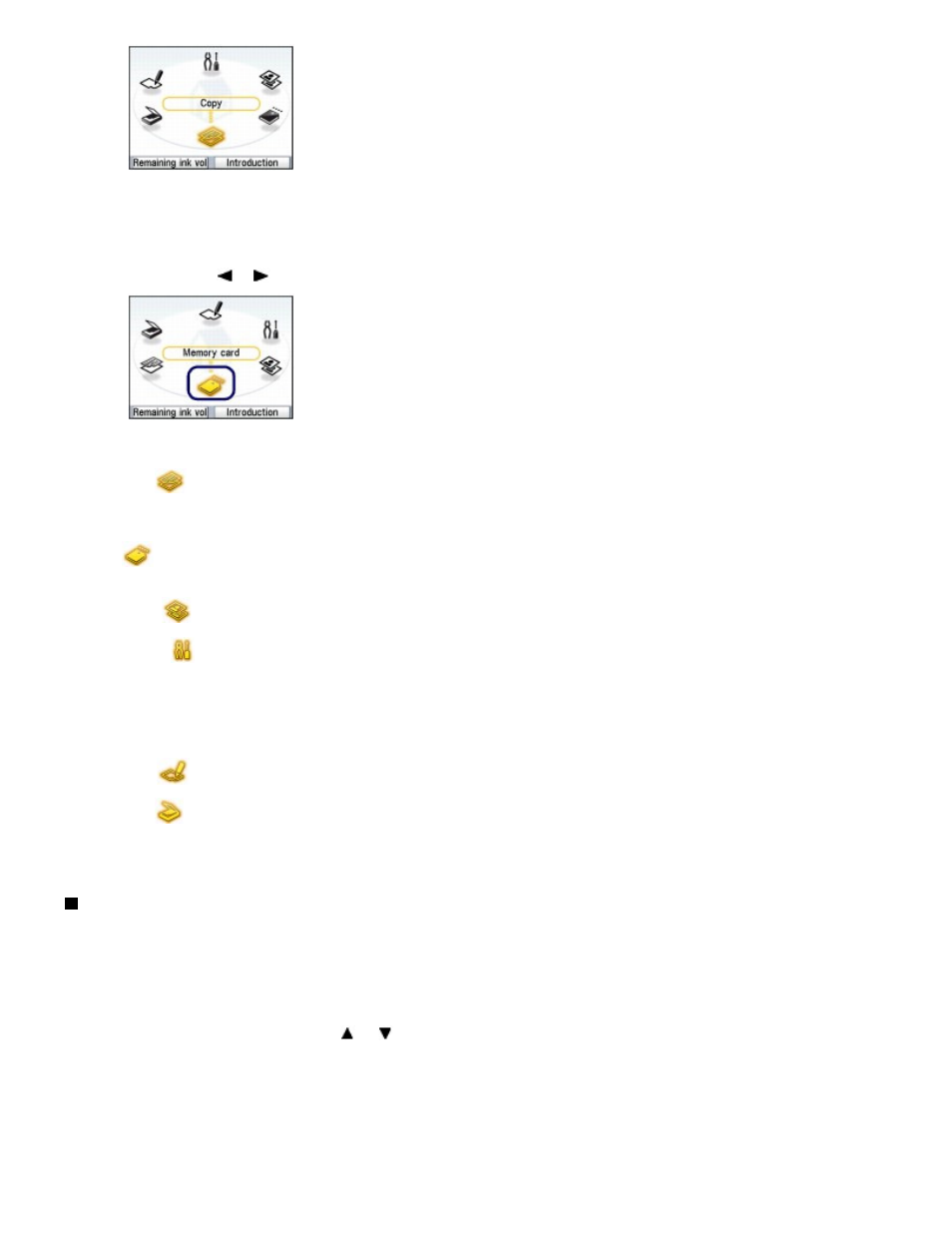
2.
Turn around the
Easy-Scroll Wheel (B) to select the menu to use, and press the
OK button (C).
You can also use the
or
button on the
Easy-Scroll Wheel (B) to select the menu.
The selected menu screen will appear.
The following menus are available on the
HOME
screen.
Copy
:
You can change copy scale or erase dark frame or shade of bound part
when copying a book. And also you can copy an original in various layouts.
See
Copying
.
Memory card
:
You can print photos saved on a memory card of your digital camera or USB
flash drive.
See
Printing from a Memory Card
.
Easy photo
reprint
:
You can scan printed photos and print them easily. You can also specify
the number of copies for each photo.
See
Printing Photos from Printed Photos
.
Settings
:
You can maintain the condition of the machine, configure wireless LAN,
change settings of the machine, or print the template forms such as
notebook paper, etc.
See
When Printing Becomes Faint or Colors Are Incorrect
,
Cleaning the
Paper Feed Roller
,
Machine Settings
, or
Printing the Template Forms such as
Notebook Paper
.
Photo index
sheet
:
You can easily print photos on a memory card or USB flash drive using the
Photo Index Sheet.
See
Using Photo Index Sheet to print
.
Scan
:
You can forward scanned data to your computer or save them on a
memory card or USB flash drive inserted into the machine with the
Operation Panel.
See
Scanning
.
Selecting Setting Items
The displayed screen varies depending on the menu you selected, but the operation is the same.
This section describes the procedure to select a setting item, using the operation to change the print
quality on the print confirmation screen in Select and print of Memory card as an example.
1.
Use the
Easy-Scroll Wheel
(the
or button) (B) to select Standard, and press
the
OK button (C).
Page 10 of 949 pages
How to Navigate Menus on the LCD
