Monitoring wireless network status – Canon PIXMA MP560 User Manual
Page 909
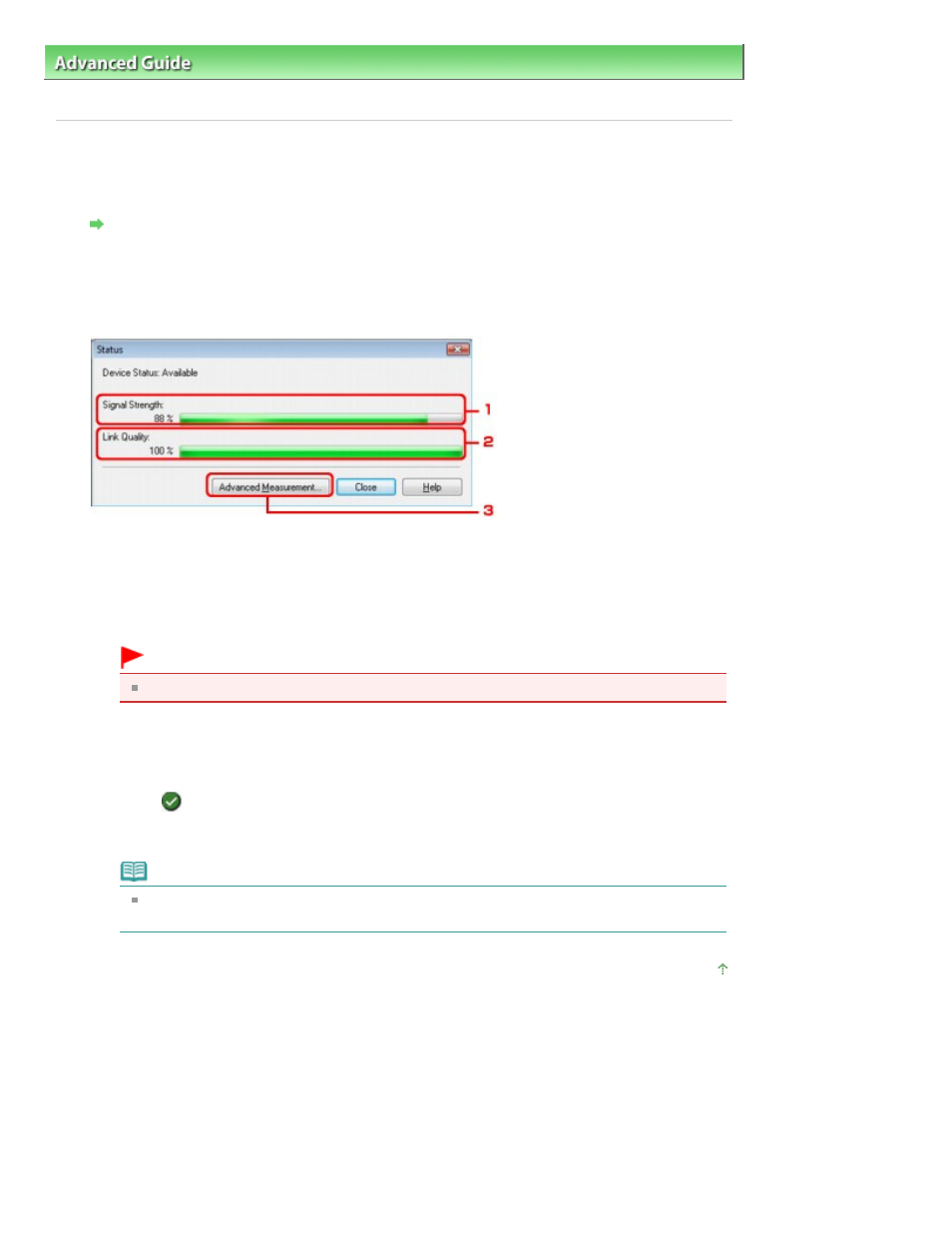
Advanced Guide
>
About Network Communication
>
Changing and Confirming Network Settings
> Monitoring Wireless
Network Status
Monitoring Wireless Network Status
1.
Start up the Canon IJ Network Tool.
Starting up Canon IJ Network Tool
2.
Select the printer in Printers.
3.
Select Status from the View menu.
1.
Signal Strength
Indicates the strength of the signal received by the printer, ranging from 0% to 100%.
2.
Link Quality
Indicates the signal quality excluding the noise while communicating, ranging from 0% to 100
%.
Important
If the indicated value is low, move your printer closer to the wireless network device.
3.
Advanced Measurement
Click to examine the connection performance between the printer and the access point. Follow
the instructions on the screen to start measuring and display the status. Measurement takes a
few minutes.
When
is displayed in Connection Performance between the Printer and the Access Point,
the printer can communicate with the access point. Otherwise, refer to displayed comments
and Help for improving the status of communication link.
Note
If any messages appear on Overall Network Performance, move the machine and access
point as instructed to improve the performance.
Page top
Page 909 of 949 pages
Monitoring Wireless Network Status
