Creating a calendar-calendar print – Canon PIXMA MP560 User Manual
Page 407
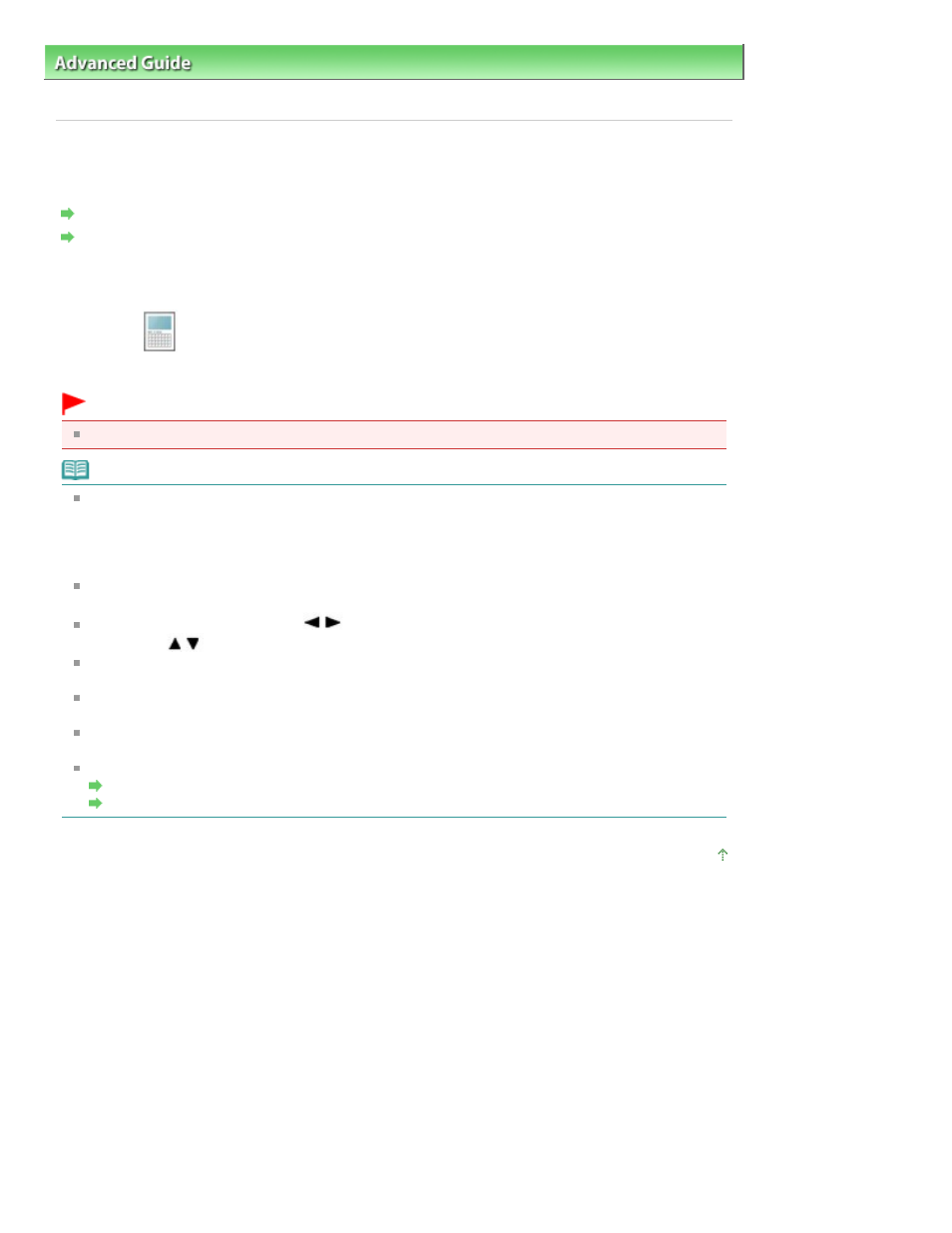
Advanced Guide
>
Printing Using the Operation Panel of the Machine
>
Printing from a Memory Card
>
Using Useful
Printing Functions
> Creating a Calendar-Calendar print
Creating a Calendar-Calendar print
You can create an original calendar using your favorite photos and a calendar.
Settings for Printing a Photo on a Memory Card
Settings for Printing a Photo on a USB Flash Drive
* The procedure below is applied both for printing photos on a memory card and for printing photos on a
USB flash drive.
1.
Select
Calendar print, then press the
OK
button.
Follow the on-screen instructions.
Important
Be sure to load the paper in portrait orientation.
Note
The following layouts are available.
Paper: Portrait format Photo: Bottom (landscape)
Paper: Portrait format Photo: Top (landscape)
Paper: Landscape format Photo: Right (portrait)
Paper: Landscape format Photo: Left (portrait)
Select the landscape format for a landscape-oriented photo or the portrait format for a portrait-
oriented photo.
Use the Easy-Scroll Wheel or the
button to select the Photo. If the photo is upside-down, you
can use the
button to rotate the photo 180 degrees.
To change the start of the week on the printed calendar, press the left Function button on the print
settings confirmation screen, then select Start of the week.
To confirm or change the settings such as brightness, press the left Function button on the print
settings confirmation screen, then select Auto photo fix.
Even if both Date ON and File no. ON are selected, only the shooting date will be printed. If you want
to print the file number, select Date OFF.
Other Options
Printing a Specified Area (Trimming)
Searching for Photos with the Shooting Date (Search)
Page top
Page 407 of 949 pages
Creating a Calendar-Calendar print
