How to navigate menus on the lcd, Selecting menus on the home screen – Canon PIXMA MP560 User Manual
Page 9
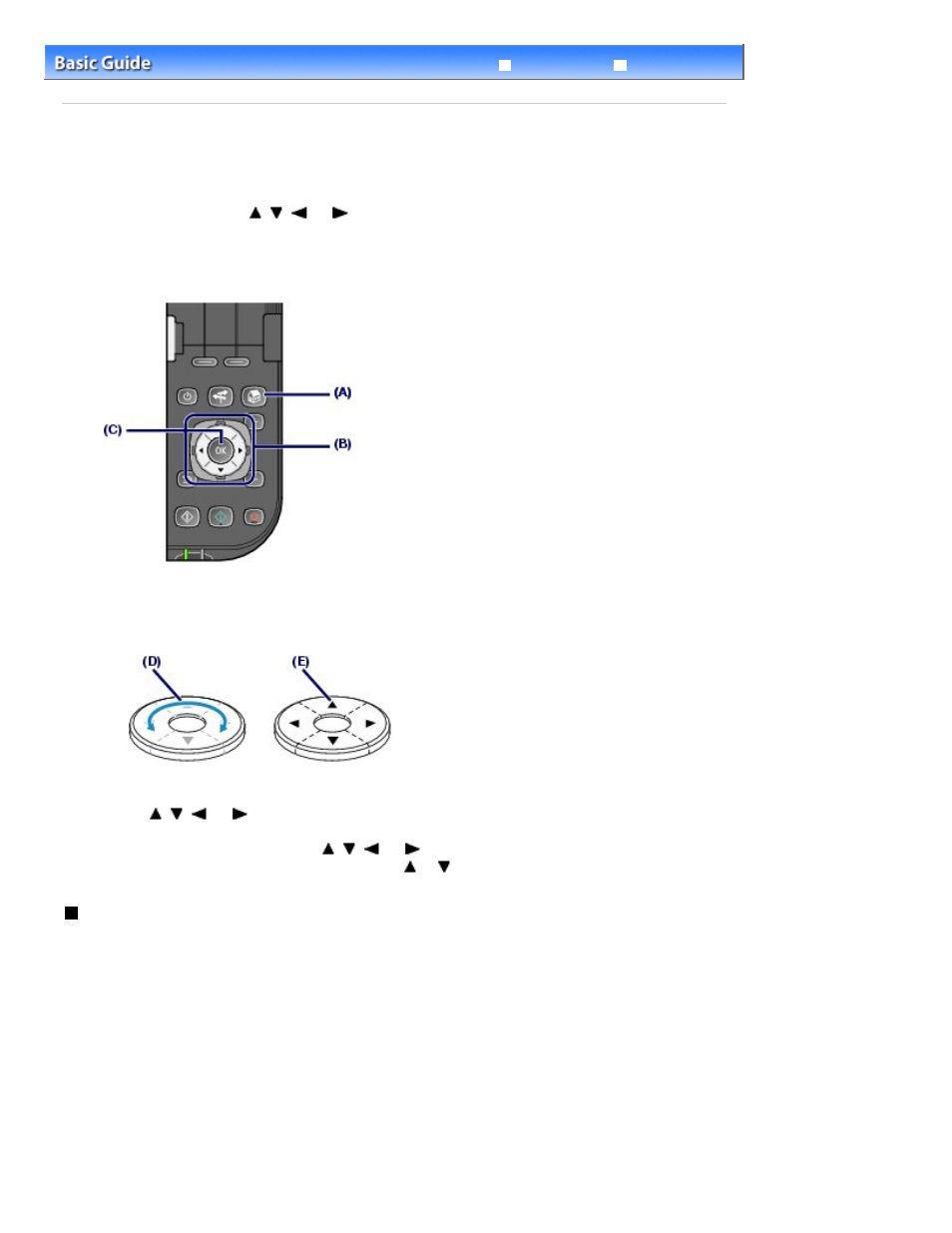
Advanced Guide
Troubleshooting
Contents
>
Overview of the Machine
> How to Navigate Menus on the LCD
How to Navigate Menus on the LCD
This machine allows you to print photos on a memory card or USB flash drive, make copies, or scan an
original without a computer. To operate the machine, you can turn around the
Easy-Scroll Wheel
on the
Operation Panel or press the
,
,
, or
button on the Easy-Scroll Wheel
to navigate menus or
select setting items on the LCD, then press the
OK
button.
This section describes the basic operation to navigate menus on the
HOME
screen and to select setting
items necessary for printing.
Using the Easy-Scroll Wheel (B)
The
Easy-Scroll Wheel
is used to select menus or setting items.
The
Easy-Scroll Wheel
can be used in two ways. You can operate the machine either way.
(D) Turn around the
Easy-Scroll Wheel
with your finger to select items.
Or
(E) Press the
,
,
, or
button to select items.
When it is indicated in this guide that the
,
,
, or
button can be used, it is also described in the
operation procedure, i.e., "the
Easy-Scroll Wheel (the
or
button)".
Selecting Menus on the HOME Screen
The
HOME
screen will appear when the power is turned on or when the
HOME
button is pressed.
To start printing photos on a memory card or USB flash drive, copying, or scanning, select menus on the
HOME
screen.
1.
Press the HOME
button (A).
The
HOME
screen will appear.
Page 9 of 949 pages
How to Navigate Menus on the LCD
