Operation panel, Page 7 of 949 pages main components – Canon PIXMA MP560 User Manual
Page 7
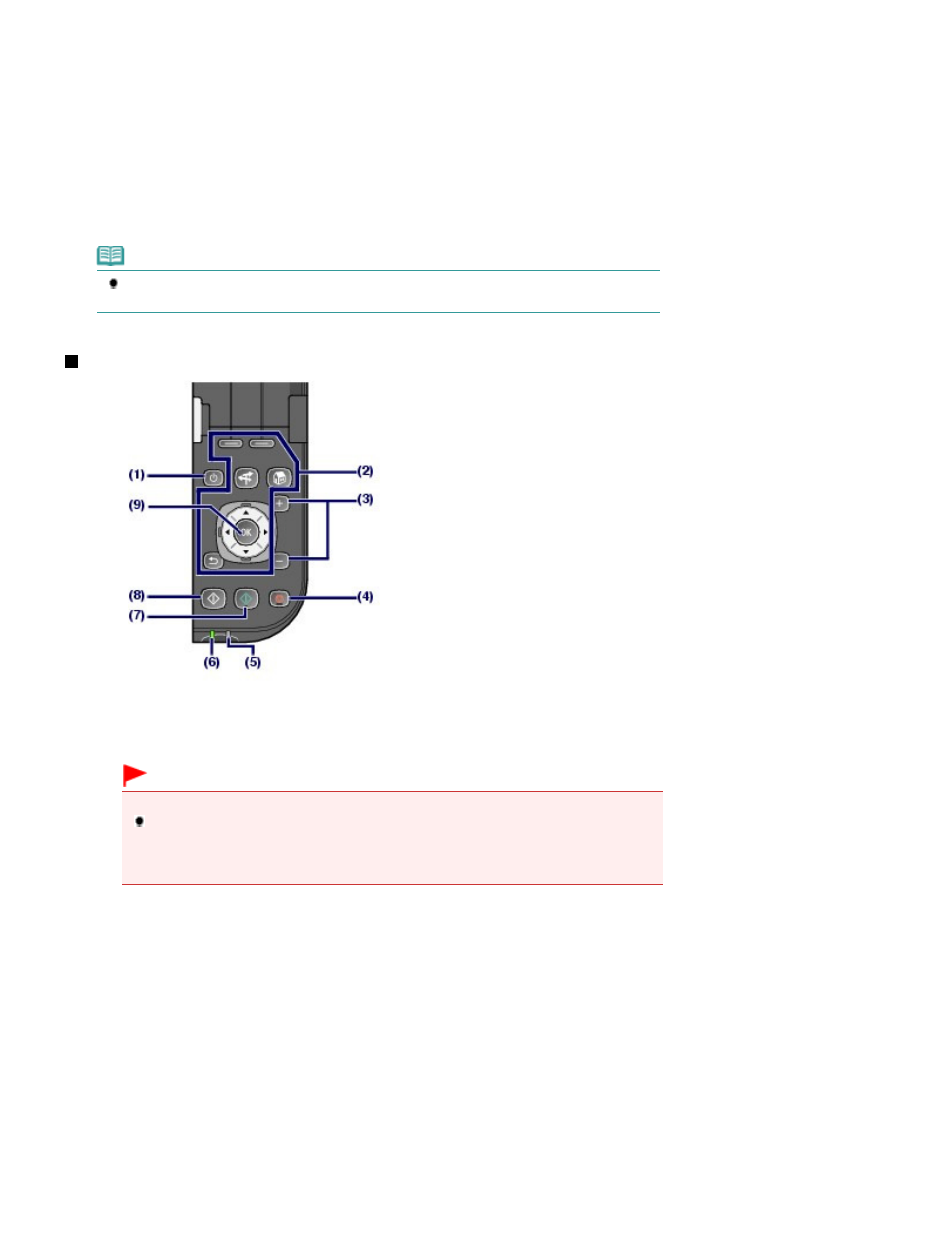
Scans originals. Open it to replace ink tanks, to check ink lamps, or to remove jammed paper inside the
machine. When opening the Scanning Unit (Cover), lift it with the Document Cover closed.
(21)
Card Slot
Insert a memory card.
See
Inserting the Memory Card
.
(22)
Access lamp
Lights or flashes to indicate the memory card status.
See
Inserting the Memory Card
.
Note
For details on installing the Print Head and ink tanks, refer to the printed manual:
Getting
Started
.
Operation Panel
(1)
ON button
Turns the power on or off. Before turning on the power, make sure that the Document Cover is closed.
Important
Disconnecting the power plug
When disconnecting the power plug after turning off the power, be sure to confirm that
the
Power
lamp is not lit. If the power plug is disconnected from the wall outlet while the
Power
lamp is lit or flashing, the machine may become unable to print properly since the
Print Head is not protected.
(2)
Buttons to use when navigating menus on the LCD
See
How to Navigate Menus on the LCD
.
(3)
[+] [-] buttons
Specifies the number of copies to copy or print.
(4)
Stop button
Cancels operation when a print, copy, or scan job is in progress.
(5)
Alarm lamp
Lights or flashes orange when an error, such as paper-out or ink-out, occurs.
(6)
Power lamp
Lights green after flashing when the power is turned on.
(7)
Color button
Starts color printing, copying, or scanning.
Page 7 of 949 pages
Main Components
