Canon PIXMA MP560 User Manual
Page 834
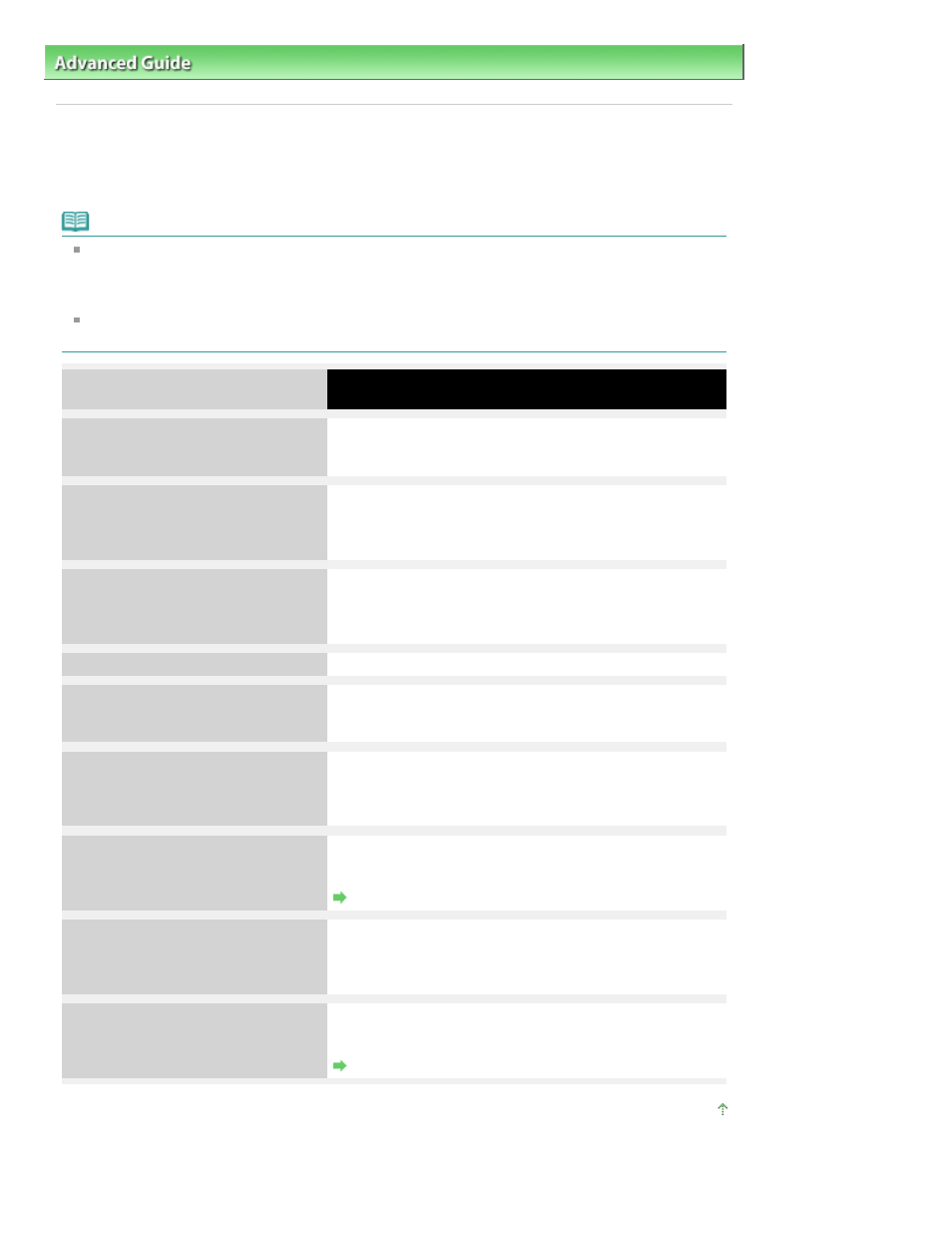
Advanced Guide
>
Troubleshooting
> Error Message Appears on a PictBridge Compliant Device
Error Message Appears on a PictBridge Compliant Device
The following are the possible errors that may occur when printing directly from a PictBridge compliant
device and the countermeasures to clear them.
Note
This section describes errors that are indicated on Canon-brand PictBridge compliant devices. The
error messages and operations may vary depending on the device you are using. For errors on non
-Canon PictBridge compliant devices, check the error message on the LCD and take the
appropriate action to clear the error. For details, see
An Error Message Is Displayed on the LCD
.
For the errors indicated on the PictBridge compliant device and their solution, also refer to the
instruction manual of the device. For other troubles on the device, contact the manufacturer.
Error Message on the PictBridge
Compliant Device
Action
"Printer in use"
If the machine is printing from the computer or warming up,
wait until the job ends.
When it is ready, the machine starts printing automatically.
"No paper"
Load paper on the Rear Tray, and select Continue* in the
display on your PictBridge compliant device.
* To resume printing, you can also press the
OK
button on
the machine instead of selecting Continue on the device.
"Paper jam"
Select Stop in the display on your PictBridge compliant
device to stop printing.
Remove the jammed paper, load new paper, press the
OK
button on the machine, and try printing again.
"Printer cover open"
Close the Scanning Unit (Cover) on the machine.
"No print head"
The Print Head is defective or is not installed.
Check: See
Print head is not installed.
in
An Error Message
Is Displayed on the LCD
and take the appropriate action.
"Waste tank full"/"Ink absorber full"
The ink absorber is nearly full.
Check: See
The ink absorber is almost full.
in
An Error
Message Is Displayed on the LCD
and take the appropriate
action.
"No ink"/"Ink cassette error"
The ink tank is not installed properly or empty.
Check the error message on the LCD and take the
appropriate action to resolve the error.
An Error Message Is Displayed on the LCD
"Ink Error"
An ink tank that was once empty is installed.
Check: See
The remaining level of the following ink cannot
be correctly detected.
in
An Error Message Is Displayed on
the LCD
and take the appropriate action.
"Hardware Error"
Ink tank errors have occurred.
Replace the ink tank.
Routine Maintenance
Page top
Page 834 of 949 pages
Error Message Appears on a PictBridge Compliant Device
