Selecting the paper and layout – Canon PIXMA MP560 User Manual
Page 158
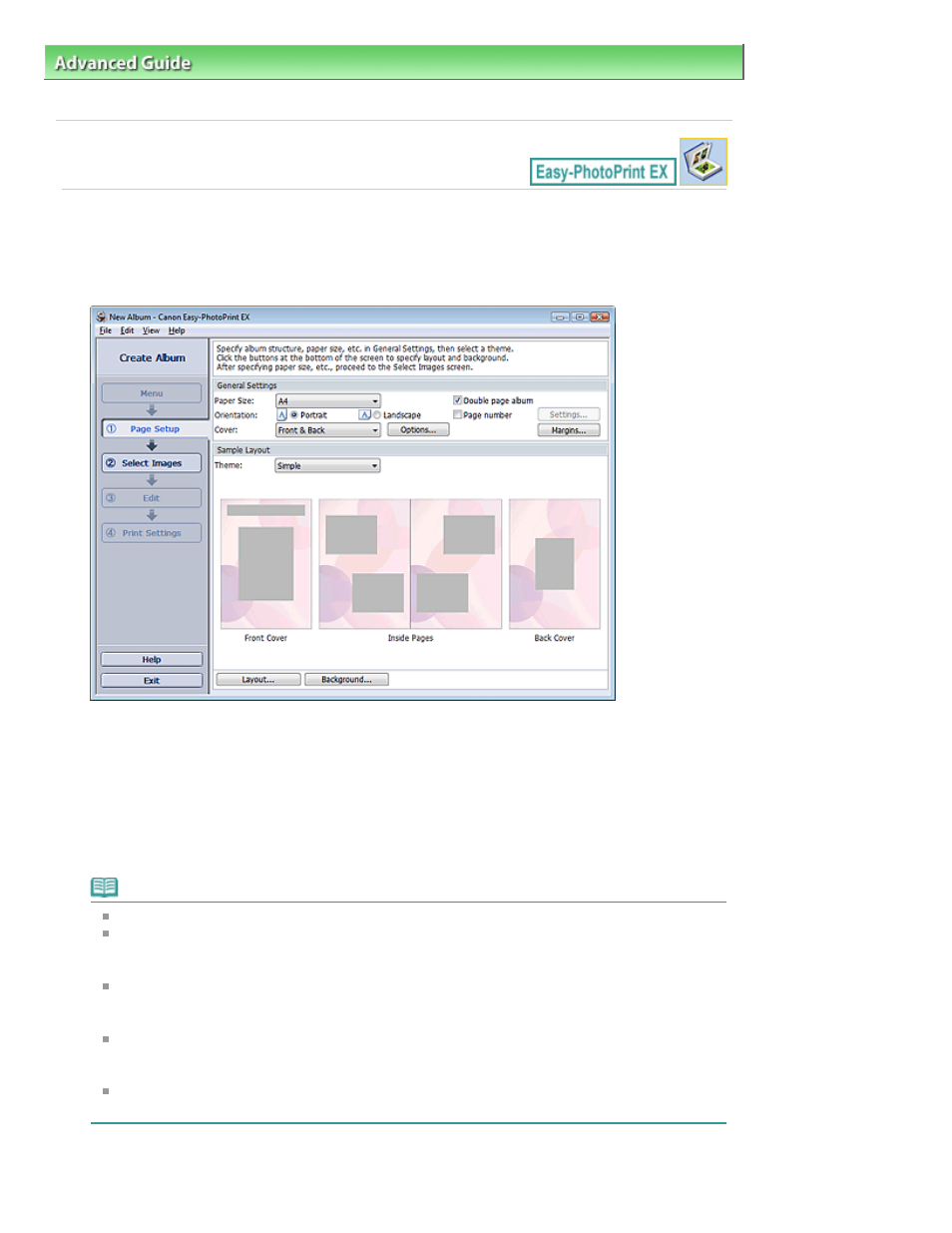
Advanced Guide
>
Printing from a Computer
>
Printing with the Bundled Application Software
>
Creating an Album
>
Selecting the Paper and Layout
Selecting the Paper and Layout
1.
Click Album from Menu.
The Page Setup screen appears.
2.
Set the following items in the General Settings section:
Paper Size
Orientation
Cover
Double page album
Page number
Note
See Help on the paper size that can be selected.
You can select whether to display images on the inside of the front and back covers in the
Cover Options dialog box. To display the Cover Options dialog box, select Front or Front & Back
for Cover and click Options....
Select the Double page album checkbox to enable the spread page layout (consisting of two-
page master). In a double-page album, you can arrange an image across the left and right
pages.
You can customize the page numbers (position, font size, etc.) in the Page Number Settings
dialog box. To display the Page Number Settings dialog box, select the Page number checkbox
and click Settings....
You can customize the margins of the front cover, inside pages and back cover in the Margin
Settings dialog box. To display the Margin Settings dialog box, click Margins....
3.
Select the theme you want to use from Theme in Sample Layout.
Page 158 of 949 pages
Selecting the Paper and Layout
