Rice Lake TransAct 5.0 - Installation & Operation Manual User Manual
Page 37
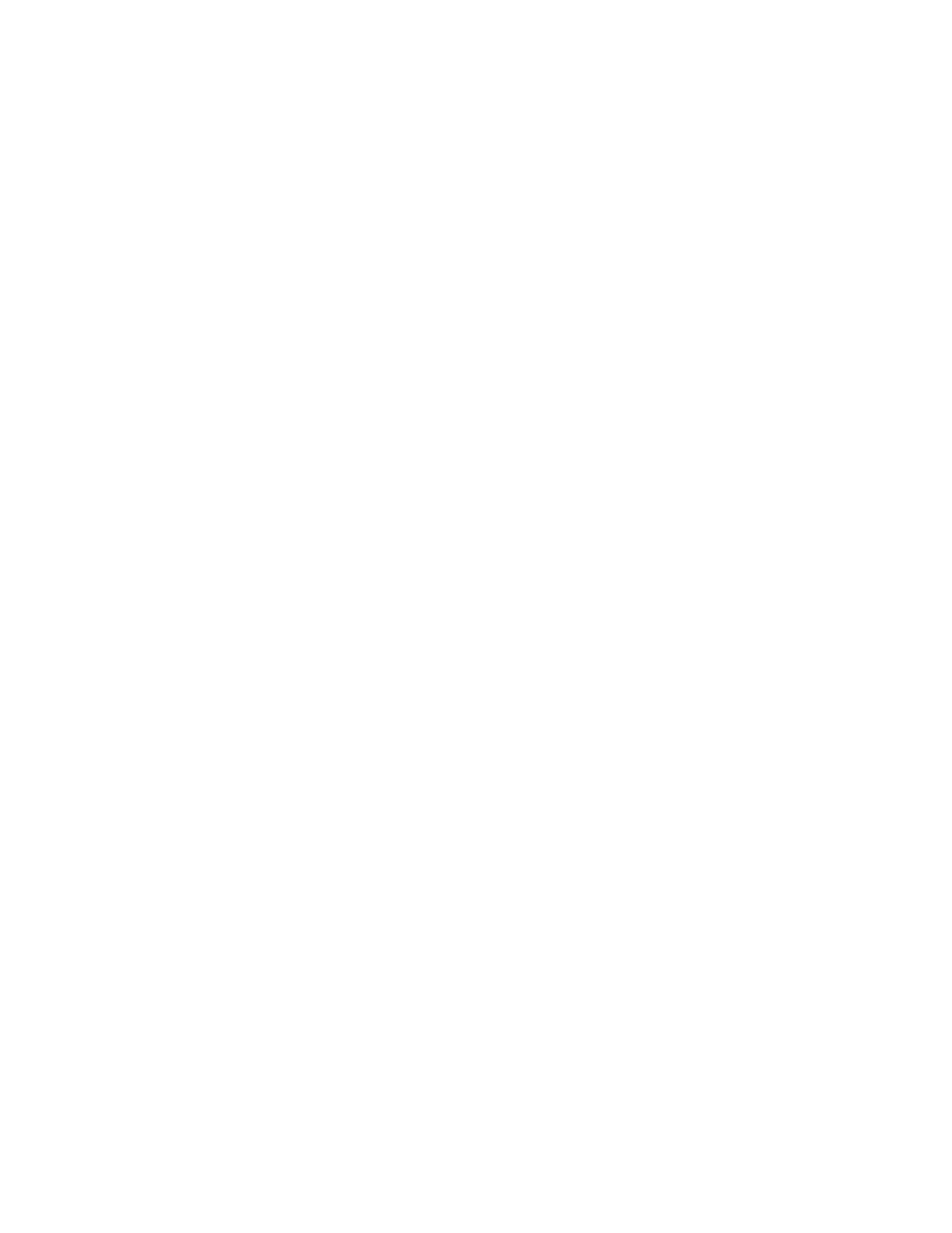
26
Enter the dollar amount to be reversed. You can leave this amount zero, and instead,
select the invoices where payment is to be reversed by double clicking on the Pay
column. The reverse receipt field will automatically be updated to an amount equal to the
amount paid for the selected invoices.
Date / Calendar
Enter the date for the reverse receipt.
Reference
Enter up to 10 characters as a reference for this reverse receipt.
Auto Distribute Button
After an amount is entered into the reverse receipt field, you must still back it out from
paid invoices that appear in the list. Click this button to have the program back out the
reverse receipt from paid invoices automatically. Payments are reversed from bottom to
top (newest to oldest) until the entire amount has been reverse distributed.
Invoice List
This is a list of all paid invoices and undistributed customer payments for the selected
account. The list contains these fields:
Invoice / Receipt
The invoice number. If this is an invoice that
was generated at ticketing time (account is set
up as a "Ticket is Invoice" account), then the
ticket number will follow the invoice number.
Undistributed payments are designated by the
letters "Rcpt" followed by the receipt number.
Undistributed reverse receipts are designated
by the letters "RevRcpt" followed by the
receipt number.
Discount
The amount of discount applied to this invoice
when payment was made.
Amount Paid
The payment applied to this invoice.
Pay
Double click on this column to reverse the
payment applied to the invoice.
If no amount has been manually entered into
the reverse receipt field, the entire payment
will be reversed and the amount added to the
