Rice Lake TransAct 5.0 - Installation & Operation Manual User Manual
Page 109
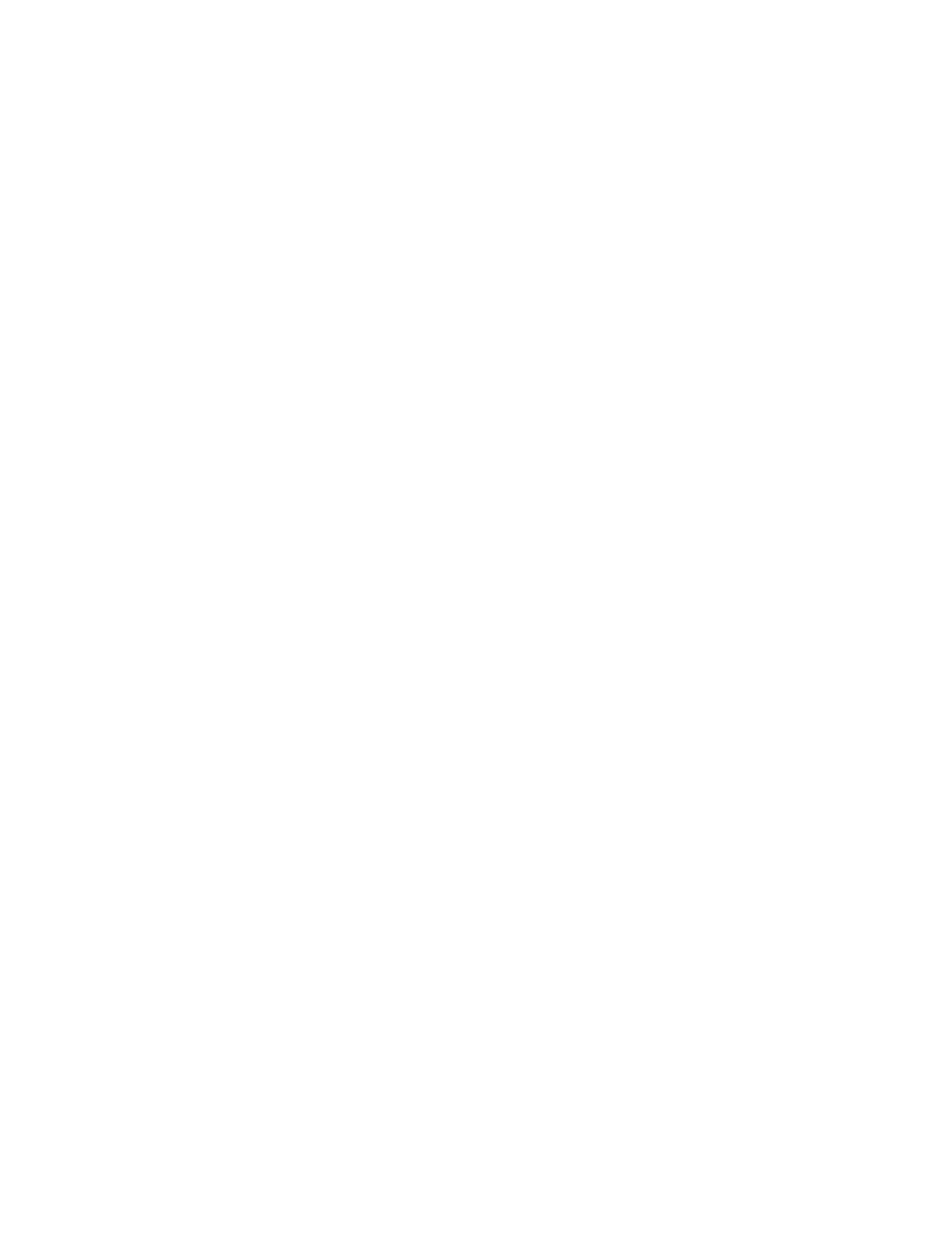
98
These fields are only used when the scale indicator is connected to one of your PC's serial
(COM) ports. Select the baud rate, data bits, stop bits, parity and flow control settings for
the serial port. These settings must agree with the corresponding settings in the scale
indicator.
Device Type
Select your scale indicator type. This drop down list contains a list of all the
preprogrammed setups that are available. If your's is not listed, we recommend you call
Advanced Weighing Systems for assistance in adding your indicator.
Sampling Size
Older, slower PCs may not be able to process scale port interrupts in a timely fashion
resulting in sluggish performance in the Weigh screen. This may be indicated by the scale
indicator on the Weigh screen taking a few seconds to correctly show the correct weight
on the scale. This problem can be remedied by increasing the number of blocks of data
needed to trigger an interrupt, thereby decreasing the number of interrupts that need to be
processed. This number can be set from 0 to 100 (zero implies an interrupt on each
character although in reality this will rarely occur).
Connector
This list displays all the possible serial port connections that can be used to connect the
scale indicator to your PC. The list contains COM1 through COM8 even though you may
not have all these ports available. If you attempt to use an unavailable serial port, you will
receive the error message "Error 68 - Device Unavailable" when you test the connection
(see Test button).
There are two special settings in the connector list: SIM and MANUAL. When SIM is
selected, the scale indicator in the Weigh screen will be configured with a scroll bar. The
weight on this indicator can be scrolled in increments of 3000 units. When MANUAL is
selected, the scale indicator in the Weigh screen will display the word "Manual". When
this indicator is active, the operator can type values into the weight fields.
Zero Command
Some indicators can be zeroed by sending a command via the serial port. Enter the
command here and select one of the end of command character sequences: CR (carriage
return), LF (line feed) or CRLF (carriage return and line feed). When a zero command is
entered, a zero button will appear along side the scale indicator in the Weigh screen.
Clicking this button will send this command to the indicator.
Test button
Click this button to display the indicator test screen.
