Rice Lake TransAct 5.0 - Installation & Operation Manual User Manual
Page 14
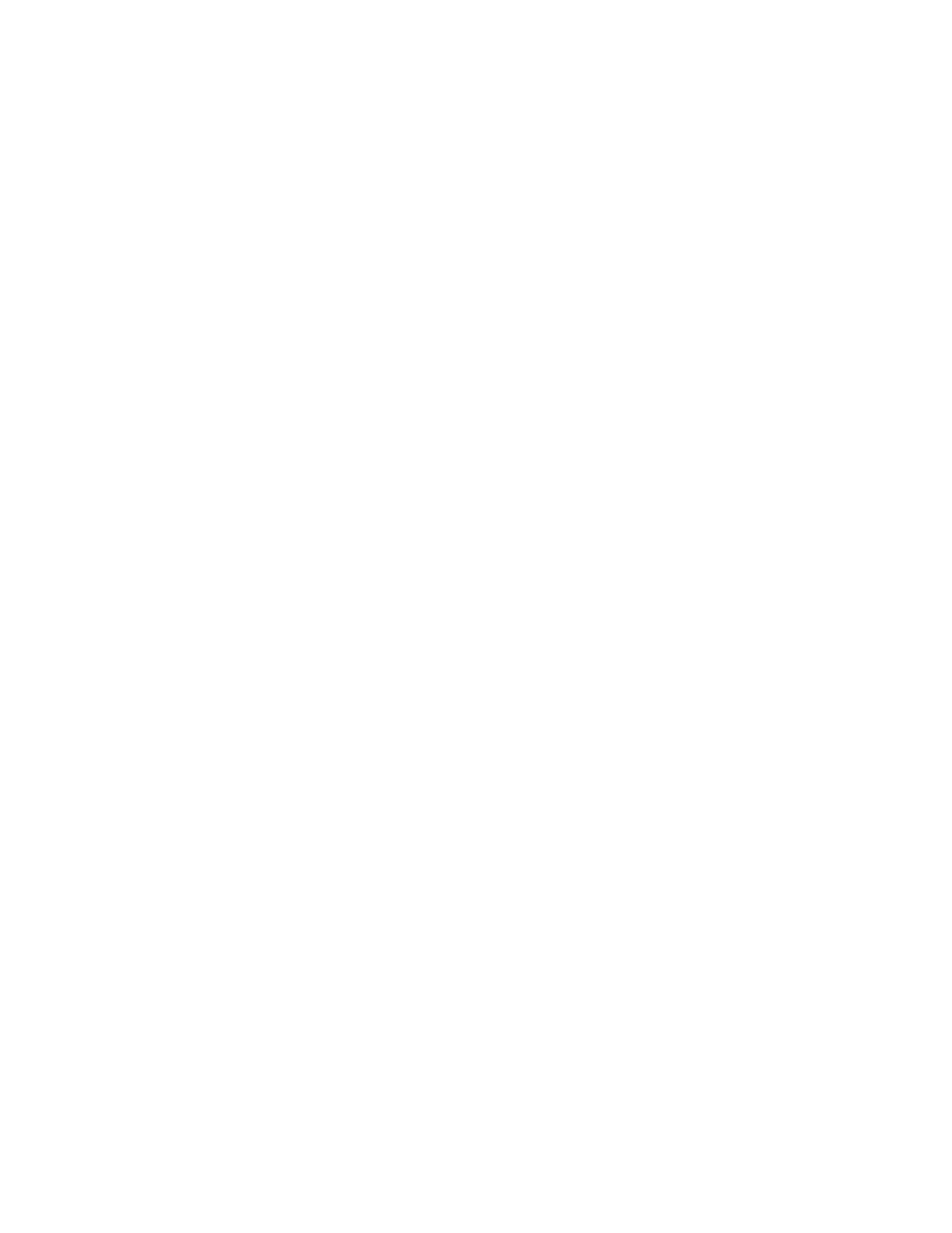
3
date if reprinting by date.
Destination
Invoices can be output to:
Window
Invoices are previewed on the PC screen.
System Default Printer Invoices printed on the Windows default printer.
Write Transactions to
Export File
Invoiced tickets exported to a text file using the system
supplied Invoice Transaction Export routine.
Text File
Invoices printed to a text file.
Comma Delimited
Text File
Invoices printed to a comma delimited text file.
Tab Delimited Text
File
Invoices printed to a tab delimited text file.
Quick Print
The version of Crystal Reports used by this program will print all reports in near letter
quality. Printing invoices in this mode to a dot matrix printer will be slow and will result
in increased wear on the printer ribbon. Check this box to print more efficiently to a dot
matrix printer. Invoices will be written to a text file and automatically output to your
printer in draft mode. The Quick Print port must be set in the Invoice Options screen
before using this option.
Copies
Enter the number of copies when outputting to a printer.
Print Button
Click this button to generate invoices and output to the selected destination. You will be
presented a list of accounts with the accounts being invoiced highlighted. Modify which
accounts will be invoiced by selecting or deselecting entries.
Post Button
This button is enabled after invoices are successfully generated. Click it to update
account balances and mark the tickets that were invoiced. Once marked, the ticket will
not appear on another invoice.
