0 serial commands, 1 the serial command set, 1 key press commands – Rice Lake 720i Programmable Indicator/Controller - Installation Manual User Manual
Page 92: Serial commands, Key press commands
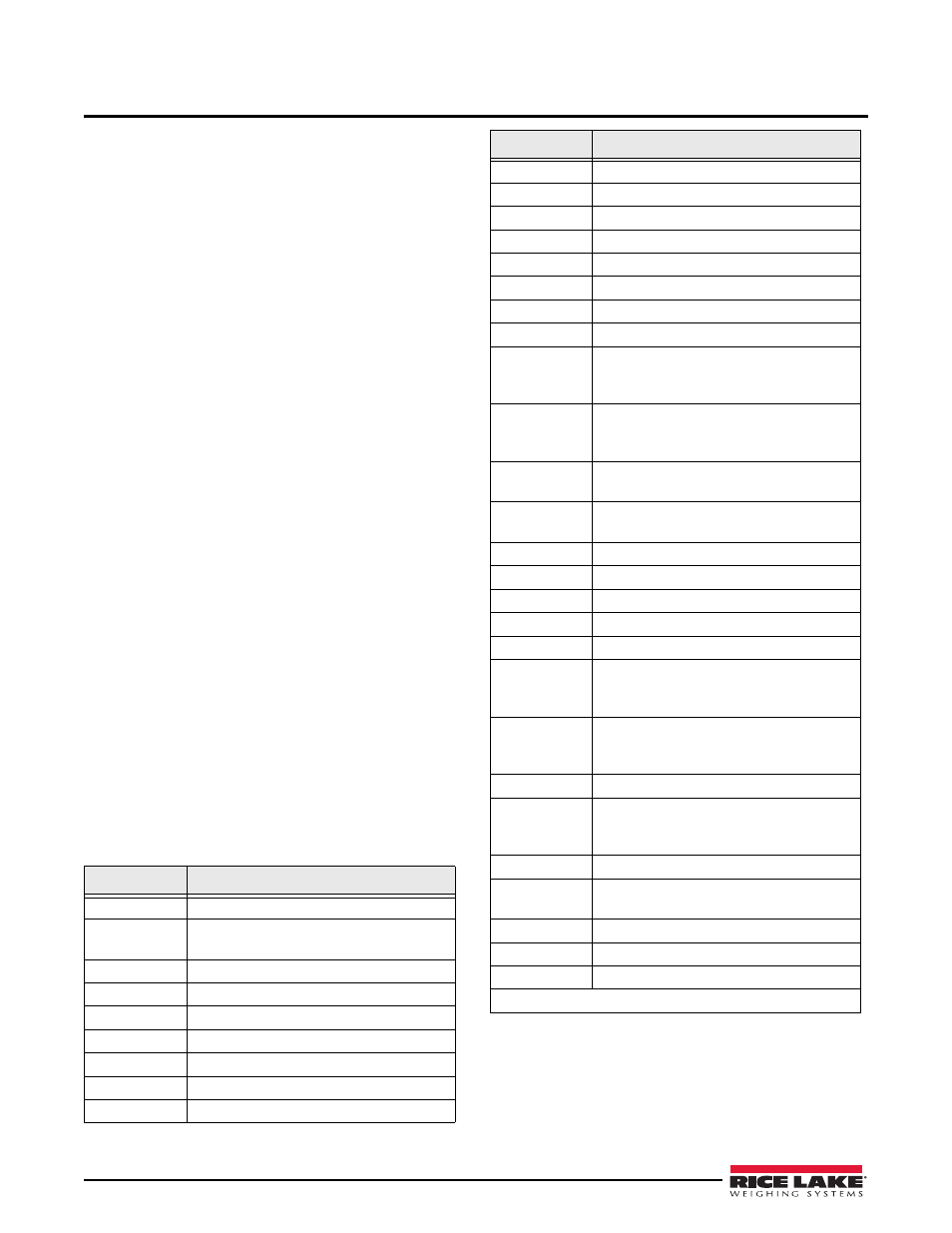
86
720i Installation Manual
10.0
Serial Commands
The
720i
indicator can be controlled by a personal
computer or remote keyboard connected to an indicator
serial port. Control is provided by a set of serial
commands that can simulate front panel key press
functions, display and change setup parameters, and
perform reporting functions. The serial commands
provide the capability to print configuration data or to
save that data to an attached personal computer. This
s e c t i o n d e s c r i b e s t h e s e r i a l c o m m a n d s e t a n d
procedures for saving and transferring data using the
serial ports.
10.1 The Serial Command Set
The serial command set can be divided into five
groups: key press commands, reporting commands, the
R E S E T C O N F I G U R AT I O N s p e c i a l f u n c t i o n
command, parameter setting commands, and transmit
weight data commands.
When the indicator processes a serial command, it
responds with the message
OK
. The
OK
response
verifies that the command was received and has been
executed. If the command is unrecognized or cannot be
executed, the indicator responds with
??
.
The following sections list the commands and
command syntax used for each of these groups.
10.1.1
Key Press Commands
Key press serial commands (see Table 10-1) simulate
pressing the keys on the front panel of the indicator.
These commands can be used in both setup and normal
(weighing) mode. Several of the commands serve as
“pseudo” keys, providing functions that are not
represented by a key on the front panel.
For example, to enter a 15-pound tare weight using
serial commands:
1. Type K1 and press
Enter
(or
RETURN
).
2. Type K5 and press
Enter
.
3. Type KTARE and press
Enter
.
Table 10-1. Serial Key Press Commands
Command
Function
KZERO
In normal mode, press the ZERO key
KGROSSNET
In normal mode, press the GROSS/NET
key
KGROSS
Go to gross mode (pseudo key)
KNET
Go to net mode (pseudo key)
KTARE
Press the TARE key
KUNITS
In weighing mode, press the UNITS key
KPRIM
Go to primary units (pseudo key)
KSEC
Go to secondary units (pseudo key)
KTER
Go to tertiary units (pseudo key)
KPRINT
In normal mode, press the PRINT key
KDISPACCUM
Press the ACCUM key
KDISPTARE
Display tare (pseudo key)
KCLR
Press the CLEAR key
KCLRCN
Reset consecutive number (pseudo key)
KCLRTAR
Clear tare from system (pseudo key)
KLEFT
In setup mode, move left in the menu
KRIGHT
In setup mode, move right in the menu
KUP
In setup mode, move up in the menu; in
normal mode, scroll up to previous
configured scale.
KDOWN
In setup mode, move down in the menu; in
normal mode, scroll down to the next
configured scale.
KSAVE
In setup mode, saves the current
configuration
KSAVEEXIT
In setup mode, saves the current
configuration then exits to normal mode
KCLRNV
In setup mode, clears non-volatile RAM
K0–K9
Press number 0 (zero) through 9
KDOT
Press the decimal point (.)
KENTER
Press the Enter key
KSOFTx
Press softkey number x
KLOCK
Lock specified front panel key. For
example, to lock the ZERO key, enter
KLOCK=KZERO.
KUNLOCK
Unlock specified front panel key. For
example, to unlock the PRINT key, enter
KUNLOCK=KPRINT.
KTREG
Display truck register
*KWIN
Process truck weigh-in transaction
Example: KWIN, K2, K3, KENTER to
select ID #23)
*KWOUT
Process truck weigh-out transaction
KDEL
While truck register is displayed, delete
truck register
KDATE
Display date (pseudo key)
KTIME
Display time (pseudo key)
KTIMEDATE
Display time and date (pseudo key)
* Truck Modes 1-6 only
Command
Function
Table 10-1. Serial Key Press Commands (Continued)
