0 truck modes, 1 using the truck modes, 2 using the truck regs display – Rice Lake 720i Programmable Indicator/Controller - Installation Manual User Manual
Page 64: Truck modes
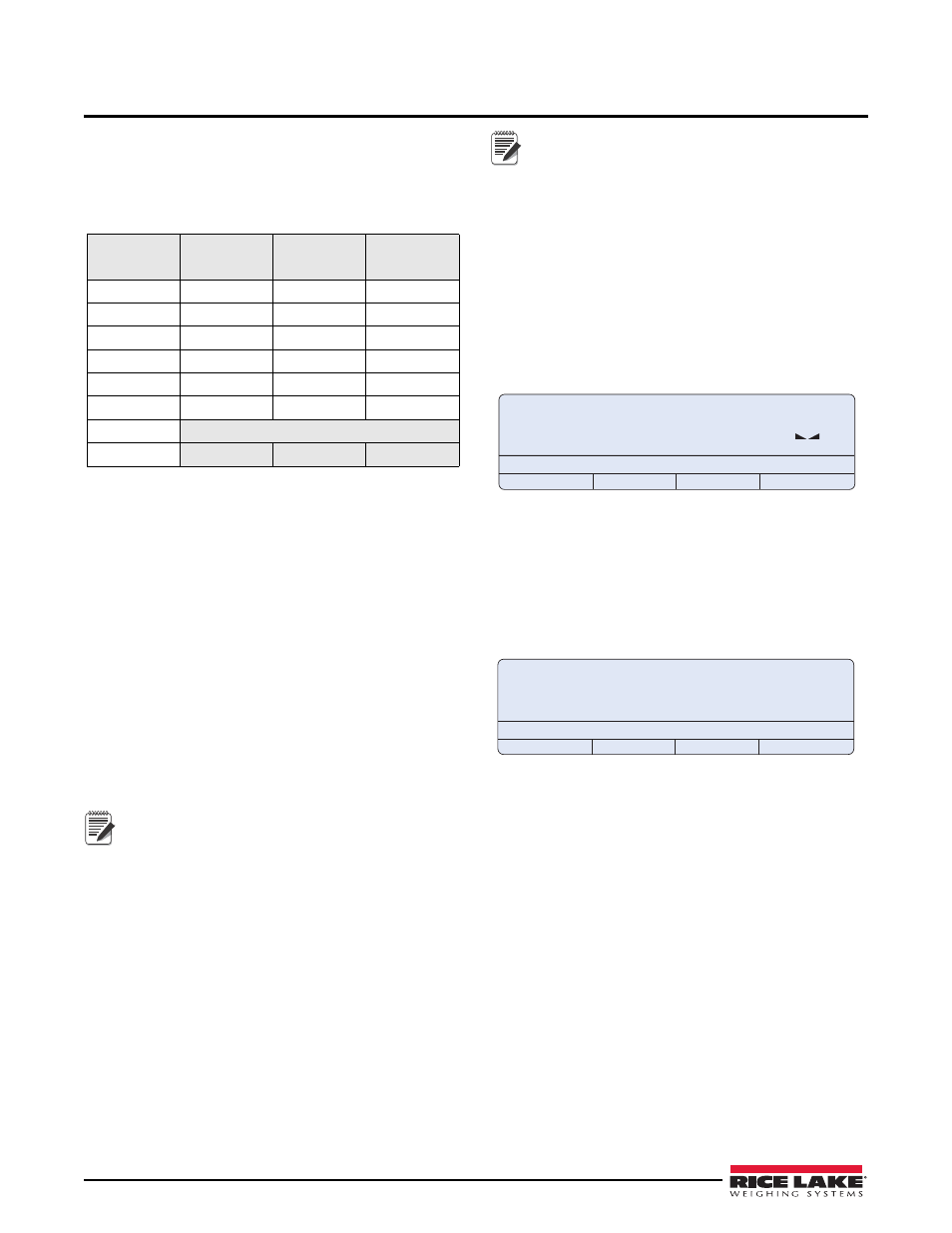
58
720i Installation Manual
7.0
Truck Modes
The truck in/out modes are used to handle multiple
truck ID numbers and weights. Truck IDs can be up to
16 alphanumeric characters in length.
Six truck modes combine stored ID, keyed tare, and
value swapping features in various ways:
Table 7-1. Truck Mode Features
Mode
Stored IDs
Keyed Tares
Value
Swapping
MODE1
NO
YES
YES
MODE2
NO
NO
YES
MODE3
YES
YES
YES
MODE4
YES
NO
YES
MODE5
YES
YES
NO
MODE6
YES
NO
NO
ADVANCE
See Table 7-2
OFF
Stored IDs
let you keep a database of truck IDs and
weigh-in weights in the indicator’s memory. The
indicator can automatically store up to 1000 truck IDs
and tares; or it can clear the information after printing a
weigh-out ticket. For example, if the same truck
seldom crosses the scale, it may not be practical to save
its ID number and weigh-in weight. However, if that
same truck crosses the scale many times each day, it’s
more convenient to store the information in the
indicator memory and recall it when needed. Stored
IDs and weights are available in modes 3, 4, 5, and 6.
Keyed tares
allow you to manually enter the tare weight
using the numeric keypad and the
TARE
key. Keyed
tares are available in modes 1, 3, and 5. To use keyed
tares, an incoming truck must be empty at weigh-in,
full at weigh-out.
Note
Some local regulations require the tare weight
to be read from the scale. If so, don’t use the
keyed tares feature.
Value swapping
ensures that the lower of two weight
values associated with a particular ID number is used
as the tare weight. For example, if a truck crosses the
scale fully loaded at weigh-in, then unloads and crosses
t h e s c a l e e m p t y a t w e i g h - o u t , t h e i n d i c a t o r
automatically assigns the lesser (empty truck) weight
as the tare. Value swapping is available in modes 1, 2,
3, and 4.
Note
In the OIML regulatory mode, modes 5 and 6
are not allowed to complete a transaction if the
outbound weight is greater than the inbound
weight. In this case, the indicator will display
an error message "Illegal Weighment",
because a negative net weight cannot be
printed as a legal weight.
7.1
Using the Truck Modes
To select a truck in/out mode, enter setup mode, use the
navigation keys to go to the FEATURE menu, then to
the TRUCK submenu to select the mode.
When a mode is selected, softkeys are automatically
configured for truck mode operation (In PCEE version
software only).
Weigh In
Weigh Out
Truck Regs
12880
lb
G
Figure 7-1.
720i Display, showing Truck Modes 1-6 Softkeys
7.2
Using the Truck Regs Display
The Truck Regs display is shown by pressing the Truck
Regs softkey in weighing mode. The display contains
an alphabetical list of stored truck IDs, weigh-in
weights (in primary units), and the time and date of the
weigh-in transaction (see Figure 7-2).
Page Up
Page Down
Cancel
More
12345 25460lb 1 10:23AM 02/01/2010
Figure 7-2. Truck Register Display Showing Modes 1-6
Use the
up
and
down
navigation keys to scroll through
the truck register. Softkeys shown at the bottom of the
Truck Regs display are described below.
Page Up
Move up ten entries in the truck register.
Page Down
Move down ten entries in the truck
register.
Cancel
Exits to weighing mode.
More
Show the second (or first) page of truck
register softkeys.
Delete
Deletes the highlighted truck ID from the
truck register.
Delete All
Deletes all truck IDs from the truck
register.
The truck register can be printed to an attached printer
by pressing the
key while the Truck Regs
display is shown. The printed register uses the TRFMT
print format (see Section 6.2 on page 54).
