Rice Lake 720i Programmable Indicator/Controller - Installation Manual User Manual
Page 90
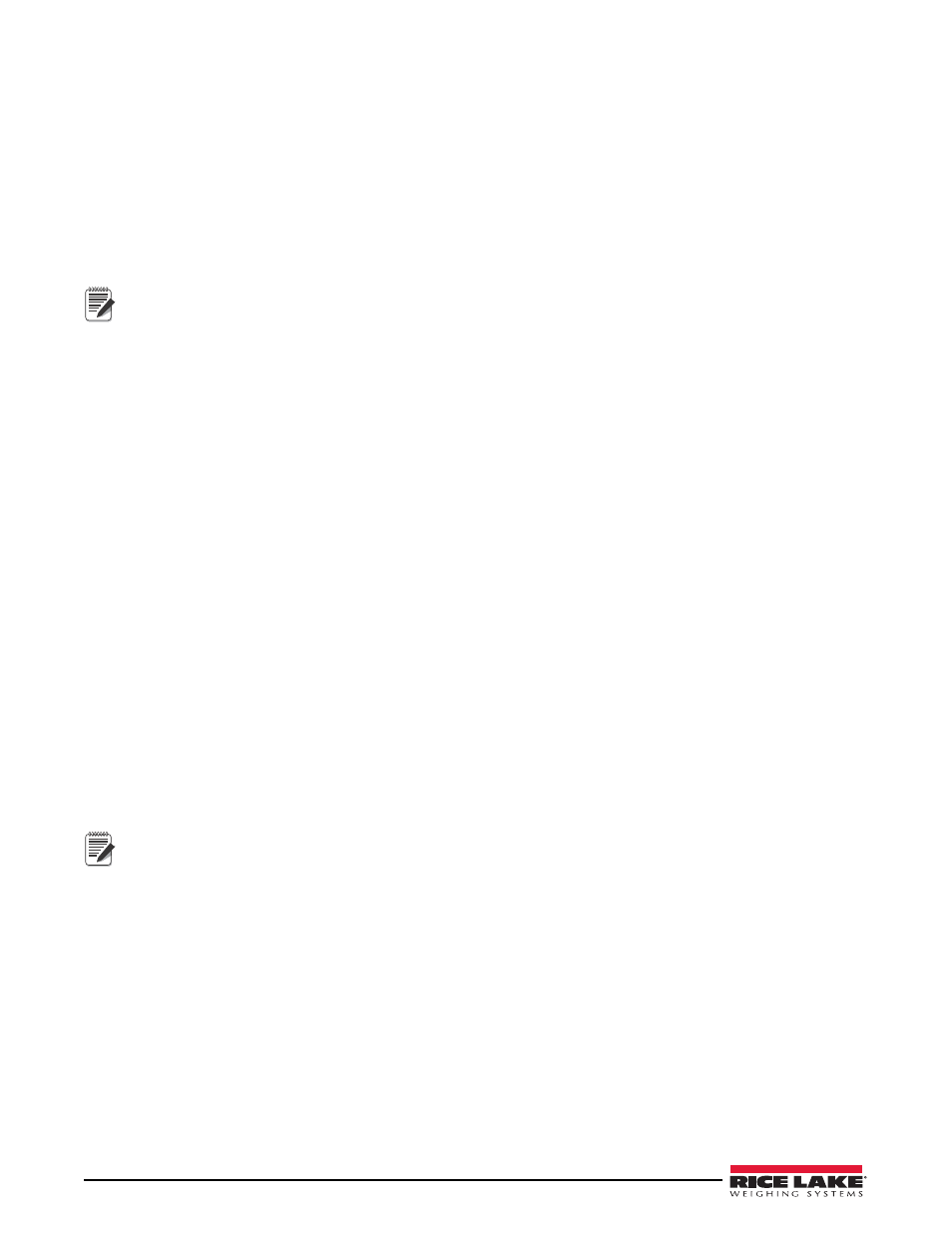
84
720i Installation Manual
27. Open
Revolution III
and Connect to 720i.
28. Place 720i in configuration mode.
29. Download the matching
Revolution III
file.
30. Download the file you saved in Step 26.
31. Press
SaveExit
softkey on the 720i to open and execute these files.
32. Verify all operations of your files.
For ease in debugging your process, there is an EDP command that will dump the raw list of commands you have
sent to the 720i, "SPSUMP." The first half of the list is all the conditions and actions. The second half lists the steps
and associated conditions and actions by numeric reference.
Note
The Enable flag will be True for the steps that are presently active. If they were set to ENABLED on download
and no other step ever turns it off, it should still be ENABLED. If it was off at download and is part of a process
sequence, then it may be on now to represent where the process is at this time. The EDP command can be
used every step of the process to watch the progress. It is very useful.
Helpful Hints
PCE has a special feature, called auto-sequence, that when enabled, will automatically add an
Activate
and
Deactivate
action to the current step. This is used to consecutively enable and disable steps in a routine to form a process flow.
The
Enable
is a preset flag that you set to activate a step on a download or reset. That is its default state. A
Restore
will always put this flag back to a default state when processed. It can also be turned ON or OFF from any other
step to form a sequence of steps. If it stays on and no other step turns it off, it can be considered free-running and is
always examined by the PCE.
The
Pausable
flag is used for any step to be included in a pause action. Any time the process needs to be paused, this
pause list in each pausable step will be executed. This flag also marks steps to be included in a
Reset
action to put
them back to its default state, particularly to put the enable flag back to its default state.
The
Reset Process
with reset all pausable steps back to the downloaded default settings. If a pause was not
performed prior to this action, it will be performed and then the reset will be done.
The
Restore
action sets all paused steps back to where they were when the pause was executed so the process can
continue where it left off.
There are 32 timers that are used as a “one-shot timer.” They can be started inside a step and then another step can
use a
Timer Compare
to check if the timer is still running or stopped, and perform the appropriate actions based on
the timer’s state.
A simple hint for naming the steps is to insert a character or number before the step name, i.e. “A. Start.” The next
step would then be “A. Setup,” for example. This routine is then saved as group of steps and the next routine can be
built with a prefix of “B.” When the merge is done, this simplified identifying which steps are grouped together in
the total process.
A simple
Weight Compare
step would have a
Weight Compare
condition of
Higher than a Target
with the false action
setting a digital output to ON, and the true action would turn the digital output OFF when the
Compare
is true.
Note
Once a negative value is used for a Weight Compare, any new value set from a Set Compare will retain the
negative sign.
Within the
Weight Compare
steps we can add actions that are the same as the old setpoints used, such as
Tare Scale,
Clear Tare, Accumulate, Clear Accumulator
, and
Turn a Digital Output On or OFF
.
Whenever a
User
Get
action is used, it should be used with a
User Entry
condition as the next step. The
User Get
will
prompt the user for a new value. At this time, an
Activate
should start a new step with the
User Entry
condition that
will pause processing of this stream of steps until the operator presses either the
Enter
key or a
Cancel
key. This
ensures the process has the requested data before it continues.
Printing can be done by using a
action and selecting one of 20 AuxFmts. These formats can be configured
using Rev III to print anything required. The
these to use. A
Set User Print Text
will fill these fields. They are strings but any type of data, (real, integer, string or
DT) can be inserted and the 720i will convert it to a printable string.
Registers are a group of 256 variable registers used to hold a number that can be incremented or decremented as a
counter. There is also a
Clear Register
(only 1) and a
Clear Register All
(all of them).
