Rice Lake 720i Programmable Indicator/Controller - Installation Manual User Manual
Page 89
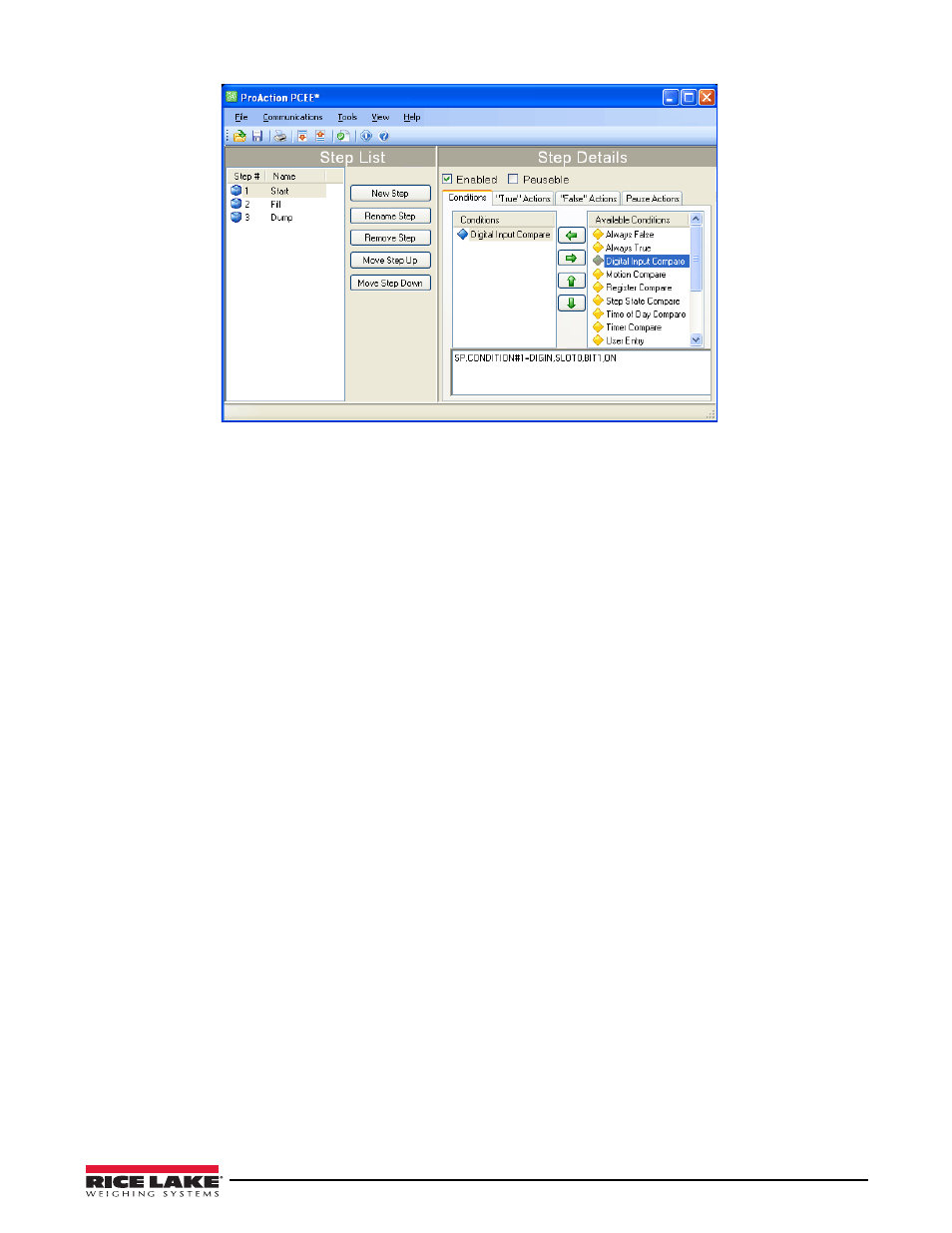
Using ProAction PCEE
83
To create this process:
1. Install both the PCEE program and the DBE program.
2. Open the PCEE program.
3. Click
New Step
button.
The Step dialog box appears.
4. In the Step Name text box, type the desired name for this step.
5. Ensure
Auto-Sequence
is checked.
6. Click
OK
.
The step will appear in the left column and the Auto Sequence will add the
Deactivate
for this step and an
Activate
for the next step.
7. Click on
Enable
to set the default to Enabled for this step.
8. Under Available Conditions, click on
Digital Input Compare
and click the
Left Arrow
button.
This will use a DigIn to start this process.
9. Select
bit 1
in the parameter section and
ON
for
Target State
.
10. Using
Revolution III
, ensure that
DIO bit 1
on
Slot 0
is set to
INPUT
.
11. Click
New Step
to create the second step and name it.
12. Under Available Conditions, click on
Weight Compare
and click the
Left Arrow
button.
13. Set the parameters to
Higher
and a value of
100
. We won’t use a Preact for now. This is our fill step.
14. Select the “True Actions” tab.
15. Click
Digital Output
and click the
Left Arrow
button.
16. In the parameters, set to
bit 2
and
OFF.
This will turn our relay off when the target is reached.
17. Select the “False Actions” tab.
18. Click
Digital Output
and click the
Left Arrow
button.
19. Set the parameters to
bit 2
and select
ON
. This will turn our relay on until the target is reached.
20. Using
Revolution III
, ensure that DIO bit 2 is set to
OUTPUT
.
21. Click the
New Step
button for the final step and name it.
22. Under Available Conditions, click on
Weight Compare
and click the
Left Arrow
button.
23. Set the parameters to
Lower
and a value of
5
. This is our Dump step.
24. Under Step 3’s true actions, adjust the
Activate
to
Step 1
instead of Step 4. Auto Sequence will continue to
enable a next step; however, if there is no next step, we need to change the activate back to our first step.
25. From the Tools menu, select
Validate
to check the process steps for any basic errors.
26. From the File menu, select
Save As...
and select a file name and save location.
