Sharpness, Color saturation, Auto exposure – Dell 2135cn Color Laser Printer User Manual
Page 86: Multiple-up
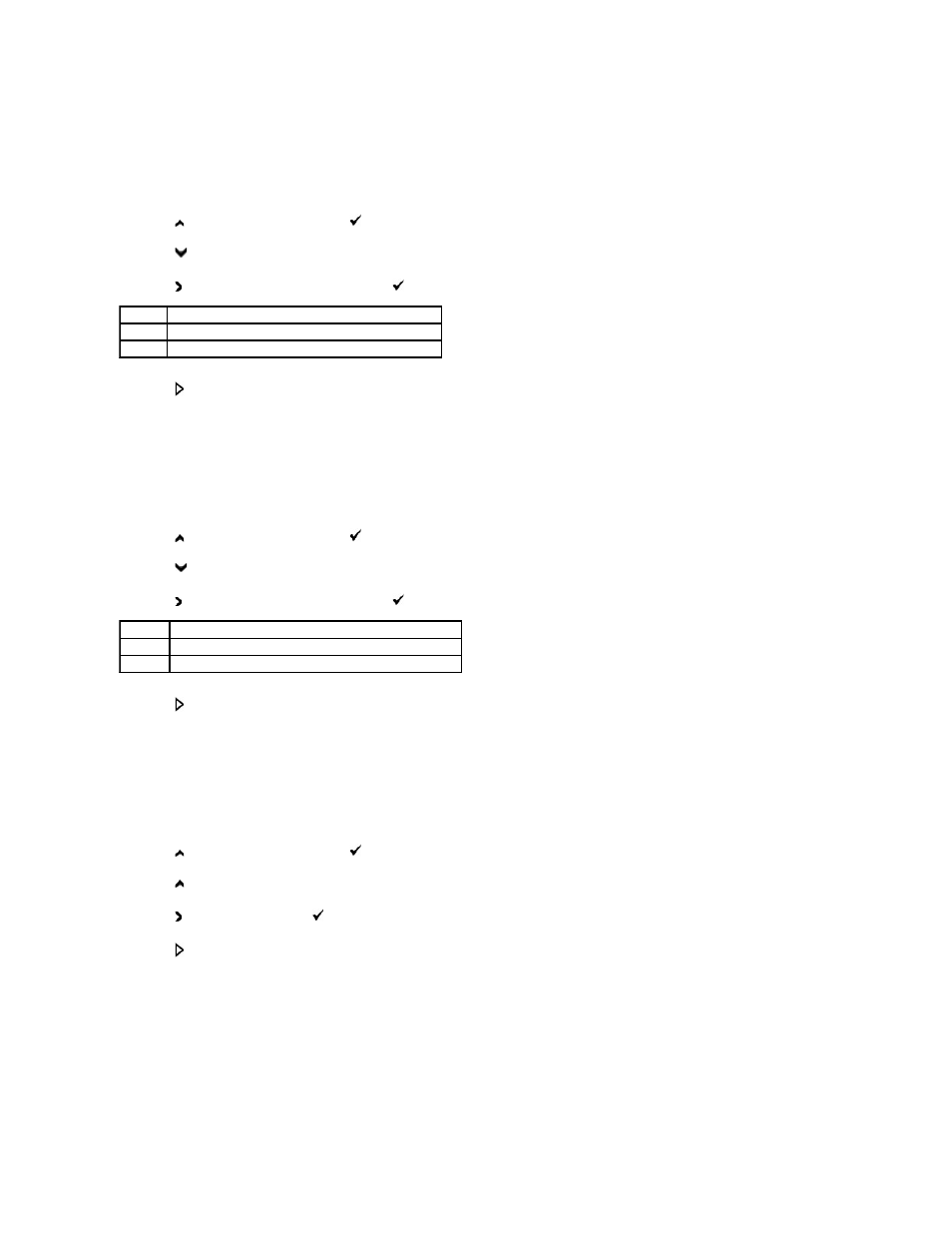
Sharpness
Adjusts the sharpness to make the copy sharper or softer than the original.
1.
Load the document to be copied on the document glass, and close the cover.
2.
Press
until >COPY appears, and then press
.
3.
Press
until Sharpness appears.
4.
Press to select the desired settings, and then press
.
5.
Press
to begin copying.
Color Saturation
Adjusts the amount of colors to make the colors darker or lighter than the original.
1.
Load the document to be copied on the document glass, and close the cover.
2.
Press
until >COPY appears, and then press
.
3.
Press
until Color Saturation appears.
4.
Press to select the desired settings, and then press
.
5.
Press
to begin copying.
Auto Exposure
Suppresses the background of the original to enhance text on the copy.
1.
Load the document to be copied on the document glass, and close the cover.
2.
Press
until >COPY appears, and then press
.
3.
Press
until Auto Exposure appears.
4.
Press to select On, and then press
.
5.
Press
to begin copying.
Multiple-Up
Prints two original images to fit onto one sheet of paper.
Normal* Does not make the copy sharper or softer than the original.
Sharper Makes the copy sharper than the original.
Softer
Makes the copy softer than the original.
Medium* The color saturation is the same as the original.
High
Increases the color saturation to brighten the color of the copy.
Low
Decreases the color saturation to lighten the color of the copy.
