Scanning, Scanning overview, Scanning from the operator panel – Dell 2135cn Color Laser Printer User Manual
Page 90
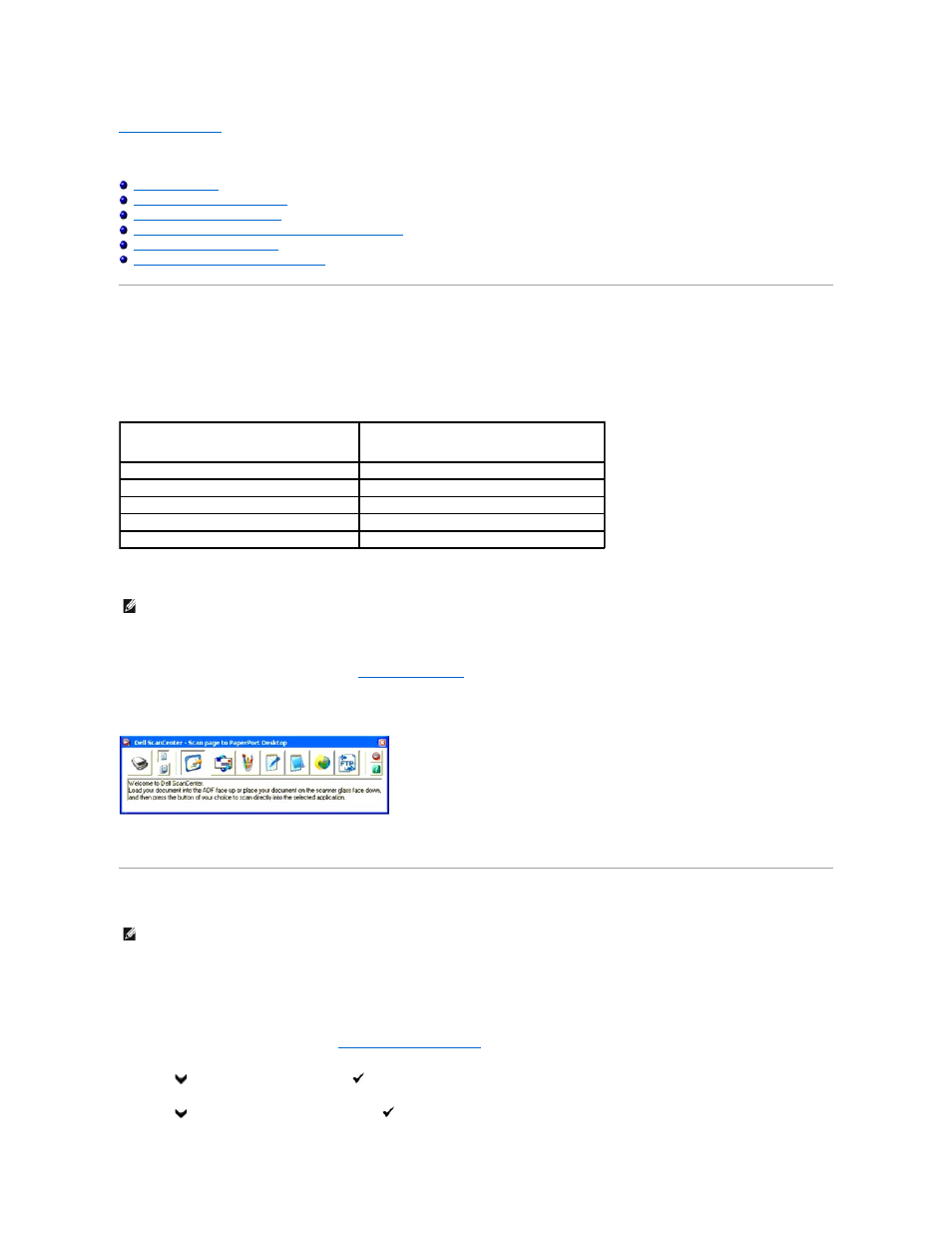
Back to Contents Page
Scanning
Scanning From the Operator Panel
Scanning Using the TWAIN Driver
Scanning Using the Windows Image Acquisition (WIA) Driver
Using a Scanner on the Network
Sending an E-Mail with the Scanned Image
Scanning Overview
Use your Dell™ 2135cn Color Laser Multifunction Printer to turn pictures and text into editable images on your computer.
PaperPort is a program that enables you to organize, find and share all your paper and digital documents, and is supplied with your printer.
The resolution setting to use when you scan an item depends on the item type and how you plan to use the image or document after you scan it in to your
computer. For the best results, use these recommended settings.
Scanning above these recommended resolutions may exceed the capabilities of the application. If you require a resolution above those recommended in the
above table, you should reduce the size of the image by previewing (or pre-scan) and cropping before scanning the image.
If you prefer to use another application, such as Adobe PhotoShop, you must assign the application to the printer by selecting it from the list of available
applications through the Select Software button each time you start scanning. If you do not assign an application to the Select Software button, PaperPort is
automatically selected when you start scanning. See
"Printer Settings Utility"
.
Dell ScanCenter is a PaperPort application that enables you to scan items and send them directly to PaperPort or other programs on your computer without
first running PaperPort. Dell ScanCenter runs as a separate application from the Windows start menu and displays the Dell ScanCenter bar. For more
information about using Dell ScanCenter, refer to the PaperPort's Help menu.
Icons on the Dell ScanCenter bar represent the programs that are limited to PaperPort and to Dell ScanCenter. To scan and send an item to a program, click
the program icon and then scan the item. Dell ScanCenter automatically starts the selected program when the scan is complete.
Scanning From the Operator Panel
1.
Load the document(s) face up with top edge in first into the ADF.
OR
Place a single document face down on the document glass.
For details about loading a document, see
"Loading an Original Document"
.
2.
Press
until >SCAN appears, and then press
.
3.
Press
until Scan to Application, and then press
.
Type
Resolution
Documents
300 dpi black-and-white or 200 dpi grayscale or color
Documents of poor quality or that contain small text 400 dpi black-and-white or 300 dpi grayscale
Photographs and pictures
100-200 dpi color or 200 dpi grayscale
Images for an inkjet printer
150-300 dpi
Images for a high-resolution printer
300-600 dpi
NOTE:
You can use PaperPort's built-in Optical Character Recognition (OCR) software to copy text from scanned documents so that you can use and edit
the text in any text editing, word processing, or spreadsheet program. The OCR process requires textual images scanned at 150-600 dpi and 300 dpi or
600 dpi is recommended for graphics.
NOTE:
Ensure that the printer is connected to the computer using the USB cable.
