Copy problem, Jam at the regi sensor, Jam at the exit sensor – Dell 2135cn Color Laser Printer User Manual
Page 153: Multi-feed jam
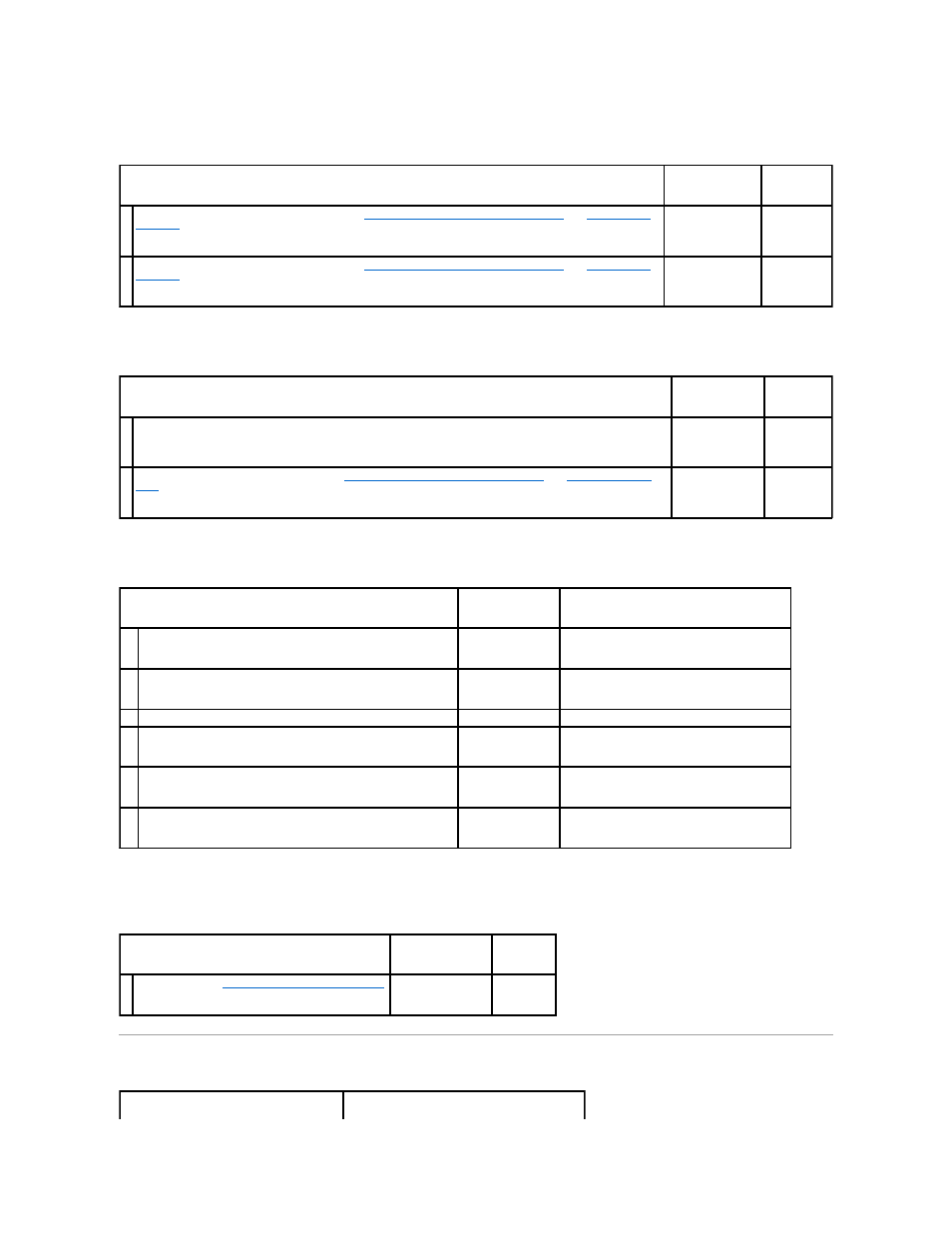
Jam at the Regi Sensor
Jam at the Exit Sensor
Multi-feed jam
A document jam occurs in the ADF if scanning of multiple-sheet document is cancelled
while scanning is in progress.
Copy Problem
Action
Yes
No
1
Ensure that the PHD unit is installed correctly. See
"Replacing the Print Head Device (PHD) Unit"
and
"Installing the
PHD Unit"
.
Is the problem resolved?
The task is
complete.
Go to action
2.
2
Replace the PHD unit if you have a spare unit. See
"Replacing the Print Head Device (PHD) Unit"
and
"Installing the
PHD Unit"
.
Is the problem resolved?
The task is
complete.
Contact Dell.
Action
Yes
No
1
Ensure that the fuser is installed correctly. For information on how to install the fuser, see the fuser replacement
guide, Replacing the Fuser.
Is the problem resolved?
The task is
complete.
Go to action
2.
2
Replace the PHD unit if you have a spare. See
"Replacing the Print Head Device (PHD) Unit"
and
"Installing the PHD
Unit"
.
Is the problem resolved?
The task is
complete.
Contact Dell.
Action
Yes
No
1
Ensure that the tray 1 is properly inserted.
Is the problem resolved?
The task is complete.
If using Coated paper, go to action 2a.
If using other type of print media, go to action 2b.
2
Load Coated paper one sheet at a time.
Is the problem resolved?
The task is complete. Go to action 4b.
3
Is the print media damp?
Go to action 4a.
Go to action 4b.
4a
Use print media that is not damp.
Is the problem resolved?
The task is complete. Go to action 4b.
4b
Fan the print media.
Is the problem resolved?
The task is complete. Go to action 5.
5
Wipe the retard roller in the tray 1 with a cloth moistened with water.
Is the problem resolved?
The task is complete. Contact Dell.
Action
Yes
No
1
Clear the jam. See
"Clearing Paper Jams From the ADF"
.
Is the problem resolved?
The task is complete. Contact Dell.
