Changing the clock mode, Setting sounds, Speaker volume – Dell 2135cn Color Laser Printer User Manual
Page 110: Ringer volume
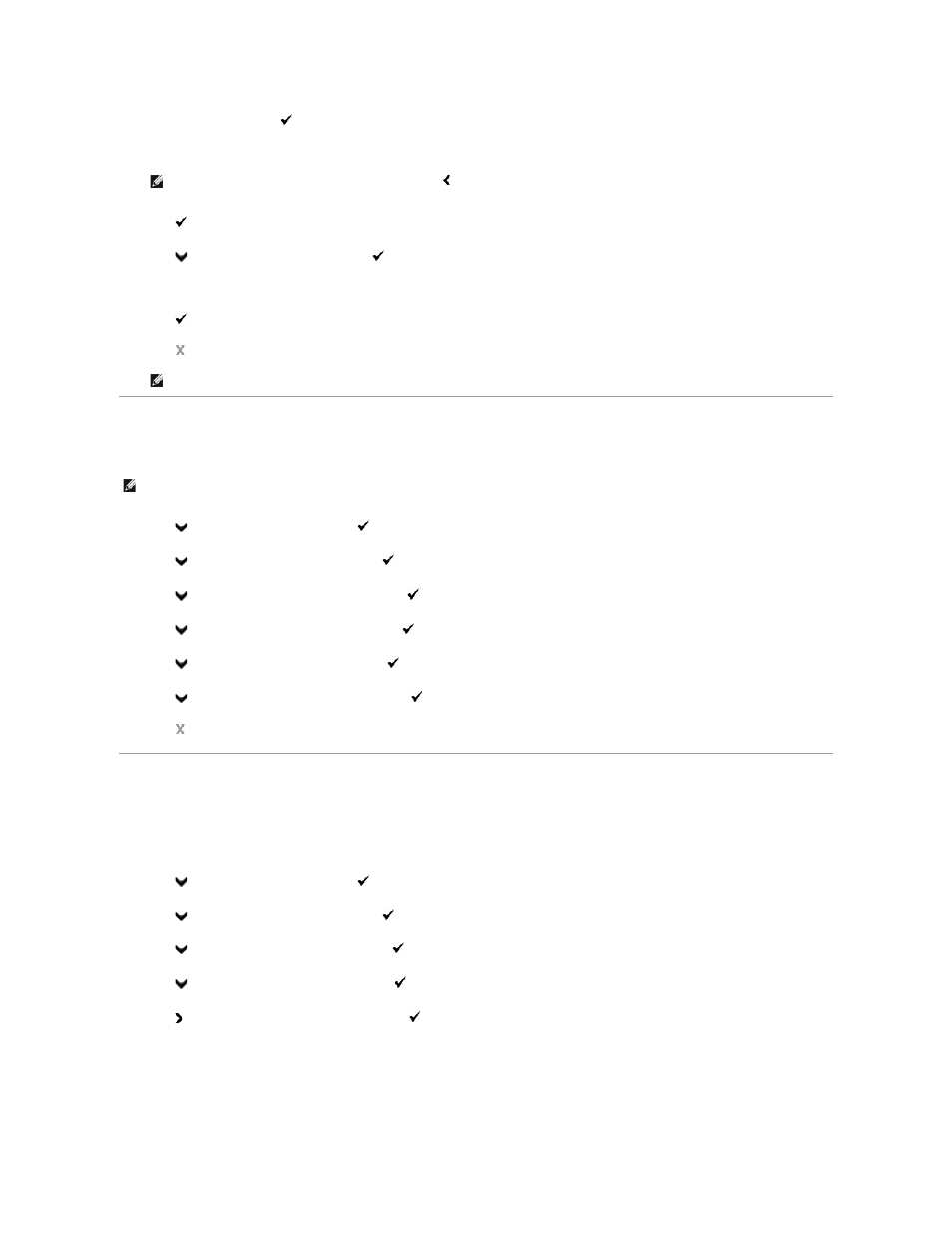
5.
>Set Date
is displayed. Press
.
6.
Enter the correct date using the number keypad.
7.
Press
when the date on the display is correct.
8.
Press
until >Set Time appears, and then press
.
9.
Enter the correct time using the number keypad.
10.
Press
when the time on the display is correct.
11.
Press
to return to the standby mode.
Changing the Clock Mode
You can set the current time using either the 12-hour or the 24-hour format.
1.
Press
until >SETUP appears, and then press
.
2.
Press
until >Admin Menu appears, and then press
.
3.
Press
until >System Settings appears, and then press
.
4.
Press
until >Clock Settings appears, and then press
.
5.
Press
until >Time Format appears, and then press
.
6.
Press
until the desired format appears, and then press
.
7.
Press
to return to the standby mode.
Setting Sounds
Speaker Volume
1.
Press
until >SETUP appears, and then press
.
2.
Press
until >Admin Menu appears, and then press
.
3.
Press
until >Fax Settings appears, and then press
.
4.
Press
until >Line Monitor appears, and then press
.
5.
Press until the desired volume appears, and then press
.
6.
Reboot the printer by turning the power switch off and then on again.
Ringer Volume
NOTE:
If you make a mistake while entering numbers, press to reenter the digit.
NOTE:
The printer beeps and does not allow you to proceed to the next step if a wrong number is entered.
NOTE:
The following settings can be configured also using Fax Initial Setup on the Windows Installer.
