Using the print and hold function, Printing and deleting held jobs, Printing held and proof print jobs – Dell 2135cn Color Laser Printer User Manual
Page 78
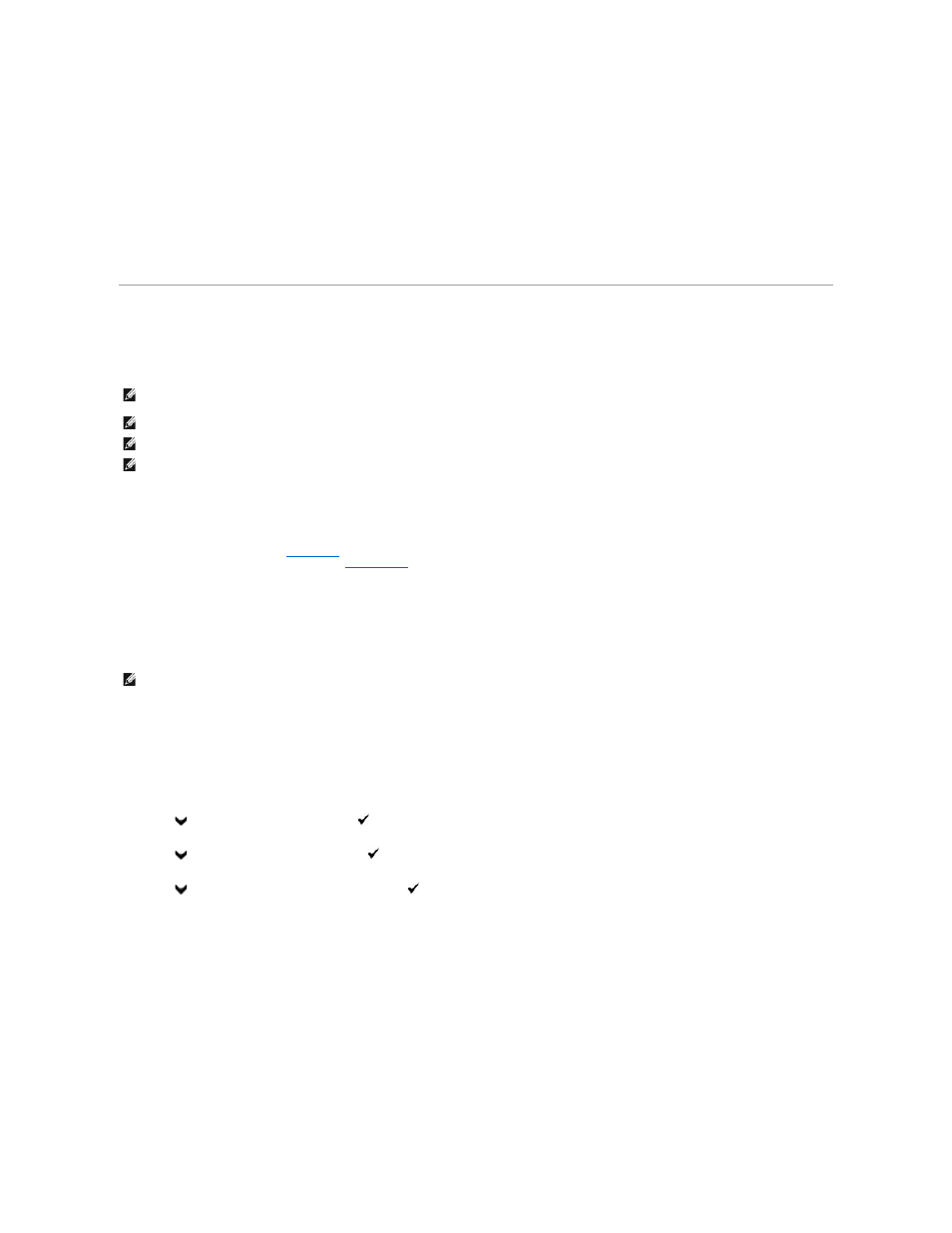
4.
Click the Printer Settings Report tab.
5.
Select Reports from the list at the left side of the page.
The Reports page is displayed.
6.
Click the PCL Fonts List button.
The PCL fonts list is printed.
The message PCL Fonts List - Press X to Stop - Printing appears and remains on the operator panel until the page prints. The printer returns to the
standby mode after printing the font sample list.
Using the Print and Hold Function
When you send a job to the printer, you can specify that you want the printer to hold the job in the memory by using the driver settings. When you are ready
to print the job, go to the printer and use the operator panel menus to identify the specific job in the memory that you want to print. You can use this function
to print a confidential job (Secure Print), or verify one copy before printing additional copies (Proof Print).
Printing and Deleting Held Jobs
Once held jobs are stored in print memory, you can use the operator panel to specify what you want to do with one or more of the jobs. You can select either
Secure Print
and Proof Print from "
Stored Print
". Then, you select your user name from a list. If you select Secure Print, you must type the password you
specified in the driver when you sent the job. See
From either the Secure Print or Proof Print menu items, you have three choices:
l
Print and Save
l
Del after Print
l
Delete
Printing Held and Proof Print Jobs
From the Printer Operator Panel
1.
Press
until >SETUP appears, and then press
.
2.
Press
until >Reports appears, and then press
.
3.
Press
until Stored Documents appears, and then press
.
The stored documents page is printed.
From Your Computer
1.
Click start® All Programs® Dell Printers® Additional Color Laser Software® Quick Launch Utility.
The Quick Launch Utility dialog box opens.
2.
Click the Tool Box button.
The Tool Box dialog box opens.
NOTE:
The printer holds the job until you delete it using the operator panel or you turn off the printer. The data on memory is cleared when the printer
is turned off.
NOTE:
Print and Hold functions require a minimum of 384 MB available print memory.
NOTE:
If the number of documents are too many, or the size of the print job is too big for the available memory, an error occurs.
NOTE:
If a document name is not assigned to your print job in the printer driver, the job's name will be identified using the PC's time and date of
submission to distinguish it from other jobs stored under your name.
NOTE:
To send a job to print as Secure Printing or Proof Printing, select Secure Print or Proof Print in Job Type in the Paper/Output tab of the
Printing Preferences dialog box.
