Printer settings utility, Status window, Tool box – Dell 2135cn Color Laser Printer User Manual
Page 73: Updater, Troubleshooting, Address book editor
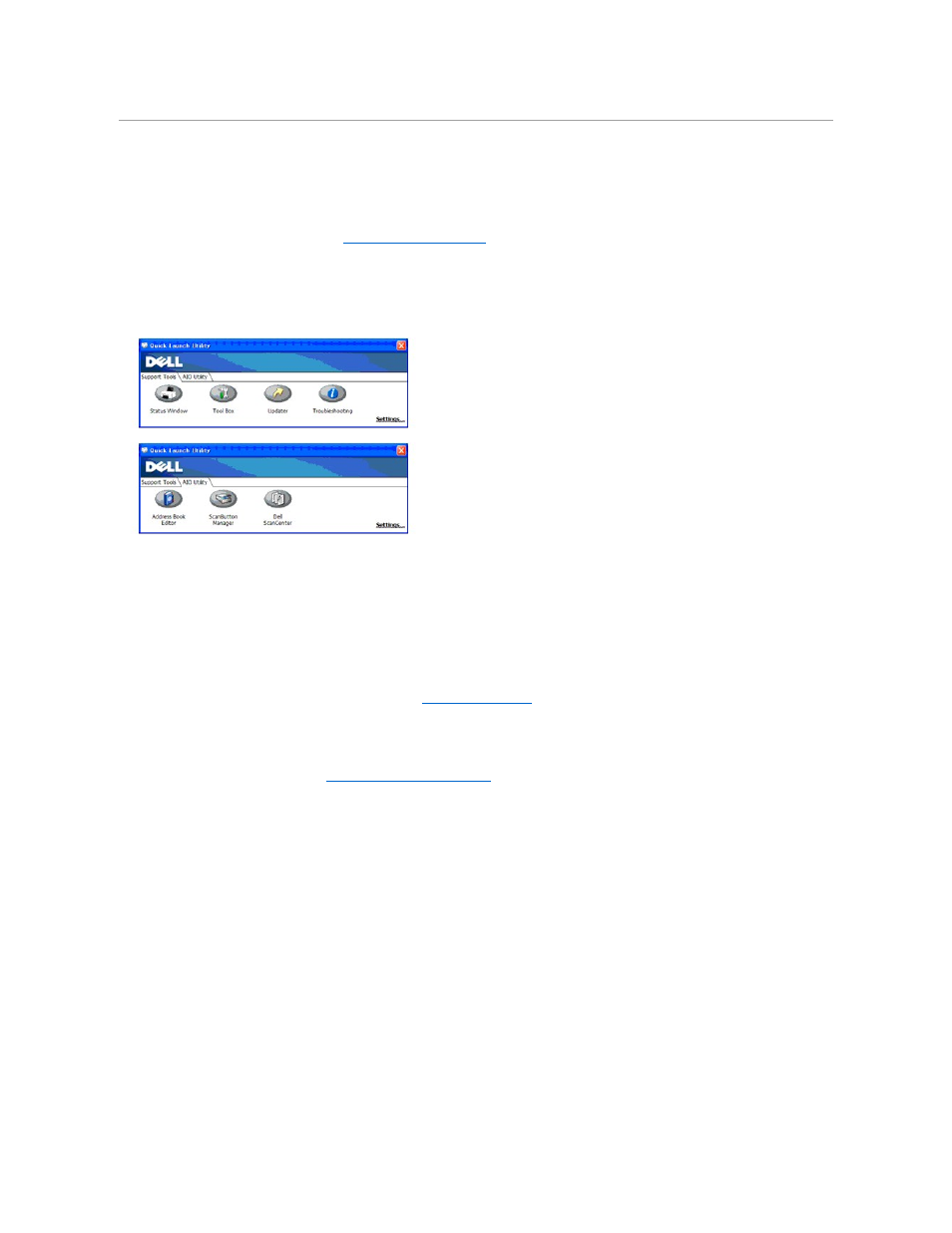
Printer Settings Utility
Using the Quick Launch Utility window, you can open the Status Window, Tool Box, Updater, Troubleshooting, Address Book Editor, ScanButton Manager,
and Dell ScanCenter.
To use the Quick Launch Utility, select to install the Quick Launch Utility when you install the Dell software.
For information about installing the software, see
"Setting Up for Shared Printing"
.
To open the Quick Launch Utility window:
1.
Click start® All Programs® Dell Printers® Additional Color Laser Software® Quick Launch Utility.
The Quick Launch Utility dialog box opens.
2.
The Quick Launch Utility window provides seven buttons; Status Window, Tool Box, Updater, Troubleshooting, Address Book Editor, ScanButton
Manager, and Dell ScanCenter.
To exit, click the X button at the top-right of the window.
For details, click the Help button of each application.
Status Window
The Status Window button opens the Printer Status window. See
Tool Box
The Tool Box button opens the Tool Box. See
"Understanding the Tool Box Menus"
.
Updater
The Updater button updates the Dell software and printer firmware.
Troubleshooting
The Troubleshooting button opens the Troubleshooting Guide, which allows you to resolve issues by yourself.
Address Book Editor
Click the Address Book Editor button to create and edit Address Book entries.
