Dell 2135cn Color Laser Printer User Manual
Page 119
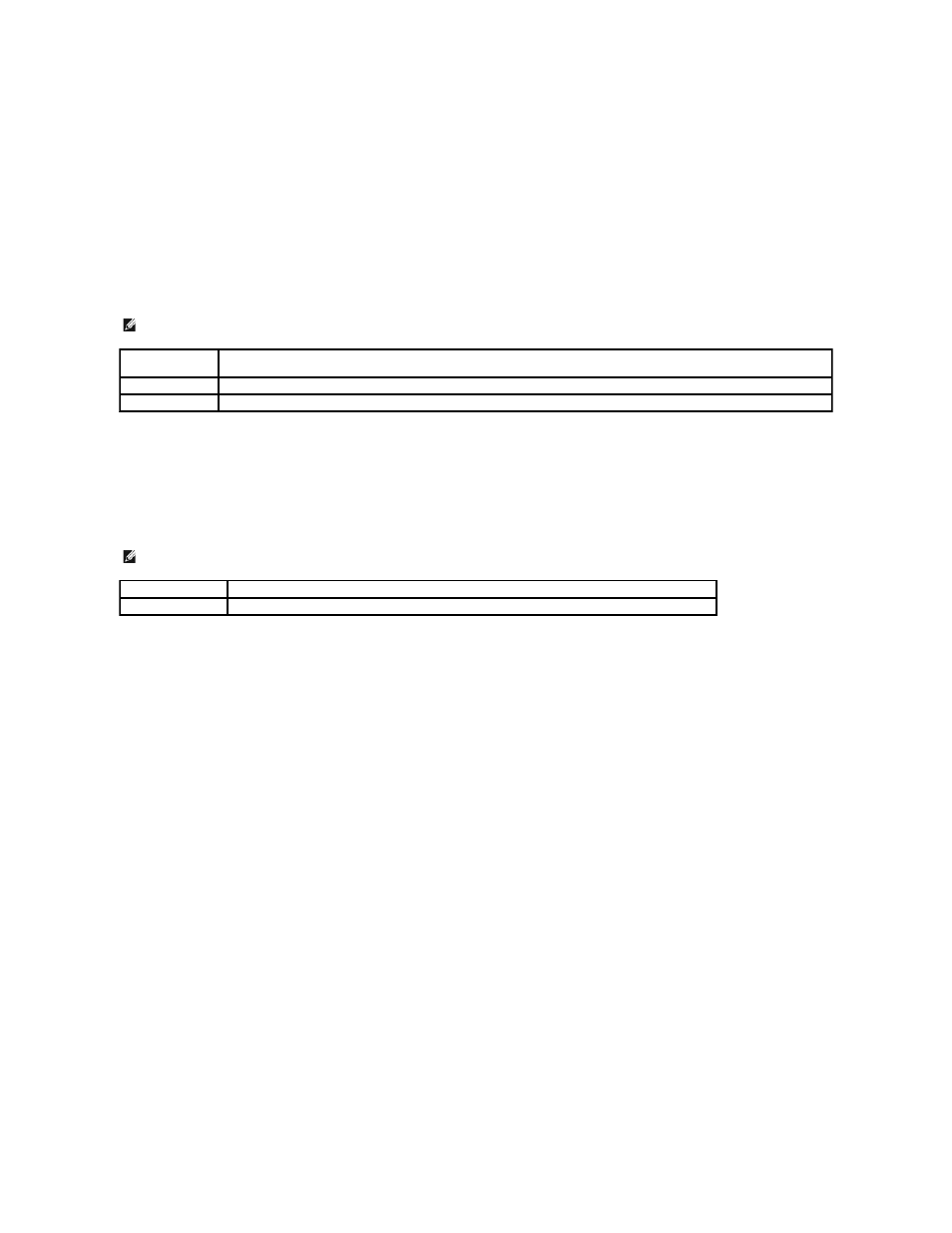
c. Fax Cover Page Settings
Clicking this button displays the Fax Cover Page Settings dialog box.
You can specify if you want to attach a cover page to your fax.
Fax Cover Page
Purpose:
This option allows you to specify whether to attach a cover page to your fax.
Values:
Sender
Purpose:
Select whether to print the sender's name on the fax cover page.
Values:
Sender Name
This option allows you to enter a sender's name that will be printed on the fax cover page.
The sender's name can be up to 30 characters. If it exceeds 30 characters, only the first 30 characters will be valid.
5.
Click OK to close the Printing Preferences dialog box.
6.
Click Print. The Set/Check Fax Transmission: dialog box opens.
7.
Enter the destination for the recipient. The following procedure is for entering the destination. For details on how to enter the destination, please refer
to the Help file for the driver.
a.
Enter the name and phone number directly.
b.
Specify a destination that is saved to the Phone Book on the PC.
c.
Specify a destination that is saved to the Address Book on the Dell 2135cn Color Laser Multifunction Printer.*
* This can only be used if the PC and the Dell 2135cn Color Laser Multifunction Printer are connected with a USB cable.
NOTE:
* denotes the factory default setting.
Use Printer
Settings
Determines whether or not to attach a cover page to your fax depending on the setting you specify in Fax Cover Page on the operator
panel.
Attach
Attaches a cover page to your fax.
None*
Does not attach a cover page to your fax.
NOTE:
* denotes the factory default setting.
Use Printer Settings* Determines whether or not to print the sender's name on the fax cover page based on the printer settings.
Enter a sender name
Allows you to enter a sender's name that will be printed on the fax cover page in Sender Name.
