Misfeed jam – Dell 2135cn Color Laser Printer User Manual
Page 152
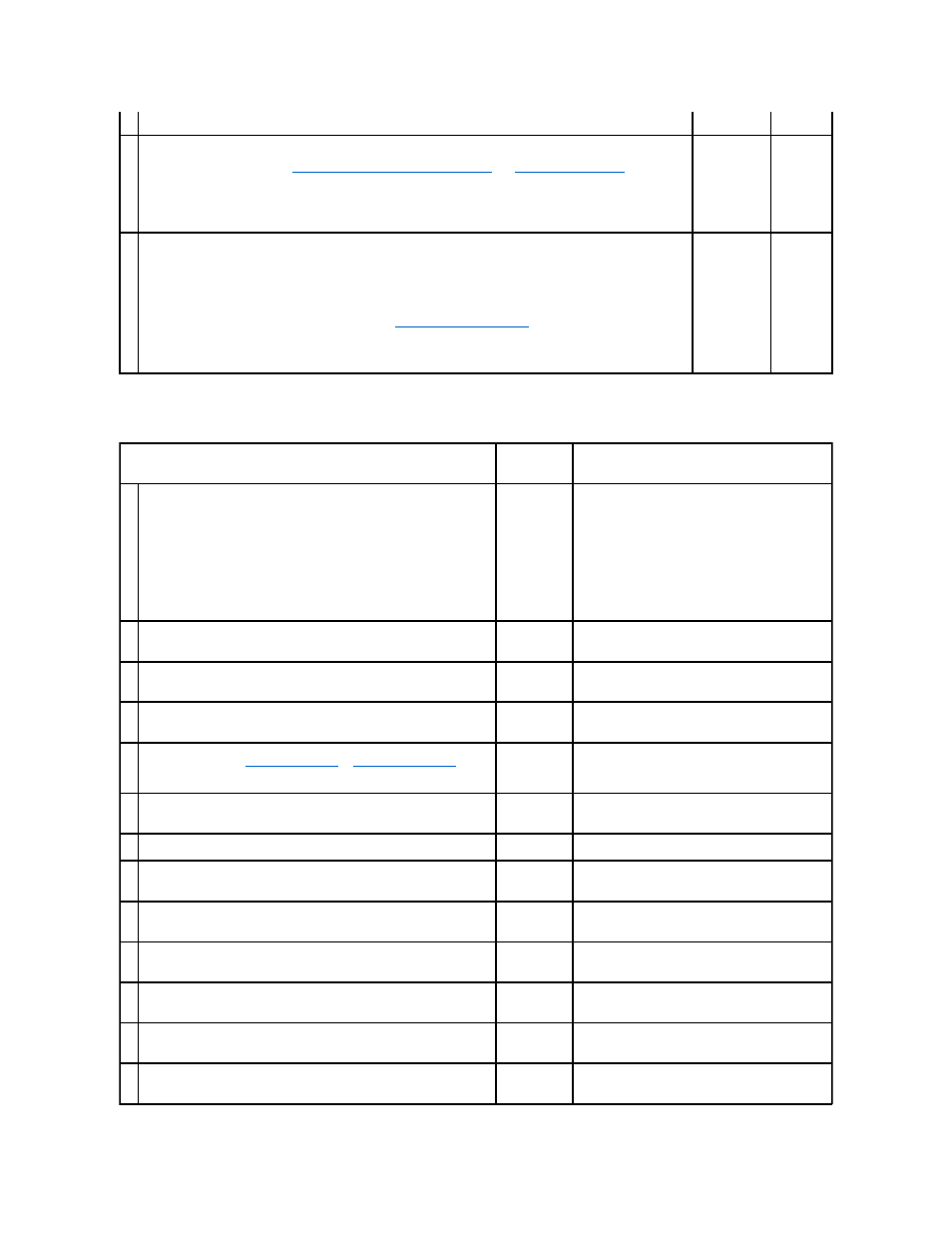
Misfeed jam
2
Do you have a spare PHD unit?
Go to action 3a.
Go to action
3b.
3a
Replace the PHD unit if you have a spare unit.
1.
Replace the PHD unit. See
"Replacing the Print Head Device (PHD) Unit"
and
"Installing the PHD Unit"
.
2.
On the Registration Adjustment page, click the Color Regi Chart button.
The Color Regi Configuration Chart is printed.
Is the problem resolved?
The task is
complete.
Contact
Dell.
3b
Print the Color Regi Configuration Chart and manually correct the color registration.
1.
On the Registration Adjustment page, click the Color Regi Chart button.
The Color Regi Configuration Chart is printed.
2.
Identify the offset values from the chart and and enter them in Color Registration Adjustment 1 (Lateral) and
Color Registration Adjustment 2 (Process). See
"Adjusting Color Registration"
for details.
3.
Click the Apply New Settings button.
4.
Click the Color Regi Chart button to print the Color Regi Configuration Chart again.
Is the problem resolved?
The task is
complete.
Contact
Dell.
Action
Yes
No
1
Ensure that the tray 1 is properly inserted.
Is the problem resolved?
The task is
complete.
Proceed to the action corresponding to the type of the
print media being used:
l
Thick - 2a
l
Thin - 2b
l
Coated - 2c
l
Envelope - 2d
If performing manual duplex printing, go to action 2e.
If using paper other than the above or if not performing
manual duplex printing, go to action 2f.
2a
Use Thick paper that is 216 gsm or less.
Is the problem resolved?
The task is
complete.
Go to action 3a.
2b
Use Thin paper that is 216 gsm or less.
Is the problem resolved?
The task is
complete.
Go to action 3a.
2c
Load Coated paper one sheet at a time.
Is the problem resolved?
The task is
complete.
Go to action 3b.
2d
Ensure that the envelope is properly loaded in the tray 1 or single sheet
feeder as instructed in
"Loading Envelopes"
or
"Loading an Envelope"
.
Is the problem resolved?
The task is
complete.
Go to action 3c.
2 e
Ensure that the print media is not curled.
Is the problem resolved?
The task is
complete.
Go to action 3a.
2f Is the print media damp?
Go to action
3d.
Go to action 3a.
3a
Fan the print media.
Is the problem resolved?
The task is
complete.
Go to action 3b.
3b
Wipe the retard roller in the tray 1 with a cloth moistened with water.
Is the problem resolved?
The task is
complete.
Go to action 4b.
3c
If the envelope is deformed, correct it or use another envelope.
Is the problem resolved?
The task is
complete.
Go to action 3a.
3d
Turn over the print media.
Is the problem resolved?
The task is
complete.
Go to action 4a.
4a
Use print media that is not damp.
Is the problem resolved?
The task is
complete.
Go to action 3a.
4b
Replace the PHD unit if you have a spare unit.
Is the problem resolved?
The task is
complete.
Contact Dell.
