Printer status, Printer events – Dell 2135cn Color Laser Printer User Manual
Page 220
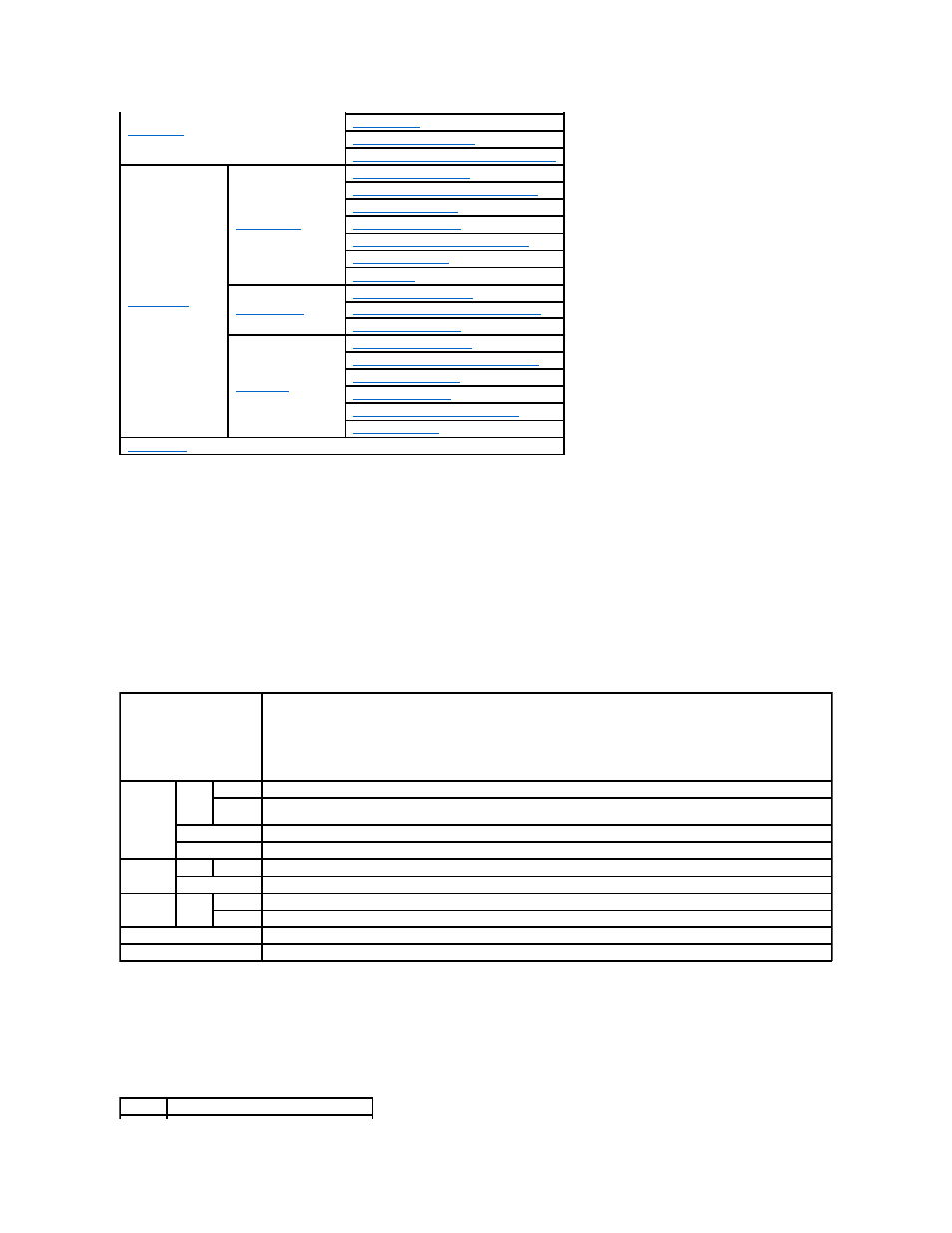
Printer Status
Use the Printer Status menu to check the status of consumables, hardware, and specifications of the printer.
The following pages are displayed in the Printer Status menu.
Printer Status
Purpose:
To check the status of the consumables and trays.
Values:
Printer Events
Purpose:
When faults occur, such as Out of Paper or Cover is Open, the details of all alerts or indications of faults are displayed in the Printer Events page.
Values:
"
"
Print User Settings (Confirm/Change, Create)
"
"
"
"
"
E-Mail Address (Confirm/Change, Create)
"
"
E-Mail Group (Confirm/Change, Create)
"
"
Server Address (Confirm/Change, Create)
"
"
FAX Speed Dial (Confirm/Change, Create)
"
"
FAX Group (Confirm/Change, Create)
"
"
Cyan Cartridge Level
Magenta Cartridge Level
Yellow Cartridge Level
Black Cartridge Level
Displays the percent of toner remaining in each toner cartridge. When a cartridge is empty, a message appears. The text
Print Cartridge is linked to the Dell Printer Supplies website.
Paper
Trays
Status
OK
Indicates that there is some paper in the tray but the quantity is unknown.
Add
Paper
Indicates that there is no paper in the tray.
Capacity
Displays the maximum capacity of the paper tray.
Size
Displays the size of paper in the tray.
Output
Tray
Status OK
Indicates that the tray is available.
Capacity
Displays the maximum capacity of the paper tray.
Cover
Status
Closed
Indicates that the cover is closed.
Open
Indicates that the cover is open.
Printer Type
Displays the type of the printer. Color Laser is displayed normally.
Printing Speed
Displays the printer's printing speed.
Location Displays the location where a fault occurred.
