Group dialing, Setting group dial, Editing group dial numbers – Dell 2135cn Color Laser Printer User Manual
Page 123
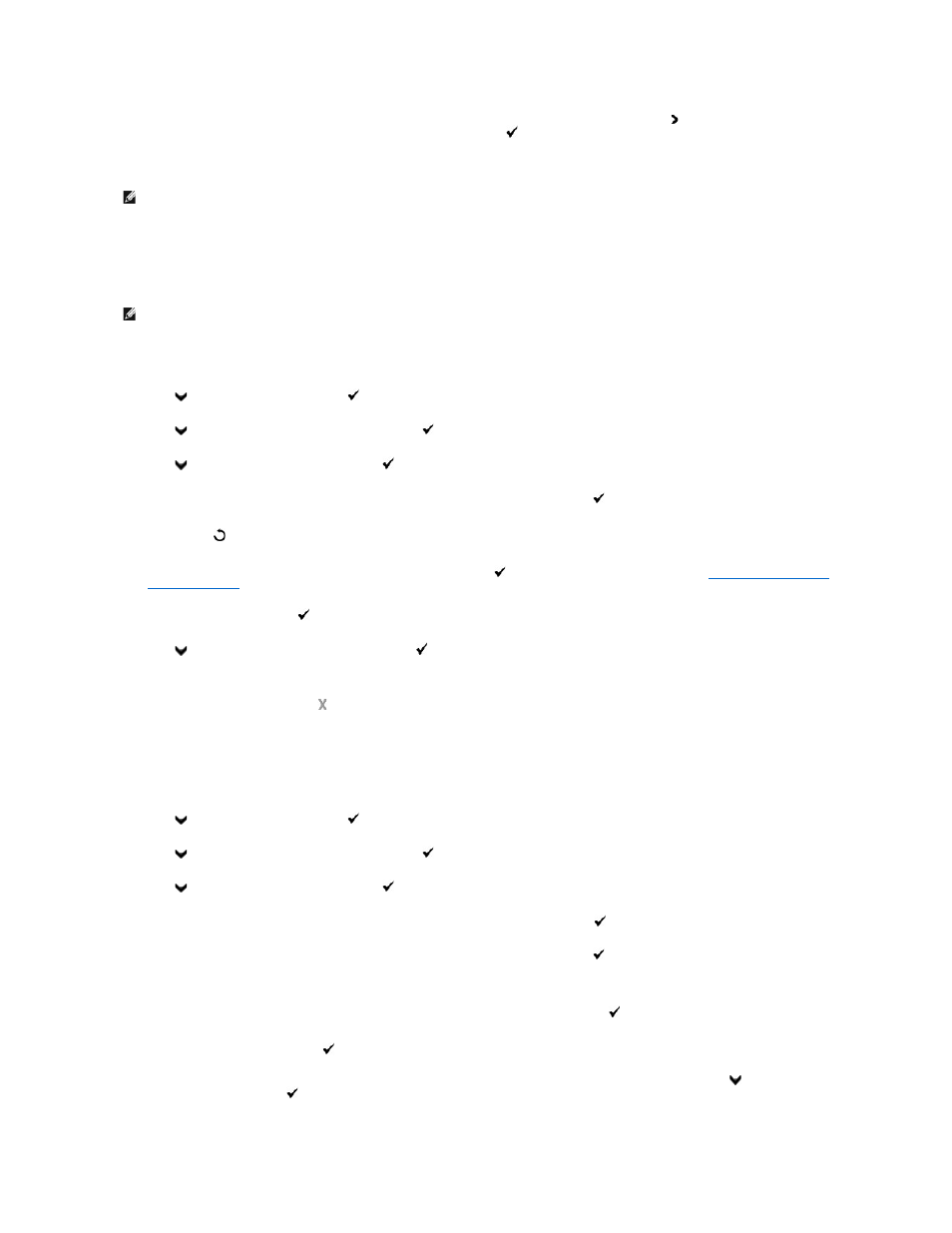
When the document is loaded on the document glass, the LCD display asks if you want to send another page. Press to select Yes to add more
documents or to select No to begin sending the fax immediately, and then press
.
6.
The fax number stored in the speed dial location is automatically dialed. The document is sent when the remote fax machine answers.
Group Dialing
If you frequently send the same document to several destinations, you can create a group of these destinations and set them under a one-digit group dial
location. This enables you to use a group dial number setting to send the same document to all the destinations in the group.
Setting Group Dial
1.
Press
until >FAX appears, and then press
.
2.
Press
until Add PhoneBook Entry appears, and then press
.
3.
Press
until >Group Dial appears, and then press
.
4.
Enter the one-digit group dial number between 1 and 6, using the number keypad, and then press
.
If a number is already stored in the location you chose, the display shows the number to allow you to change it. To start over with another group-dial
number, press
.
5.
Enter the name you want to store using the number keypad, and then press
. For details about how to enter names, see
6.
Speed Dial No
is displayed. Press
.
7.
Press
until the desired number appears, and then press
.
8.
To store more group dial numbers, repeat steps 4 through 7.
To return to the standby mode, press
.
Editing Group Dial Numbers
You can delete a specific speed dial number from a selected group or add a new number to the selected group.
1.
Press
until >FAX appears, and then press
.
2.
Press
until Add PhoneBook Entry appears, and then press
.
3.
Press
until >Group Dial appears, and then press
.
4.
Enter the one-digit speed dial number between 1 and 6, using the number keypad, and then press
.
5.
Enter the one-digit group dial number between 1 and 6, using the number keypad, and then press
.
6.
>Name
is displayed.
To edit the name of an existing group dial number, or enter a name for a new group dial number, press
.
7.
Edit or enter the name, and then press
.
8.
To edit the speed dial number of an existing group dial number, or enter a speed dial number for a new group dial number, press
until >Speed Dial
No
is displayed, and then press
.
NOTE:
Using the asterisk (*) in the first digit, you can send a document to multiple locations. For example, if you enter 00*, you can send a document to
the locations registered between 001 and 009.
NOTE:
You cannot include one group dial number within another group dial number.
